- Home
- Acrobat
- Discussions
- Re: Accessible PDF from InDesign: figures and tabl...
- Re: Accessible PDF from InDesign: figures and tabl...
Accessible PDF from InDesign: figures and tables nested in <p> tag, PAC3 problem...
Copy link to clipboard
Copied
Here is one that keeps popping up when verifying an Accessible PDF A/2(U) against the PAC3 **(for complete **WCAG2 check) checker:
Items that are anchored in InDesign in a 'return' so their own paragraph like a figure but also of course tables get nested in the p tag. For PAC3 check this means we get the "Possibly inappropriate use of a "Figure" structure element" and "Possibly inappropriate use of a "Table" structure element" warnings:


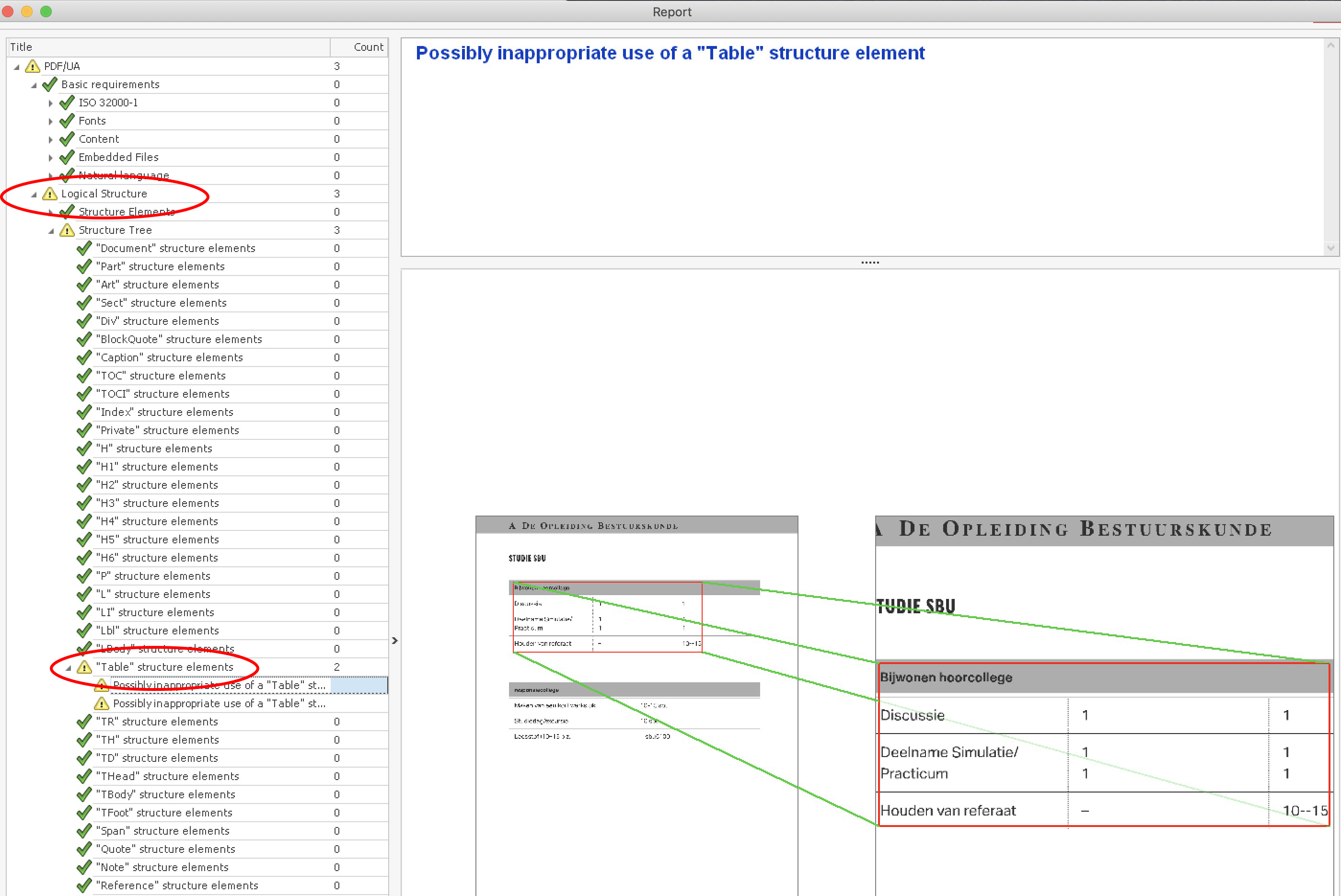

Now, looking at the anchored item, there is a Placement/Block set:

In order to pass the PAC3 (needed for full WCAG2 verification!) I now drag out the figure and tables from the parent p tag to an element on its own:

It now passes PAC3:

Anyone can provide me with some insight on this?
Is it PAC3 that is exaggerating a bit?
Copy link to clipboard
Copied
I don't know if I'd say that PAC3 is exaggerating, but based on the Matterhorn Protocol, it doesn't like the Figure/Table positioned with a block placement within a paragraph tag. Your fix is definitely the way to go or you could possibly remove the Block Placement attribute? I think because a block element within another block element is not desired. Regardless, the culprit is really InDesign. InDesign nests those figures/tables within a paragraph because that is how InDesign as a design application references and positions those elements. What we really need in InDesign is a way to provide more direction as to how those elements should be tagged.
Anyway, although it's a pain, it's how you should fix the problem for PDF/US compliance.
Copy link to clipboard
Copied
Hi Frans,
I use the same fix for export errors with anchored figures/images from InDesign. As long as you ensure the tagging structure in Acrobat reflects your desired reading order, removing the <P> tag and separating the element out is okay. I use a screen reader program to test the documents I've done this with and it can navigate through the content fine. If you need the element to be read in the middle of a paragraph block just separate the text content around it into two separate paragraph blocks. Chad is right -- a fix within InDesign is needed. There are a lot of accessibility glitches when exporting elements from InDesign to PDF. Hope this helps put your mind at ease! ![]()
Copy link to clipboard
Copied
As it does not change the reading and document order it is an easy fix in my case. I noticed that Word (![]() ) does it correctly (I took that as a clue to compare the tagging of a simple document with tables from Word and InDesign).
) does it correctly (I took that as a clue to compare the tagging of a simple document with tables from Word and InDesign).
Copy link to clipboard
Copied
That's what I've been learning to do. Right or wrong or indifferent, I've been removing elements from under unnecessary paragraph tags and deleting the unused remaining <p>. If nothing else, it looks more structured! ![]()
Find more inspiration, events, and resources on the new Adobe Community
Explore Now
