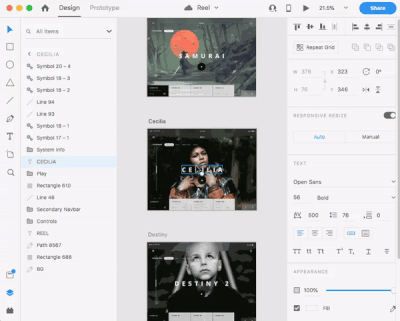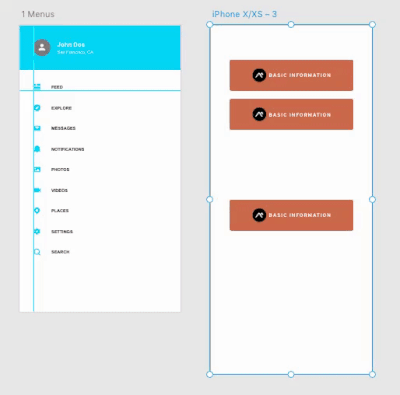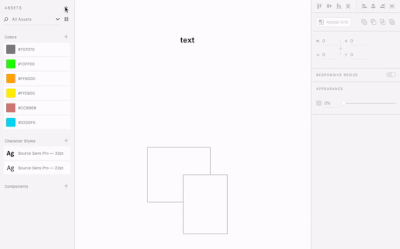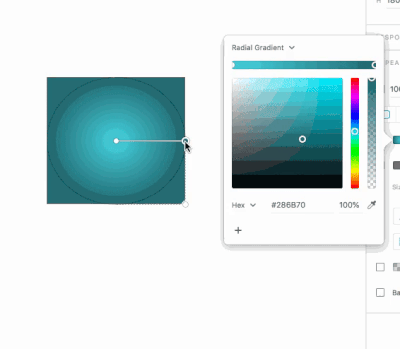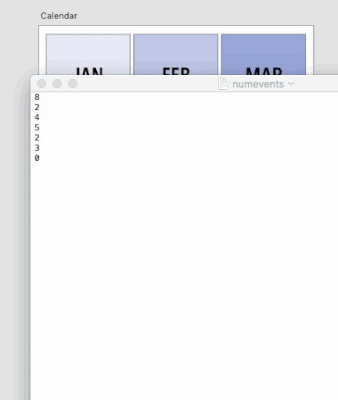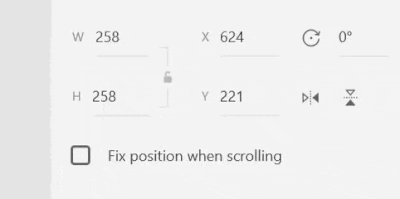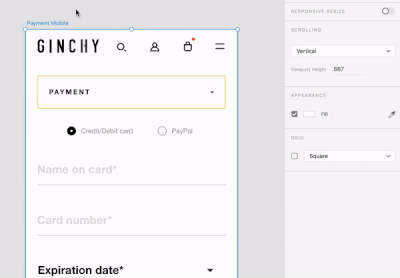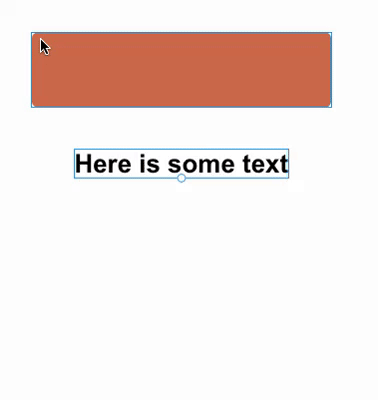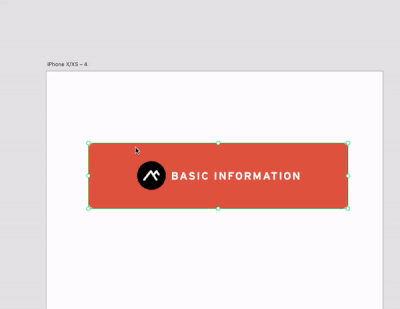Adobe Community
Adobe Community
- Home
- Adobe XD
- Discussions
- 10 tips and tricks to boost productivity in XD
- 10 tips and tricks to boost productivity in XD
10 tips and tricks to boost productivity in XD
Copy link to clipboard
Copied
Members of the Adobe XD team (@ashorten, @elainecchao, @jonathanpimento, @PInsky) regularly tweet content that provide you with info on making the best use of @AdobeXd. We handpicked our favorite tweets that help boost productivity when using XD. Let us know how you found them by replying to this post.
1. Change the Z order of objects using the layers panel
Quickly change the Z-order of your object by dragging up and down on the layers panel. The line indents if you're dragging into a group.
2. Apply guides to different artboards
Applying guides to a different artboards is a cinch - select your artboard, then select View > Guides > Copy Guides (Mac) or right click > Guides > Copy Guides (Win), then select Paste Guides on your target artboard.
3. Import Assets panel from one cloud document to another
Click “+” on the assets panel and choose the cloud document you want to import assets from.
4, Change angle and radius of gradient simultaneously
5. Add text fields to a repeat grid
Have a text field in your repeat grid? Drag a plain text file (UTF-8 on Win) over the text field to populate them in order. (Extra protip: center your text before doing so to ensure you handle the variable width of your text.)
6. Keyboard shortcuts to view and hide guides
Quickly hide all of your guides using a keyboard shortcut (Cmd+; on Mac, Ctrl+; on Win), or using View > Guides > Hide All Guides.
7. Use Math within input fields
8. Square grids for consistent spacing
Square grids are helpful for setting up consistent spacing between your elements. Select an artboard and turn on square grids, then drag your objects around to snap them to the grid!
9. Apply styles from one object to another
Copy the object and paste appearance to apply all applicable styles to the object!
10. Quickly locate Master Component
If your master component isn't on your artboard, you can give it focus by launching the context menu (right click/Cmd+click) and selecting "Edit Master Component." This will move your focus over to the master component, even if it's out of view.
Have something to add?