 Adobe Community
Adobe Community
Camera Raw add to Metadata
Copy link to clipboard
Copied
Hello everyone!
I have Raw images. NEF files. I have the latest Camera Raw version to windows to this date: 11.0
I have images of different products from different angles.
I'm looking to add via Camera Raw to Metadata the name of the angle. (to keywords or something like that)
so when I open the Image in Photoshop File Info or Windows I will be able to see the keyword I added.
I also saw option to do custom Workflow Options, so I use the same default options just different name so maybe i'll see the name of the workflow in the metadata (in the picture the name is 'ABC'), but i can't see that in the metadata
someone has an idea how to save metadata in Camera Raw ?
Copy link to clipboard
Copied
Hi AG,
Not in ACR per se. However, if you go into Bridge and into the Tools menu, you can create Metadata templates, Edit them, Append them, and or Replace them.
You can download a free copy here: Digital asset management software | Download free Adobe Bridge CC trial
And if you are new to Bridge, you can learn about it from the following link, a blog I wrote for Adobe. This is a bit dated at this point but the salient features are still valid. If nothing else I do recommend at least the first section. FWIW, any Metadata changes you make will either go into the sidecar files for that image or will be stored into the DNG file if you save your images that way.
Let us know if this helps you. I know it's not what you wanted, but it should do what you want but in a different way.
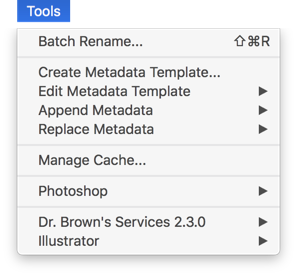
Copy link to clipboard
Copied
Adobe Bridge is definitely an option, does it have browsing options like Windows: "Group by focal length" and "Group by parent folder"
and "Sort by focal length" ?
Copy link to clipboard
Copied
Oh yes, very very powerful Filtering. Below is a screenshot of the various filters possible. Just as a side note, if (for example) the folder you are looking in ONLY has raw images, than you will not see the category of "File Type." Similarly, if you were only using one prime lens the entire shoot, you'd not see the Focal Length option because there is only one and therefore nothing to select upon.
I only mention this because people have gone looking for something not realizing that there was nothing to select from within that folder so they felt like something was wrong.
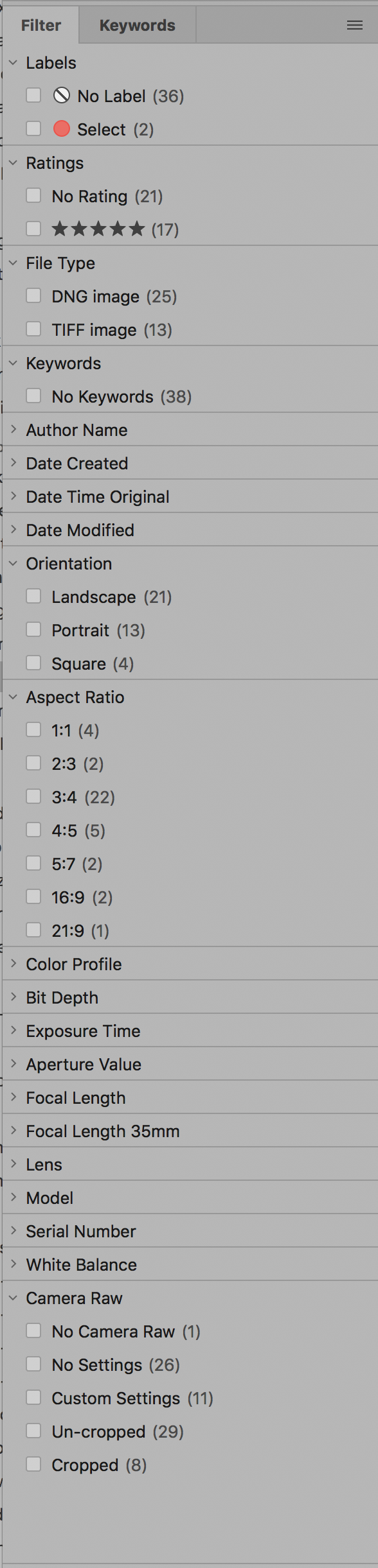
Copy link to clipboard
Copied
Filter is great but it's different from sort or group. I'll give you some examples
Here is a folder called 'NEF' in Windows 10. it has 2 folders inside it Folder1 and Folder2, I searched for all the NEF files inside the NEF folder so it found NEF files from both folders. Then I grouped by Folder - meaning i will still see files from both folders with a line between the folders:
In Adobe Bridge the filter allows to show only one folder at a time:
I can also see all the files of NEF folder:
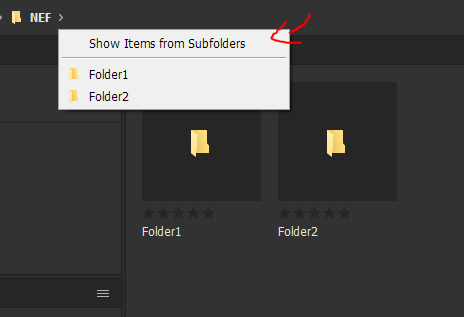
but this will not have a line between folders. I can only see one folder at a time or all the files in one place. no "Group by" option.
there is also no "sort by focal length option":
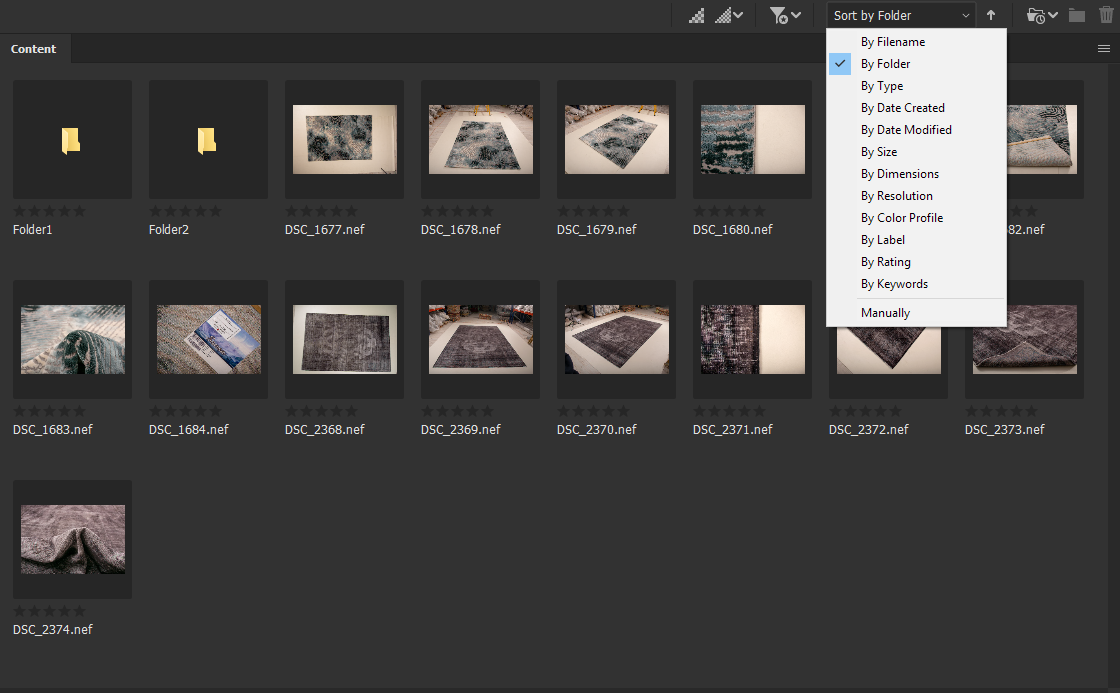
As I said on the other thread, this is all to distinguish between the angles, I would probably need to look more into Machine Learning option ![]()