- Home
- InDesign
- Discussions
- How to make a Pocket Calendar Booklet with two pag...
- How to make a Pocket Calendar Booklet with two pag...
Copy link to clipboard
Copied
How do I effectively split a page at the center so the left side is the top of the calendar and the right side is the bottom?
I have used datamerge to make the months, then when I put the adobe acrobat print setting to booklet, there isn't a way to split the pages in the center.
My first option is to just crop the pages and then manually do that for 24 pages, but is there a better way? For instance if you are making a magazine and you want oversized pages to tile (i.e. picture spreads) would you have to manually do that, or is there a way to do that Indesign better than the crop version?
If you want to see a picture of the process I did let me know if it will improve your answer.
 1 Correct answer
1 Correct answer
How do I effectively split a page at the center so the left side is the top of the calendar and the right side is the bottom?
Usually with calendar design you work with facing pages and rotate the spread view via the Pages panel or View>Rotate Spread. So this 7x10 facing page doc:
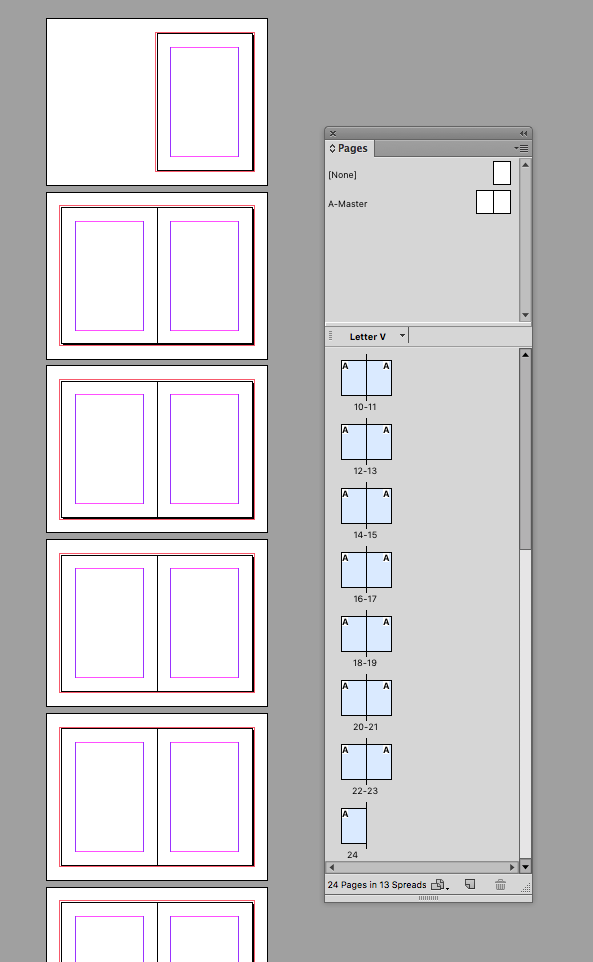
Gets it's view rotated 90CW (you have to select the pages you want to rotate in the pages panel). Now when you are designing the layout the spine is viewed at the top

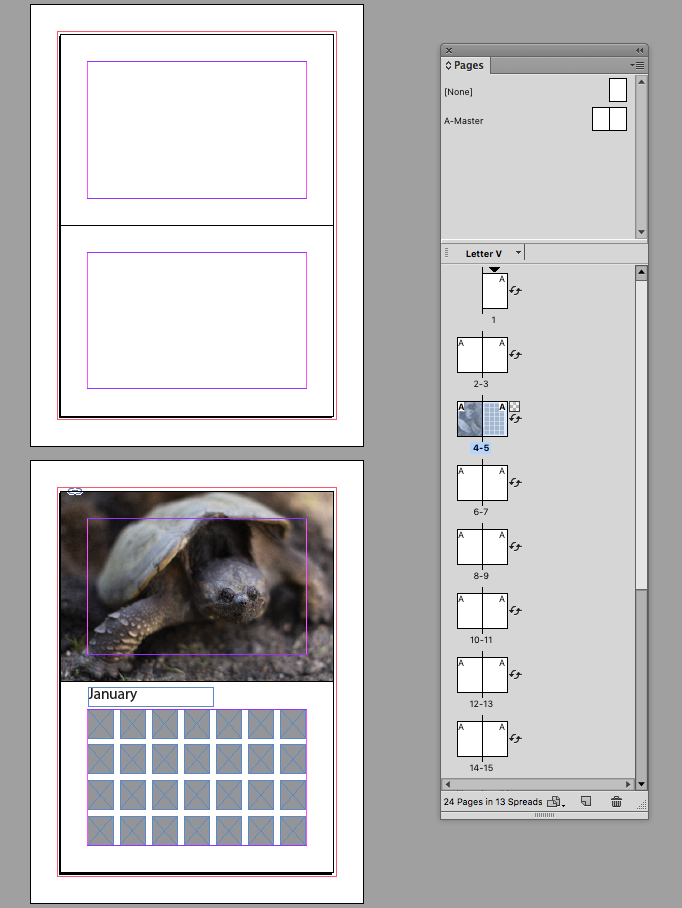
Copy link to clipboard
Copied
How do I effectively split a page at the center so the left side is the top of the calendar and the right side is the bottom?
Usually with calendar design you work with facing pages and rotate the spread view via the Pages panel or View>Rotate Spread. So this 7x10 facing page doc:
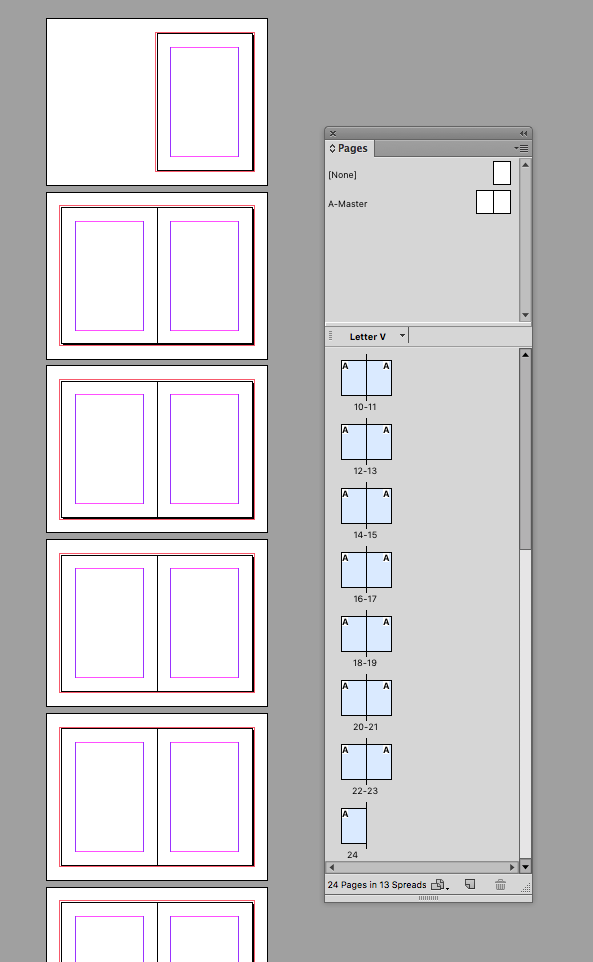
Gets it's view rotated 90CW (you have to select the pages you want to rotate in the pages panel). Now when you are designing the layout the spine is viewed at the top

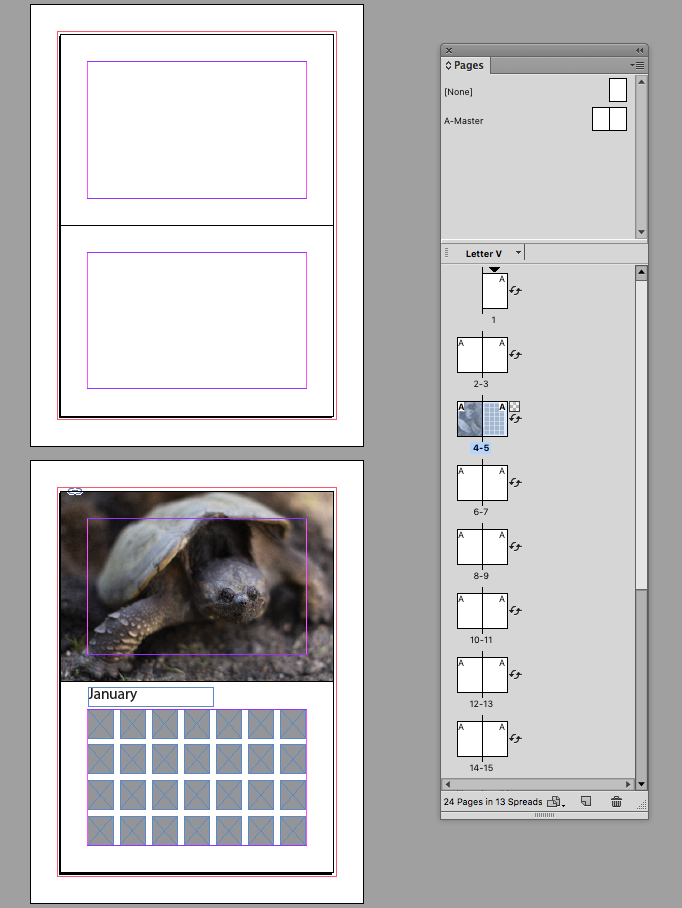
Find more inspiration, events, and resources on the new Adobe Community
Explore Now