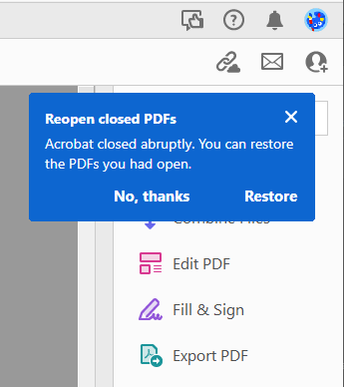Adobe Community
Adobe Community
- Home
- Acrobat
- Discussions
- Acrobat DC Pro Notification Appearing Opening Ever...
- Acrobat DC Pro Notification Appearing Opening Ever...
Acrobat DC Pro Notification Appearing Opening Every File
Copy link to clipboard
Copied
Abobe Acrobat DC version 2022.001.20169 on Windows 10
Can anyone help me get rid of the attached notification that is popping up every time a document opens?
I have tried unchecking notification boxes in Acrobat Preferences under Tracking. Also unchecking all the notification boxes in Creative Cloud Preferences.
Copy link to clipboard
Copied
Hi there,
Thanks for reporting this to us.
Since you haven't been able to disable the notifications from the preferences setting.
Run this cleaner tool to remove the existing installer and application's files traces once.
https://www.adobe.com/devnet-docs/acrobatetk/tools/Labs/cleaner.html
and then Download the Acrobat installer from here:
https://helpx.adobe.com/acrobat/kb/acrobat-dc-downloads.html
If this doesn't work, then.
We'd like you to gather the following details and share them with us for further investigation.
Please collect the Adobe CC logs https://helpx.adobe.com/creative-cloud/kb/cc-log-collector.html and
ProcmonLogs :
https://www.adobe.com/devnet-docs/acrobatetk/tools/Labs/acromonitor.html
Share them via document cloud as explained here https://helpx.adobe.com/document-cloud/help/sharing-pdfs.html
Thanks,
Akanchha