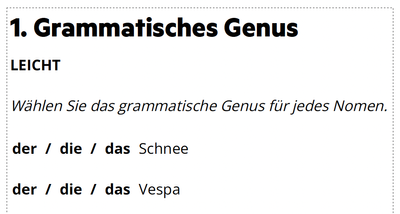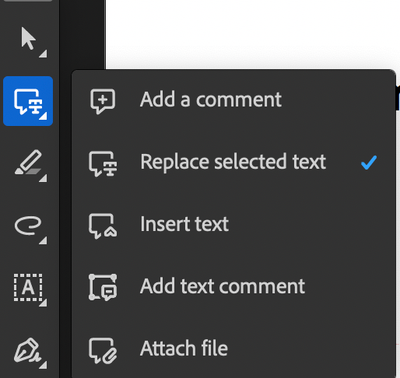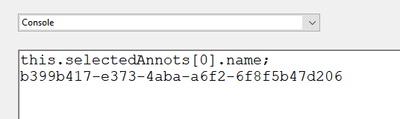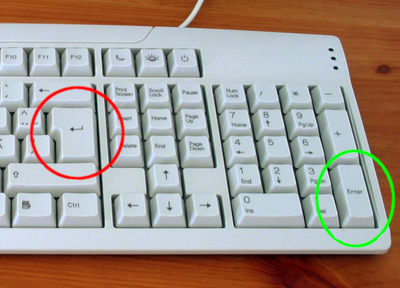Acrobat form checkbox with slash
Copy link to clipboard
Copied
How can I change the checkbox style in Adobe Acrobat when creating a form? I want a checkbox with 'slash' and not cross. Thanks
Copy link to clipboard
Copied
The reason is:
I create a printable learning sheet. The user should be able to mark the wrong words in a sentence with a slash by clicking on them!
For this I just wanted to put a checkbox with 'slash' on corresponding words.
I can also use the 'cross', but the default is a classic strikethrough or forward slash!
Or does anyone have another solution?
Copy link to clipboard
Copied
You can use the comment tool to strikethrough a word, and then place a button over the word with script to show/hide that strikethrough.
Copy link to clipboard
Copied
That's a good idea. 😀
How can this script look like!?
Copy link to clipboard
Copied
1. Strike-through word with comment tool.
2. Now you need to get that annot name,
select that comment (if not already selected) and open console (CTRL+J in windows)
now in console paste this code:
this.selectedAnnots[0].name;
and press Enter to get the name, now copy that name and put it into code where it says "Your annot name goes here".
3. Select 'Prepare form' and add button field, place it over word and set both border and fill color to 'No color' (Transparent)
Go to button properties and select 'Action' tab,
for 'Select trigger' select 'Mouse UP'
for 'Select action' select 'Run a JavaScript' click on 'Add' and paste script inside.
Script:
var annot = this.getAnnot(0, "Your annot name goes here");
annot.hidden = annot.hidden == false ? true : false;
Copy link to clipboard
Copied
Thanks a lot for your assistance.
Unfortunately it does not work 😔
Where did I go wrong?
Step 1: (The template)
Step 2: (Add Comment)
Step 3: (Add name)
Step 4: (Add button)
JavaScript Debugger shows
I need your help 🙏🏻
thx
Copy link to clipboard
Copied
Did you get correct annot name?
Copy link to clipboard
Copied
When I press CTRL+J, the JavaScript Debugger window comes up.
I give the code:
this.selectedAnnots[0].name;
and when I press enter. But it doesn't happen, just the courser goes to a new line.
Copy link to clipboard
Copied
I thought the name in 'Subject' was the Annot Name!
Am I wrong about that?
Copy link to clipboard
Copied
Before you press CTRL+J make sure comment is selected.
Name should look like this:
Copy link to clipboard
Copied
Thank you for your help.
It might be important which comment I take!?
Copy link to clipboard
Copied
Because if I take the comment 'Replace selected text' and select it, it gets a blue frame and when I then press CTRL+J the code still doesn't generate the annot name after pressing the Enter key!
Copy link to clipboard
Copied
Are you pressing the correct 'Enter' key?
Copy link to clipboard
Copied
Wow ... Thank you for your help.
I didn't know there were two different enter keys 😬
Now it works exactly as you described 👏🏻
You are my hero!
Copy link to clipboard
Copied
I need your help again!
If the PDF file has two pages then the code will not work for elements on the 2nd page.
Is there another code for this?
Copy link to clipboard
Copied
You need to change on which page is annotation, in the script 0 represent first page so if you have annotation on second page change 0 to 1.
Copy link to clipboard
Copied
Wow ... you are great!
Thank you very much 🙏🏻
Get ready! An upgraded Adobe Community experience is coming in January.
Learn more