- Home
- Acrobat
- Discussions
- Acrobat Pro X - Preparing document for reading, Wh...
- Acrobat Pro X - Preparing document for reading, Wh...
Acrobat Pro X - Preparing document for reading, Why?
Copy link to clipboard
Copied
Whenever I open PDF documents in Adobe Acrobat Pro X, it stops working while a dialog comes up that says "preparing document for reading".
Most of the files I open are a combination of engineering drawings and text. This dialog freezes Acrobat for several minutes until it is finished.
What is this? Why is it set to come on by default? And, most importantly, how do I turn it off or disable it?
Copy link to clipboard
Copied
Turn off autoreading in the preferences.
Copy link to clipboard
Copied
Thank you for your response, however I am unable to find the correct place to turn off the Auto reading feature.
If I look under Preferences, there is a "Reading" group, however there does not seem to be a on/off selesction (none of the items are selected), the same with "Accessibility".
I have been through each of the 34 categories listed in Preferences looking for something to turn this feature off. It does not seem to exist.
Where do I go to turn this unwated feature off?
Copy link to clipboard
Copied
Good day,
Try checking View > Read Out Loud > Deactivate Read Out Loud; or the keyboard shortcut Shift + CTRL + Y
Let us know if it works!
Kind regards,
David
Adobe Systems
Copy link to clipboard
Copied
The Read Out Loud > says "Activate Read Out Loud", so I am assuming it is off now.
Everything under Preferences > Accessibility, Multimedia, Reading is unchecked. Every time I open a scanned document it goes into this "preparing document for reading" mode.
I am baffled.
Copy link to clipboard
Copied
Update; October, 16, 2012;
I am still having this same problem - please see original post. I gave up, and upgraded to Windows 7 from XP, and re-installed Adobe Acrobat Pro X with the hope that maybe that would fix the problem, however the issue still remains.
It only odes this with some documents, but not all. It also does this when I use the "Combine supported files" feature in Explorer.
Is it possible to go into the setup for Adobe Acrobat pro x and uninstall this "feature"? It is entirely useless to me, and very unwanted.
Thanks again for the suggestions.
Copy link to clipboard
Copied
Did you ever get this fixed? What about Edit-Preferences-Reading Category - Page vs Document: Only read the currently visibile pages?
Copy link to clipboard
Copied
Thank you for sharing, it resolved my problem.
Copy link to clipboard
Copied
Greetings JGreg7,
I am able to duplicate the problem if I set Preferences -> Reading -> Screen Reader Options -> Page vs Document to "Read the entire document", and uncheck "Confirm before tagging documents". If I check "Confirm before tagging documents" and change Page vs Document to "Only read the currently visible pages", the problem goes away. Please post to let me know if this works for you.
A 'C' Student
Copy link to clipboard
Copied
Update: two computers later, Windows 7 versions "Professional" and "Enterprise", Adobe Acrobat pro X, and Now Acrobat Pro XI, the reading dialog still comes up. This now has all the feel of a program defect residing within the Acrobat software. There must be some way to permanently disable this very annoying feature.
I have tried all of the settings variations suggested in this post, as well as several from other posts. I have yet to come across a combination that will diable this feature.
Any more ideas out there?
Adobe, by the way, if you are listening out there, this should be a feture that is installed or not-installed based upon user preferences.
Copy link to clipboard
Copied
I am getting the same popup screen when I open some new documents, not all. It is a Reading Untagged Document dialog. I don't see a preference setting to turn it off. It seems to be on by default.
Copy link to clipboard
Copied
This fix worked for me. I just have generic Adobe Reader XI 11.0.5.
Preferences> Reading> Screen Reader Options> Only Read the Currently Visible Pages
(However...I think this was the initial setting when I had the problem. I did change it to whole document then change it back.)
The only other change I made was under General I checked Make Hand tool select text and images. All other settings are the Adobe XI defaults, though I changed some things back and forth without success. I found the fix
here: http://vthareja.blogspot.com/2011/03/disable-annoying-content-preparation.html
I *really* hope this works for you. It is extremely annoying.
Copy link to clipboard
Copied
this worked for me, too.
It seems strange that adobe would roll out a new version with an idiosyncratic anomaly for most normal uses and users.
Copy link to clipboard
Copied
This solved the problem. When I opened the first document after changing the settings, a window popped up and I clicked the box in the lower left corner. Haven't had the problem since.
Copy link to clipboard
Copied
I changed mine to "do not read the document" and has worked great since! Thanks for the solution.
Attaching a screen shot if anyone else needs it. I am running version 2023.008.20423.
Copy link to clipboard
Copied
My Solution: This problem has plagued me on and off for years ![]() . Fiddling with screen reader options does nothing
. Fiddling with screen reader options does nothing ![]() . I solved this problem (for now) by going into preferences/accessibility and unchecking "enable assistive technology support." I even went back into screen reader options and changed it to "Read the entire document" instead of read current page only and the problem remains solved for now. Unfortunately this may not be a long term fix because when I reversed the settings, I am unable to duplicate the problem.
. I solved this problem (for now) by going into preferences/accessibility and unchecking "enable assistive technology support." I even went back into screen reader options and changed it to "Read the entire document" instead of read current page only and the problem remains solved for now. Unfortunately this may not be a long term fix because when I reversed the settings, I am unable to duplicate the problem. ![]() . I have also uploaded a copy of my preferences if it helps.
. I have also uploaded a copy of my preferences if it helps.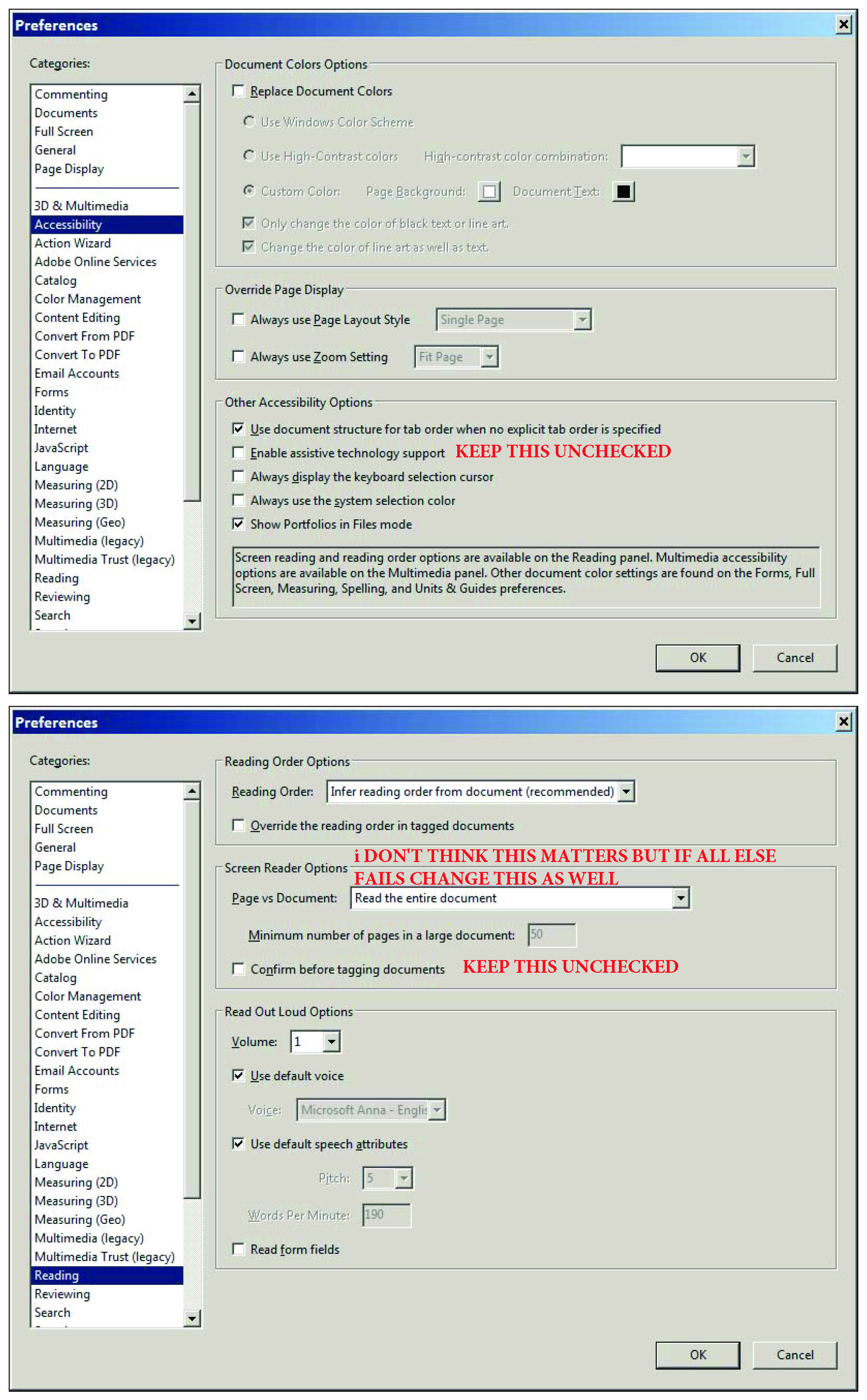
Copy link to clipboard
Copied
THANK YOU! Thank you!!!! This solved my problem...!
Copy link to clipboard
Copied
I only unchecked the "Enable Assistive Technology Support" and my problem seems to have gone away. Thank you for posting this!!
Copy link to clipboard
Copied
I am using Acrobat Reader DC version 2015.017.20053. This works for DC and I have been able to recreate the problem.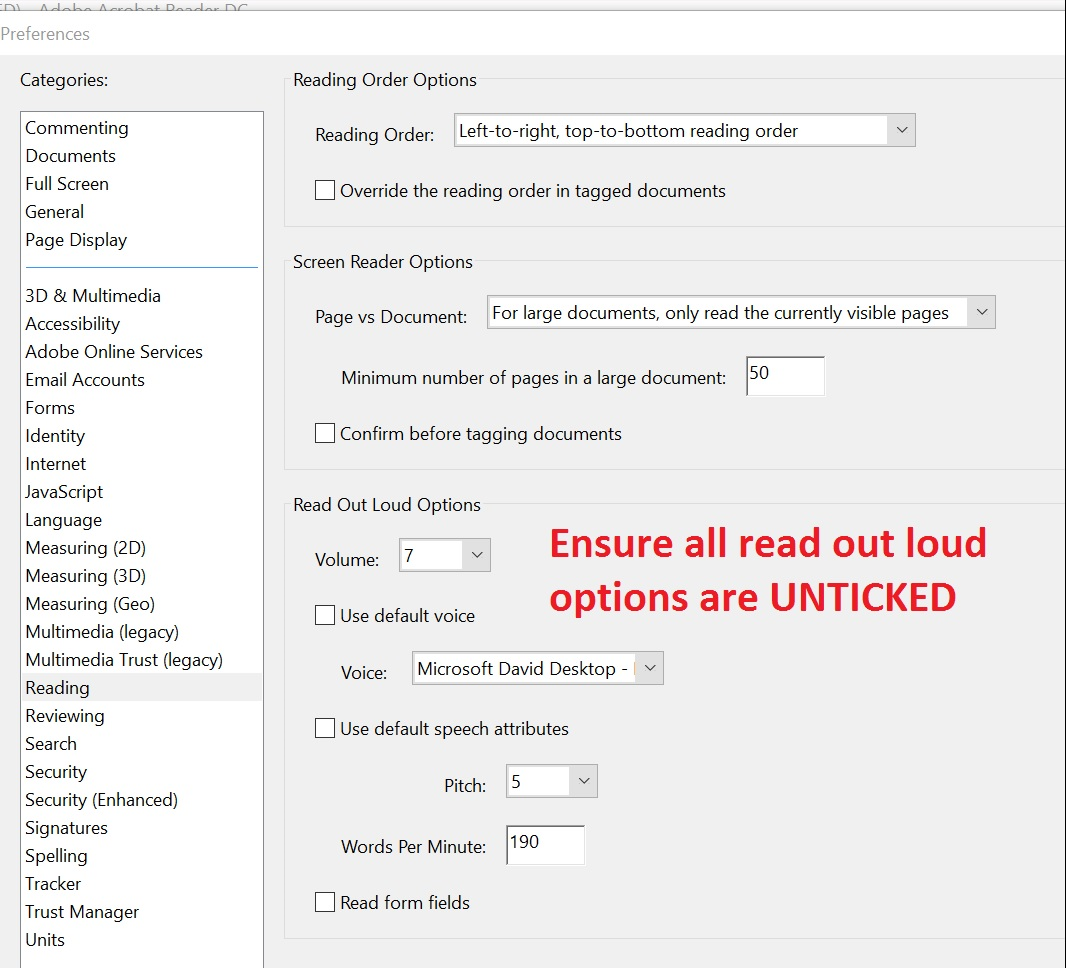
Copy link to clipboard
Copied
Thanks a lot. Your guidance was very helpful.

Copy link to clipboard
Copied
yes i have the same problem .....however ... i removed completlly the program and reactive it..... problem fixed
thanks PTC sites
Copy link to clipboard
Copied
Had the same issue after recent Acrobat update for Mac.
Solution: Go to Preferences > Accessibility. Then turn off "Enable assisted technology support".
Get ready! An upgraded Adobe Community experience is coming in January.
Learn more

