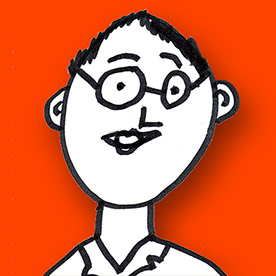- Home
- Acrobat
- Discussions
- Adding Alt Text to Figures: Adobe Acrobat Pro DC
- Adding Alt Text to Figures: Adobe Acrobat Pro DC
Copy link to clipboard
Copied
I'm having a problem adding alt text to a "figure" in Acrobat. I've learned how to tag an image as a figure using the Touch Up Reading Order Tool. When I double click on an image it allows me to tag it as a figure. Then I see a tag on the image that says "Figure - No Alternate Text Exists". Okay, so far so good. But now I don't know how to add the alt text to that tagged figure. Double clicking on the tag doesn't do anything. Can someone please give me a step by step to this? I'm on a Mac. Thx.
Copy link to clipboard
Copied
You can add or edit Tags by clicking on View > Show/Hide > Navigation Panes > Tags. Make sure you're in Accessibility edit mode. Select the image so it's highlighted and from the Tags pane on the left) click the Tags Options icon and click New Tag. From there you can select your Type (tag type) as Figure then enter the Title that's going to be read back to the user.
Copy link to clipboard
Copied
I had the same issue / question and while searching for the answer just happened to right-click on the text "Figure - No Alternative Text Exists" when I right clicked on that I have the option Edit Alternative Text and from there a small box opened up where I could enter the alt text. Once I entered it "Figure - No Alternative Text Exists" changed to "Figure - whatever alt text you write". For me this text shows in white text with a black background. Just right-click that text and you should be good to go. Good luck!
Copy link to clipboard
Copied
You can add or edit Tags by clicking on View > Show/Hide > Navigation Panes > Tags. Make sure you're in Accessibility edit mode. Select the image so it's highlighted and from the Tags pane on the left) click the Tags Options icon and click New Tag. From there you can select your Type (tag type) as Figure then enter the Title that's going to be read back to the user.
Copy link to clipboard
Copied
OMG. This is sheer hell.
Copy link to clipboard
Copied
Unfortunately, the previous post that is listed as "Correct Answer" isn't the most efficient way to add Alt-text to <Figure>s in a PDF. See below for 2 better methods.
nataliec10010572 wrote
I have followed these steps and still cannot see the alt text when I hover over the image.
Hovering over an image and waiting for a pop-up with the Alt-text is NOT the way to check your <Figure> tags for Alt-Text. First, the pop-up is an industry error: this tool-tip pop-up was never intended to show Alt-text but the industry's browser manufacturers sometimes still keep the error going. Sometimes they don't show the pop-up.
So NEVER depend upon the pop-up to tell you anything. Alt-text was never intended to be shown in a pop-up.
cc44963893 wrote
OMG. This is sheer hell.
No, not when you know how to use Acrobat's tools.
To check your <Figures> for Alt-text (or to set them as Artifacts (aka, background)), use Acrobat Pro's accessibility tool panel.
- Launch the Accessibility Tools panel from the RIGHT side of Acrobat. Its icon is the purple Davinci guy in a circle. (If it's not in the right panel, then go to the Tools tab in the upper left of Acrobat's window and open it.)
- Click Set Alt Text utility.
- The utility will locate all <Figure>s in the PDF, one by one. It highlights them in blue and shows their Alt-text (or lack of Alt-text) in the dialogue box where you can add Alt-text, edit the existing Alt-text, or set the graphic as Artifact / Background.
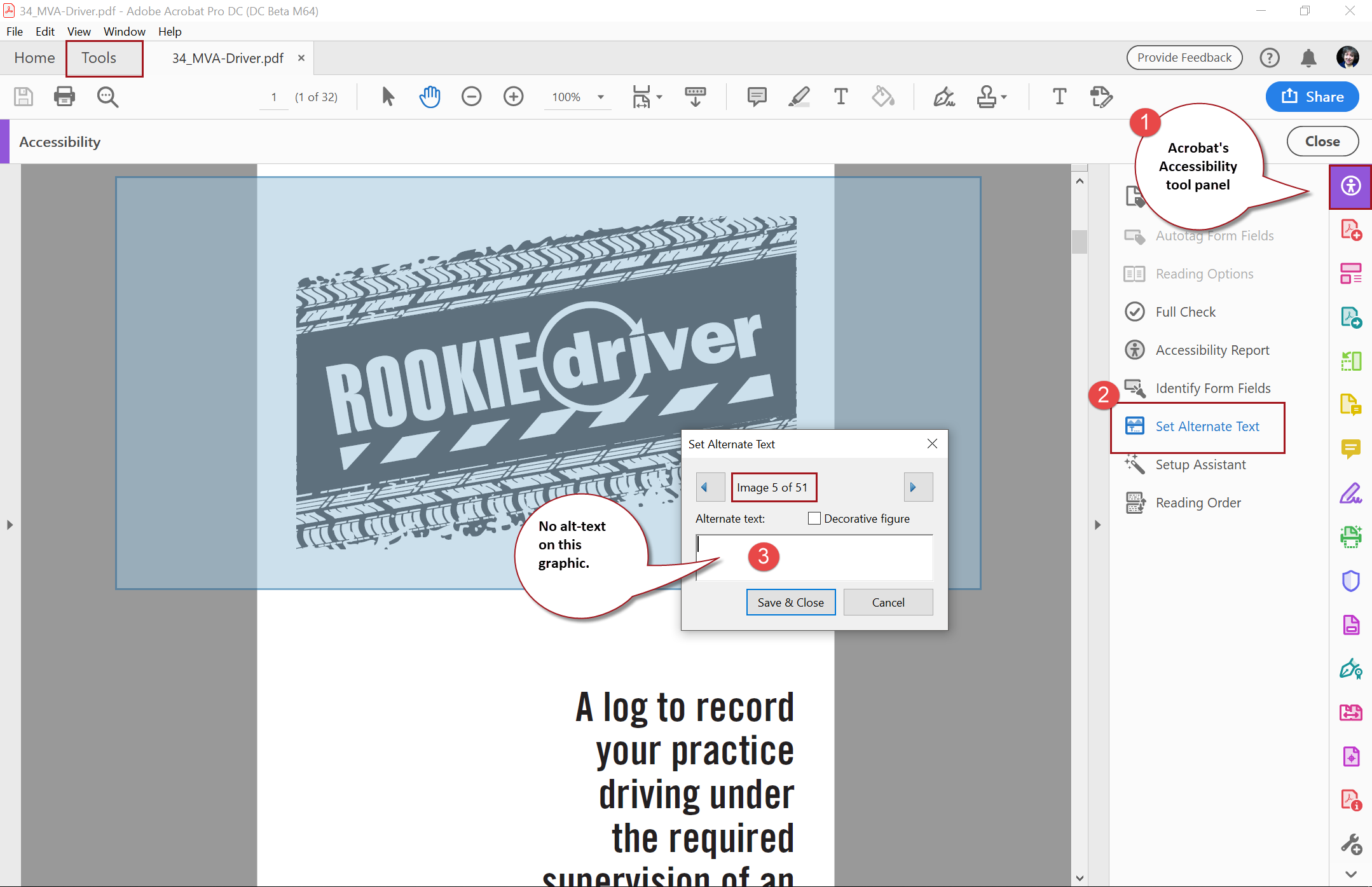
You can also run Acrobat's accessibility checker from this same panel and check which <Figure>s are missing Alt-text. It's called Full Check in the Accessibility tools panel.
The easiest and fastest way to deal with Alt-text is to add it to the graphics in the source document -- Word, PowerPoint, InDesign, Excel all have tools for adding the Alt-text which, of course, seamlessly exports into the PDF.
Adding Alt-text once the PDF is made should be viewed as a method of last resort!
Hope this helps clear up the misunderstandings.
--Bevi Chagnon
Accessibility consultant and trainer | www.pubcom.com
| PubCom | Classes & Books for Accessible InDesign, PDFs & MS Office |
Copy link to clipboard
Copied
Is there a way to do this without starting over at the first figure? The document I am editing (without access to the source material) has over 900 figures, and starting at one and clicking through each one is not reasonable.
Copy link to clipboard
Copied
any reply @Bevi Chagnon - PubCom.com ? seems to be very proactive and quite energised judging by former posts?
Copy link to clipboard
Copied
Just ducking in. Indesign to me (in 2023) does not seem to have an intuitive simple way to give an image alt text. I get a message (in Object Export Options from the image on the doc) that 'selection has content with no associated structure'. All I can do is select 'custom' from the alt text dropdown and hope for the best. This is to me potentially one of the most straightforward requests, overcomplicated by Adobe.
Ironic, considering it's about accessibility...
Copy link to clipboard
Copied
Indesign to me (in 2023) does not seem to have an intuitive simple way to give an image alt text.
By @damianb_
Agree, InDesign's Alt Text tool is convoluted, clunky, and definitely not intuitive. Here are some tips for InDesign's Object Export Options (that name alone is a clunky mouthful!):
In the First thumbtab, you can:
- Manually type Alt Text for the graphic under Custom.
- Dynamically pull in Alt Text from the graphic's MetaData (use Bridge to add Alt Text to the graphic, then set Indy to pull it into the layout).
In the Middle thumbtab (Tagged PDF), you can:
- Set graphic and text frames to Artifact (aka, decorative)
And note that this dialogue box can stay open and visible on your screen while you "hop" from graphic to graphic. There's no need to close it after writing the Alt Text for each graphic.
However, it's a bit wierd here, too. I find that if I don't tab out of the field, what I just set won't take.
There's no utility in InDesign where you can have Indy check for Alt Text. Or any other accessibility issue.
If you design a lot of InDesign layouts for accessibility, one immensely helpful 3rd party tool is Made To Tag by Axaio Software (Germany). It has a find missing Alt Text utility and a dozen more fixes, especially for tagging tables, that are worth every penny.
—Bevi
The Proactive and Energized One
| PubCom | Classes & Books for Accessible InDesign, PDFs & MS Office |
Copy link to clipboard
Copied
I have followed these steps and still cannot see the alt text when I hover over the image. Any ideas why or how I can confirm the alt text is there for an image?
Copy link to clipboard
Copied
What reader are you viewing the file in? The alt text will be read by assistive software but whether a tool tip appears for the figure upon hover is controlled by the software you are using to read the file.
Copy link to clipboard
Copied
I echo this... for me it's Acrobat in 2023, re the reader. I like to see that hover-over text too but it's hit and miss. Sometimes it's not there.
Copy link to clipboard
Copied
Actually, the pop-up that shows Alt Text was initially a programming error 20+ years ago. Alt Text was never intended to be seen, only voiced by various screen readers.
But when software manufacturers started to correct the error, sighted folks start to complain that it was missing. Ha ha!
Today, you may or may not see the pop-up when hovering over a graphic. But even when it does pop up, it often doesn't stay engaged long enough for us to read the Alt Text, so this isn't the best way to check Alt Text on any or all of your graphics.
Here's a good way to check Alt Text on your graphics, especially if you have a lot of them in the file:
- Run Acrobat's accessibility checker and view its report.
- When you drill down into the report's Alt Text section, it lists the graphics that are missing Alt Text. Right click on X Figures Alt Text Failed and select Fix.
- Acrobat will open the Alt Text utility and cycle you through the graphics.
Another way to add Alt Text is to locate the <Figure> tag in the tag tree panel, right-click, Properties, and then fill in the Alt Text field.
| PubCom | Classes & Books for Accessible InDesign, PDFs & MS Office |
Copy link to clipboard
Copied
this guidance is great but what if it is not recognizing a table or figure, how would you then add alt text?
Copy link to clipboard
Copied
Some questions:
- Why aren't the table and figure being recognized? Do you mean that a screen reader (JAWS or NVDA) isn't announcing that they are there?
- Or are they artifacted? Can't put Alt Text on something that is artifacted.
- And why do you want to pub Alt Text on a table? It should be a live table with a correctly tagged matris of columns and rows, like a spreadsheet.
—Bevi
| PubCom | Classes & Books for Accessible InDesign, PDFs & MS Office |
Get ready! An upgraded Adobe Community experience is coming in January.
Learn more