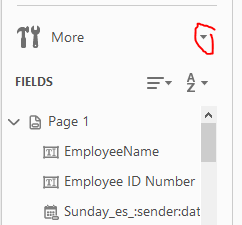Copy link to clipboard
Copied
I'm using Adobe Acrobat Pro DC in the Prepare Forms tab and have a few things that are mystifying me:
- In the field properties, I only have "General", "Appearance", "Position" and "Options". No "Actions" tab.
- I am also missing the little "OK" icon from my tools to allow me to create a button. Any idea how I can get these back? I have no idea when they disappeared as I haven't used these functions recently.
- Is there any way to click off a radio button if you click it on by accident, without having to reset the contents of the whole form you've been filling out?
- In the properties for a check box, I can't make the border and fill transparent... the best I can do is white, but this is not really ideal. I'm sure I used to be able to set it to transparent. I am able to select transparent for radio buttons though.
Thanks in advance for any guidance you can offer!
Copy link to clipboard
Copied
You have managed to create an Adobe Sign form, as opposed to a normal Acroform. This happens when you select the "This document requires signatures" check box when you initially select "Tools > Prepare Form". To convert to a normal form, select: More > Revert to Acrobat Form
in the right-hand panel. This will allow you to add buttons and the various field actions.
For the radio button problem, you could instead use a check box. If you want a group of check boxes to act like a group of radio buttons, give each check box in the group the same name but different export value.
Regarding setting a field color to transparent, this is a bug in Acrobat on Macs. A workaround is to set it using JavaScript, e.g.:
getField("Text1").fillColor = color.transparent;
getField("Checkbox2").strokeColor = color.transparent;
Copy link to clipboard
Copied
You have managed to create an Adobe Sign form, as opposed to a normal Acroform. This happens when you select the "This document requires signatures" check box when you initially select "Tools > Prepare Form". To convert to a normal form, select: More > Revert to Acrobat Form
in the right-hand panel. This will allow you to add buttons and the various field actions.
For the radio button problem, you could instead use a check box. If you want a group of check boxes to act like a group of radio buttons, give each check box in the group the same name but different export value.
Regarding setting a field color to transparent, this is a bug in Acrobat on Macs. A workaround is to set it using JavaScript, e.g.:
getField("Text1").fillColor = color.transparent;
getField("Checkbox2").strokeColor = color.transparent;
Copy link to clipboard
Copied
George_Johnson Thank you so much for answering all my questions so well.
If you have a moment, could you please instruct me on how to use the javascript code that you've recommended? (Excuse my ignorance!)
Many thanks
Susie
Copy link to clipboard
Copied
You can run it directly in the interactive JavaScript console, which you can display by pressing Command+J.
Then enter a line of code, edit it to specify the correct field name, and press Command+Return with the cursor on the line of code and it will execute. The field color that you specified will change to nothing (transparent).
AN alternative is to create a button on a page and set its Mouse Up JavaScript, and then click the button to execute the code. When you're done, you can delete the button.
Here's a link to a tutorial on using the JavaScript console: https://acrobatusers.com/tutorials/javascript_console
Copy link to clipboard
Copied
Hi
I have the same issue , I am using Acrobat Pro DC and while preparing forms , I donot see the OK button on the main tools , managed to get that , but still there is no Actions tab in the properties window. I dont understand what the person who replied meant by slecting More > Revert to Acrobat form meant as I dont see any option like that one the create new form window. Could anyone be more specific as to how to get the Actions tab in the all properties window while adding a OK button
Thanks
Ankit
Copy link to clipboard
Copied
It appears in the Prepare Form mode, not in the Create New Form window.
Copy link to clipboard
Copied
I still cannot find anything that says More > Revert to Acrobat Form. Exactly where in Prepare Form mode is this? Do you have a screen shot?
Copy link to clipboard
Copied
It is in the Prepare Form panel - right above the list of fields -
Copy link to clipboard
Copied
Yay!!! I seriously couldn't find this either. thanks for the details.
Copy link to clipboard
Copied
THANK YOU!! - This has been driving me crazy. Adobe has really made some crazy changes - a bit too much. I can't even navigate thru my admin panel anymore. And the disappearance of the OK button drove me bonkers. YOU MADE MY DAY!!! Thank you.
Copy link to clipboard
Copied
Anybody still on this thread?? Because I'm having this problem right now and the menus are different and I'm losing my mind!!!
Copy link to clipboard
Copied
awesome. Solved my issue as well. Thanks.
Copy link to clipboard
Copied
Thank you. I didn't see the further instructions until later, as I too have the newer version... been struggling with this for months! Thank you for your help!
Copy link to clipboard
Copied
THANK YOU !!!!!
Copy link to clipboard
Copied