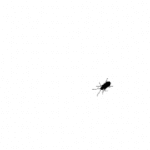- Home
- Acrobat
- Discussions
- An empty white box is blocking my PDF
- An empty white box is blocking my PDF
Copy link to clipboard
Copied
Starting several days ago, an empty white box now blocks my PDF 1-2 seconds after I open Adobe Acrobat DC. Even when I open the desktop program by itself, without selecting a particular PDF, a large, empty, window blocks my Acrobat screen. The only option allowed by this box is to close it as a window. However, when I click to close the window, Adobe Acrobat closes entirely.
I have tried:
1) logging out of my creative account and logging back in
2) going to "%appdata%\..\Local\Adobe\OOBE\" and deleting the "_LicenseAgreement.xml" file
3) uninstalling and reinstalling acrobat completely, several times
The blank, white box still persists. I am not sure how to proceed further.
Copy link to clipboard
Copied
Just in case anyone needs this for future reference.
I had the issue recently and contacted Adobe support and got it fixed. The fix was simple, run Adobe Acrobat Distiller DC, sign-in via the login screen that pops up, and then open Adobe Acrobat DC.
Hopefully this helps anyone else out there having this issue.
Copy link to clipboard
Copied
I had this issue and right clicked the acrobat shortcut on the desktop, click properties, select compatibility, run compatibility troubleshooter. It then ran in compatibility mode and we were able to log in without the white box freezing the software. It seemed to relate to the pop up box for making the software as 'default PDF viewer' which kept freezing the software.
Copy link to clipboard
Copied
Same issue here.
Fresh Windows 11 Pro install
fresh Adobe CC setup + Acrobat Pro.
First run: bang!!! white box and spinning wheel
Tried several workarounds but only this (so far.. seems to be working).
Where are you, Adobe?
Is that possible that in 2023 we must run "windows 8 compatibility mode" to run your freshly updated application?
Come on...
-
- 1
- 2
Find more inspiration, events, and resources on the new Adobe Community
Explore Now