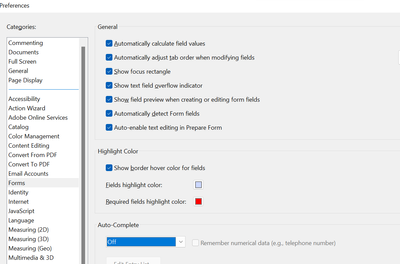Adobe Community
Adobe Community
- Home
- Acrobat
- Discussions
- Re: Auto-fill not working after recent update
- Re: Auto-fill not working after recent update
Auto-fill not working after recent update
Copy link to clipboard
Copied
After the most recent update, my auto-fill is not working. This function is very crucial to my job, as it saves me SO much time filling out forms. I've tried EVERYTHING to get it to work, but I'm at a loss. Also, if I go to edit a pdf now, when I go to change the text, it is typing out weird symbols. This update has really screwed me over, and it looks like I'm not alone. Does anyone have any reccomendations on how to fix these?
Copy link to clipboard
Copied
Hi Katy
Hope you are doing well and sorry to hear that.
What is the version of the Acrobat DC you are using? To check the version goto Help > About Acrobat and make sure you have the recent version 22.1.20169 installed. Go to Help > Check for updates and reboot the computer once.
Also, try to repair the installation from the help menu (Win Only) and check.
Please try to reset the Acrobat preferences as described here https://community.adobe.com/t5/acrobat-discussions/how-to-reset-acrobat-preference-settings-to-defau...
Is this an issue with a particular PDF file or with all the PDFs? Please try with a different PDF file and check. If the file is stored on a shared network/drive, please download it to your computer locally and check.
Also, go to Edit (Win), Adobe Acrobat (Mac) > Preferences > Forms > Turn On the 'Auto Complete' and check if that helps.
Regards
Amal
Copy link to clipboard
Copied
Hi Amal,
Thank you so much for your response! I am running Adobe Acrobat Pro DC Version 2022.001.20169, and I do not have any updates available. I'm on Windows, and I completed the repair (I think? The dialog box said installing, then it just closed out, I'm assuming it finished?).
Although, when I am in Adobe, I clicked on the circular icon "Profile and Settings", click preferences, then click on "Go to the Adobe's cloud storage...." As soon as I click it, it takes me to the online account page and a box pops up titled "Settings". I make sure that the "Suggest words or phrases when filling out forms based on the information you have entered" box is checkmarked, then I click Save, but then it freezes there, and won't actually save.
This is all happening on my work computer. What is strange, is that I signed into my same Adobe account on my personal laptop, and it's auto-filling on there. I'm at a complete loss! I spent all night comparing settings and such, and everything is same. I've tried everything you suggested, I've even tried uninstalling and reinstalling, to no avail.
On my work computer, I'm running:
Edition Windows 10 Pro
Version 21H1
Installed on 6/22/2022
OS build 19043.928
Experience Windows Feature Experience Pack 120.2212.551.0
And on my personal laptopn I'm running:
Device name Kaytee
Processor Intel(R) Core(TM) i3-7100U CPU @ 2.40GHz 2.40 GHz
Installed RAM 8.00 GB (7.87 GB usable)
Device ID 3F7D3D7E-A484-4275-AAF6-6121880C0C3E
Product ID 00325-96183-26731-AAOEM
System type 64-bit operating system, x64-based processor
Pen and touch Touch support with 10 touch points