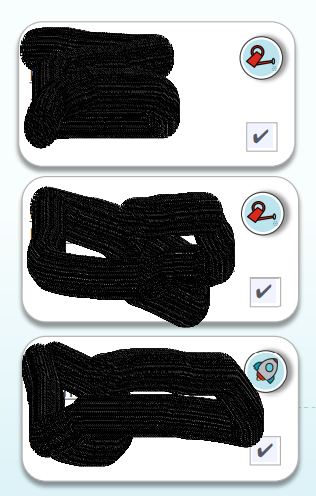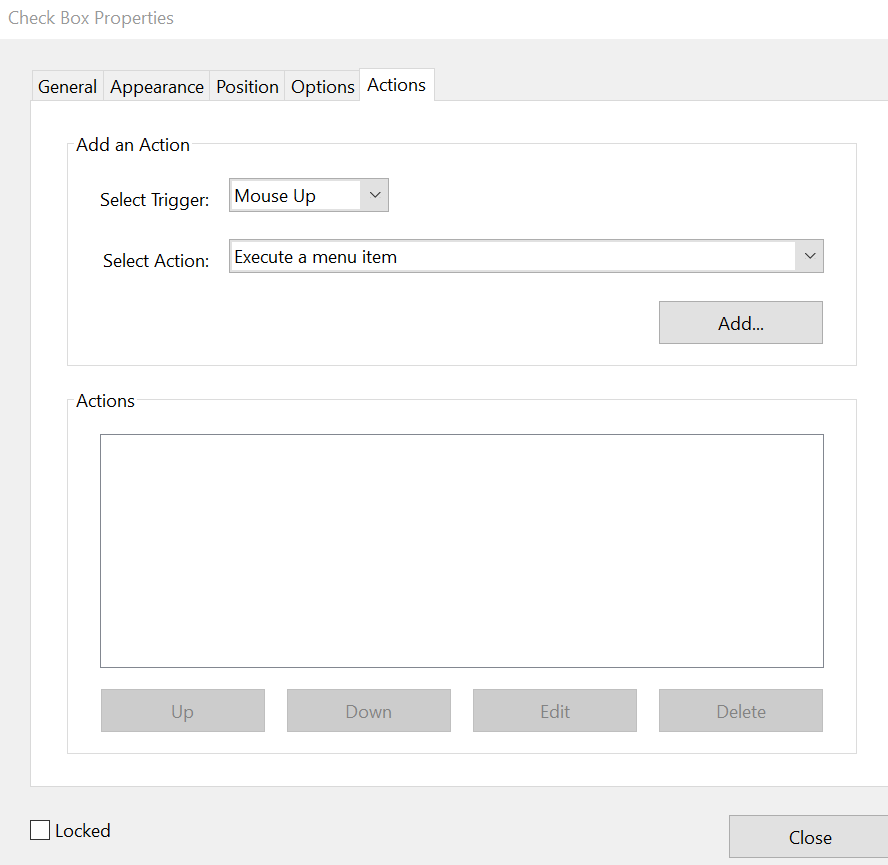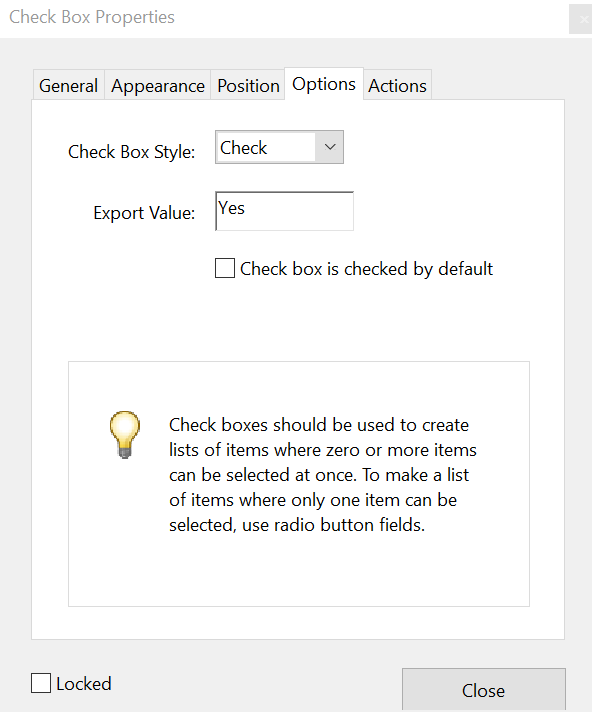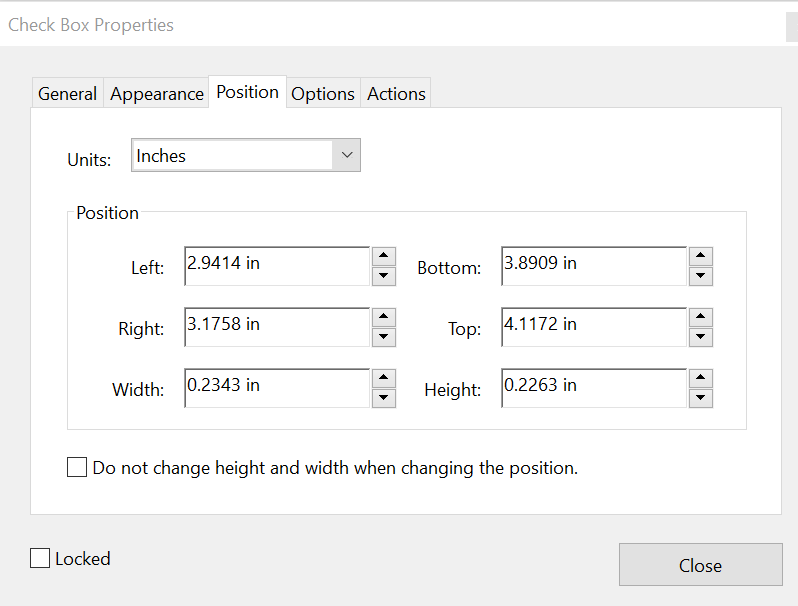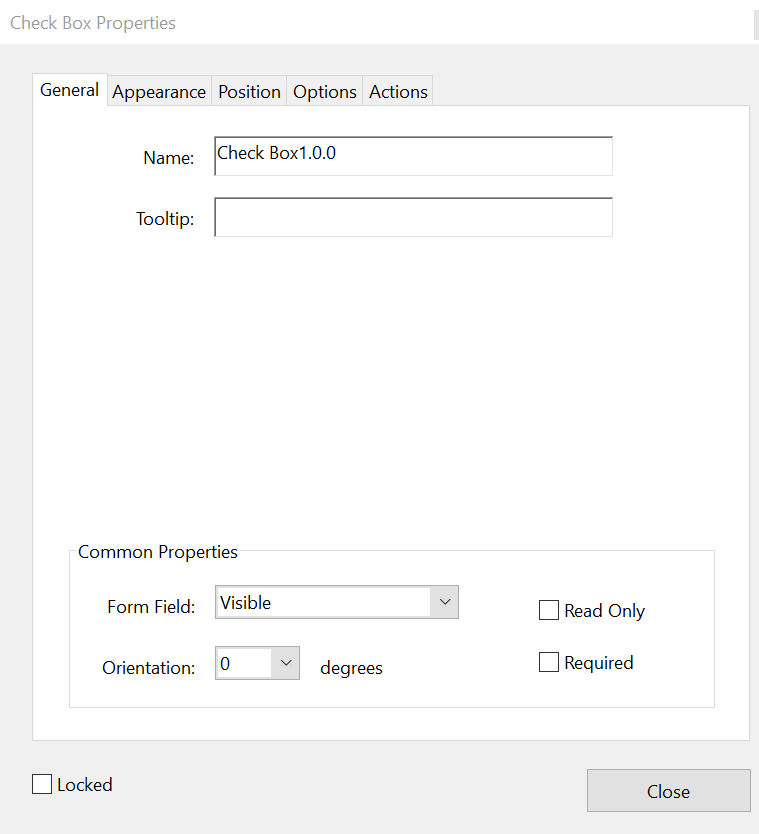Adobe Community
Adobe Community
- Home
- Acrobat
- Discussions
- Re: Checkmark Boxes - No Colour Wanted!
- Re: Checkmark Boxes - No Colour Wanted!
Copy link to clipboard
Copied
I am able to create checkmark boxes in my PDF form - great!
But I can't figure out how to make the background colour white (when you click the field). Right now, when a user clicks the field, a black checkmark appears but there is a light purple/mauve shaded square behind it.
How do I create a checkmark box so it looks like this?
Please help me figure this out!
 2 Correct answers
2 Correct answers
The light purple/mauve shaded square that you've observed is referred to as the "Fields highlight color".
It is not a form field property nor a widget property that can be changed through the dialogue boxes shown in your screenshots.
If I am not mistaken, It is a desktop-level and a user preference that Acrobat handles in the current user profile directory where Adobe Acrobat was installed.
To remove the field highlight color you must do so through "Edit" --->>> "Preferences" --->>> "Form
...Hi Carol,
Thank you for reaching out.
Adding to the above suggestions.
It seems that you are referring to the color that reflects in the form fields added in the PDF form.
The color is set by default. It can be changed using the the application preferences, however, it will only change for you not for others. It just shows the form field added to the PDF form, not the actual background color.
To change the color in the form fields, please use the steps suggested below:
1. Open the applicatio
...Copy link to clipboard
Copied
In which PDF editing softwarw are you creating the checkboxes?
Adobe Acrobat Pro uses the "Adobe Pi" font for checkboxes and radio buttons by default.
The images that you've provided also doesn't look like the checkmark font type used in web browsers like Mozilla Firefox, Internet Explorer, Microsoft Edge, nor Google Chrome.
Can you elaborate what tools are you using to create this PDF?
If you're using Adobe Acrobat Pro DC, can you share how were you able to change the font type of the checkbox to look like that?
Copy link to clipboard
Copied
Hello,
I am editing the PDF with Adobe Acrobat Pro DC.
Here is the proper image of how the checkmark boxes are showing up along with the Properties boxes. Thank you so much for trying to help me. I really appreciate it.
Copy link to clipboard
Copied
The light purple/mauve shaded square that you've observed is referred to as the "Fields highlight color".
It is not a form field property nor a widget property that can be changed through the dialogue boxes shown in your screenshots.
If I am not mistaken, It is a desktop-level and a user preference that Acrobat handles in the current user profile directory where Adobe Acrobat was installed.
To remove the field highlight color you must do so through "Edit" --->>> "Preferences" --->>> "Forms".
See the section "Highlight Color" and underneath that section , "Fields highlight color:".
Click on the colored sqaure to the right to open the color palette and choose white, for example. Then click OK.
Changing this setting, however, will affect all form fields in your PDFs.
All form fields will look white and unless you hover the mouse pointer over them, making it very difficult for the user to visually identify the form fields when they're not filled in with any data.
The current field highlight color is normal, and is a visual aid for the user(s) that will be working with the form.
In addition, the field highlight color is visible but not printable.
Nevertheless, I am unsure if setting this user preference is not transferable with the PDF.
In other worda, if you share the file with other users that also use Acrobat Pro or Adobe Reader, they must manually remove the field highlight preference.
Copy link to clipboard
Copied
Hi Carol,
Thank you for reaching out.
Adding to the above suggestions.
It seems that you are referring to the color that reflects in the form fields added in the PDF form.
The color is set by default. It can be changed using the the application preferences, however, it will only change for you not for others. It just shows the form field added to the PDF form, not the actual background color.
To change the color in the form fields, please use the steps suggested below:
1. Open the application and go to Edit > Preferences > Forms.
2. Under the Highlight Color, change the color as required.
3. Click on the OK button to save the changes.
Hope the information helps.
Let us know if you are rferring to somehting else.
Thanks,
Meenakshi
Copy link to clipboard
Copied
Thank you both for your expertise and explanations.
I truly appreciate it. Now I understand and won't worry about the colour as my documents will be distributed to a wide audience and it would still appear to them (unless they individually change it).
Have a great day.
Copy link to clipboard
Copied
You're welcome.