Copy link to clipboard
Copied
I'm using Word 2016 and Adobe Acrobat Pro XI. The font in Word is Helvetica. When converting from Word to Acrobat, the lines on the page move. For instance, the top line on a page move to the previous page. Microsoft Office Graphic Objects (Excel graphs), which are link to paragraphs, then also move.
Copy link to clipboard
Copied
Thanks for everybody's help. I really appreciate it. It seems the reason for my problems was the fact that I used Helvetica Neue, which is not a standard font. I have changed the font to Calibri Light and what I see on the screen is now similar to what gets printed or converted to PDF. I'm still testing, but my problem seems to be resolved.
Copy link to clipboard
Copied
Are you able to provide a bit more information:
- Are you using the PDF Maker add-on for Microsoft Word when converting to PDF?
- or are you printing to Adobe PDF printer?
- I'm assuming you are a Windows 10 user, but if not, what operating system are you using?
Can you let us know HOW you are creating the PDF, and what settings you are using?
Couple of things to look at:
- If the Word documents, when opened in Word show [Compatibility Mode] in the title bar, ensure you retain the Maximum Compatibility setting, I've seen content shift and headers move during PDF conversion when this was changed.
- If you are using Adobe PDF printer, try to instead use the Acrobat ribbon, and click on Create PDF.
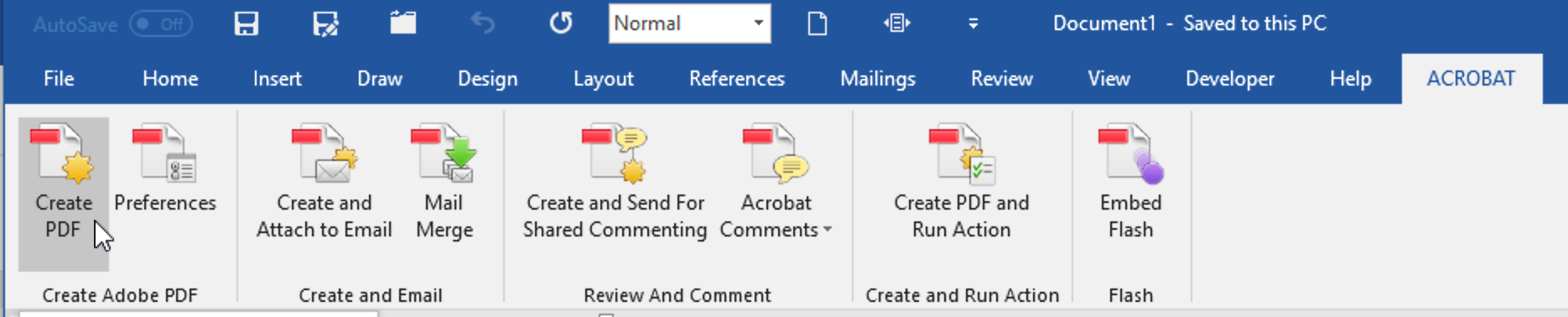
Copy link to clipboard
Copied
Thanks very much for your help and apologies for the delay in replying, but I think I am in a different time zone (South Africa). I am using Windows 7. My Word document was created in Word 2016 and the compatibility feature is not active. I used the Acrobat ribbon in Word to convert to pdf. I changed the 'preferences' in the Acrobat ribbon to have the same page sizes (A4) as in Word. I have also tried to use the Acrobat printer, but get the same result. I must also mention that if I print the document (using the printer), I get the same problem.
Copy link to clipboard
Copied
Do you have the latest update for Acrobat XI installed? you must have at least 11.0.16 for compatibility to Office 2016. I'm not sure if there's been any further office updates that might have reduced the compatibility between Acrobat XI and Office 2016, but I'd definitely recommend checking which version of Acrobat you have installed, and update if needed.
I can only test in Acrobat DC and it works fine there.
What does the Print Preview show you?
- You might still need to make further adjustments, generally the print preview is where you can predict whether the file prints as intended or not.
- You can also make further changes to set-up in the Print dialog box.
If you supply some screenshots of what you are trying to achieve, we might be able to help you further.
Copy link to clipboard
Copied
My Acrobat Pro XI is updated to version 11.0.23 My Word 2016 is also updated. The print preview in Word is 100%. The first image is the bottom part of page 1 in the Word version.
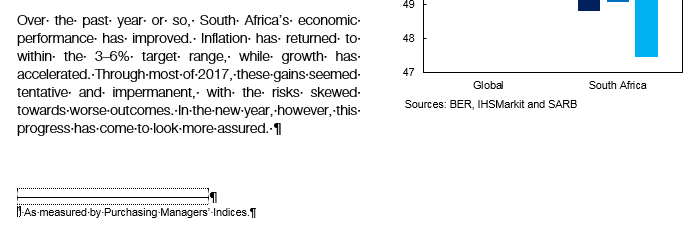
The next image is the bottom part of page 1 in the PDF version. The text has now shifted up and the top two lines of page 2 has moved to page 1.

Copy link to clipboard
Copied
I'm starting to think if you are encountering a Word 2016 feature/glitch:
I found the following online in a Word forum:
- Go to File > Options > Advanced, then scroll down to Print (in the right pane)
- Uncheck Scale content for A4 or 8.5"x11" paper sizes.
Can you try that and see if it changes things?
Copy link to clipboard
Copied
It was unchecked. I agree the problem could be with a Word setting, because the problem also occur when I print to a printer. The lines of the paragraphs move between pages when printing or converting to pdf. The excel graphs, which are floating in the margins (the size of the margin on the right is about 1/3 of the page), then move with the paragraphs between pages. In Word 2016, you have to anchor Microsoft graphic objects (graphs) to the paragraphs. It becomes quite messy and very disappointing. There is currently an embargo on the document. If you don't mind, I could send the full document to you on 10 Apr?
Copy link to clipboard
Copied
This is normal. Word reflows documents often. As a Word user you must make sure to design in such a way this is not a problem. Don’t use Word if you want exact page layout, that is not what it is for.
Copy link to clipboard
Copied
Thanks for everybody's help. I really appreciate it. It seems the reason for my problems was the fact that I used Helvetica Neue, which is not a standard font. I have changed the font to Calibri Light and what I see on the screen is now similar to what gets printed or converted to PDF. I'm still testing, but my problem seems to be resolved.
Copy link to clipboard
Copied
glad to hear that you managed to figure things out. Word has always been a bit of a tricky one when it comes to retaining format...
Copy link to clipboard
Copied
Thanks for your help. You got me thinking when you suggested changes to settings in Word. I really appreciate your help the last few days!
Find more inspiration, events, and resources on the new Adobe Community
Explore Now