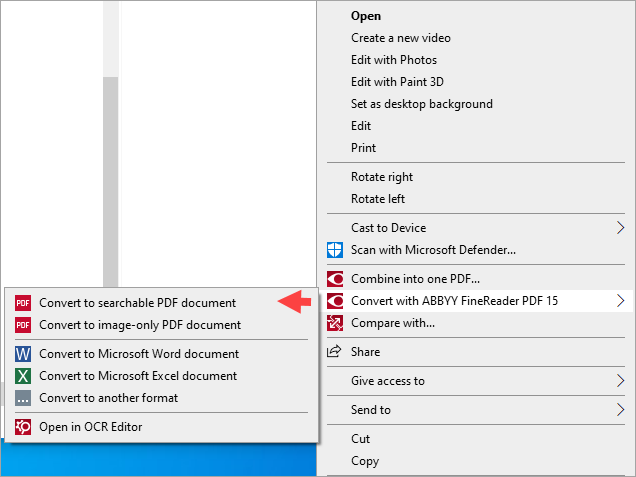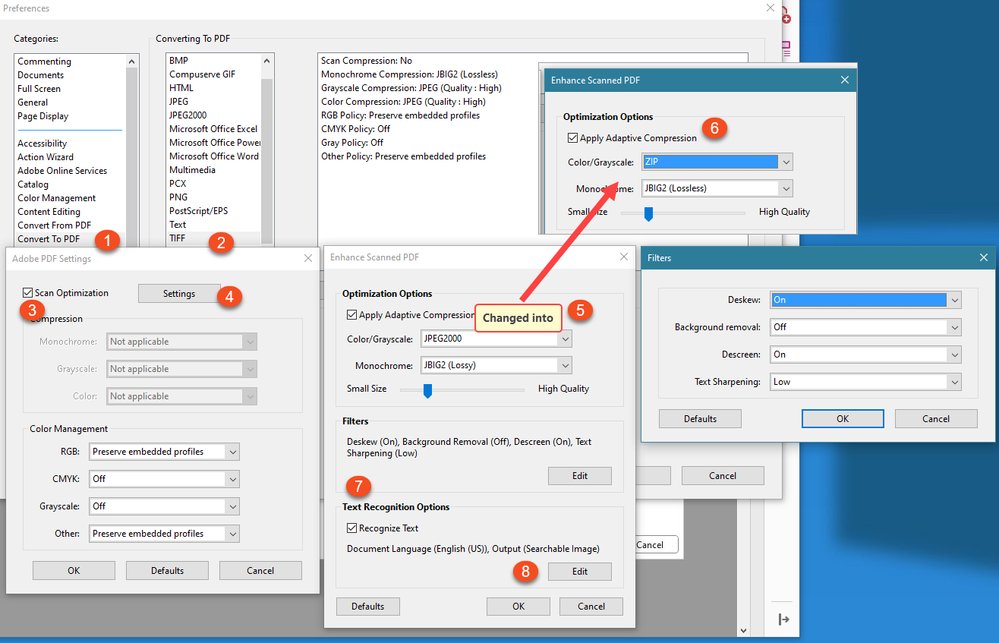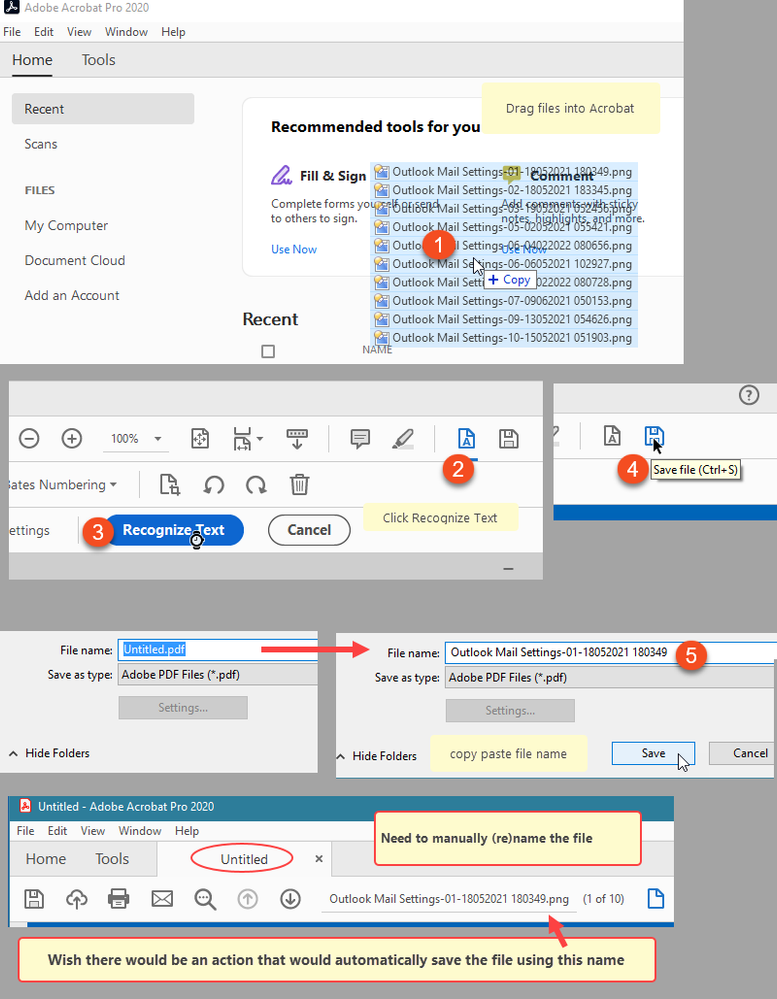- Home
- Acrobat
- Discussions
- Convert to PDF - auto save - no questions
- Convert to PDF - auto save - no questions
Convert to PDF - auto save - no questions
Copy link to clipboard
Copied
Acrobat Pro 2020
Select a number of image files (e.g. .png), the r-click convert to PDF
Right now: after conversion, Acrobat opens and shows each converted file in a separate tab
I need to save the files one after the other
Q: is there a way to have the files converted, no further questions asked.
Meaning: they are saved automatically, Acrobat is not launched (or maybe just temporarily, immediate close thereafter)
Thanks.
Copy link to clipboard
Copied
With the Action Wizard of Acrobat Pro create an action for this.
Copy link to clipboard
Copied
Thanks. Correct me if I am wrong, I -think- it is not possible to run an action from the context menu(?)
I do not use FineReader, but know it has that option (Convert and OCR) in the context menu.
Copy link to clipboard
Copied
Here's a tip to solve several issues: When you scan, save the files in the TIF format. When you bring TIF files in for conversion, they will automatically be processed in OCR. If you drag one file onto the Acrobat icon, it will convert and OCR. If you drag two or more, you will be asked if you want them all in the same file or saved as separate files. Answer that, and your work is done. However, this is done in alphabetical order. So if you've scanned a document and it is saved as "document.tif," "document (2).tif," "document (3).tif," the first page scanned will appear at the end of the PDF. You can either manually move it to the front OR add " (1)" to the first document. You're call.
Copy link to clipboard
Copied
Hi @Abdul29316341v4em, how I do things may be different than what you want to do. As a Mac user, I do not have access to TWAIN (Jobs stopped Mac access to TWAIN because of vulnerability issues). TWAIN helps software talk to software so Acrobat and your scanner's software can chat. As an alternative, Apple provides an application called Image Capture, which is the worst scanning software I'm aware of; I do not use it.
What I do is scan the document using my scanner's software and let the resultant pages collect in a folder I created for the process. Because I use good quality software with a good quality scanner, I get great results. Here's an article I wrote for Adobe a number of years ago that details the process:
https://community.adobe.com/t5/acrobat-discussions/scanning-clean-searchable-pdfs/m-p/4785435#M89
Anyhow, once the scans are complete, you can drag the entire collection of completed scans onto the Acrobat icon. If you have one document, it will convert the file to PDF and OCR the document in one swoop. If there are multiple pages, you will be asked if you want these saved as one PDF or multiple PDFs. Answer the question, and you're done. In both situations, though, you will have to save and name the document.
If you save the documents in JPG format, the OCR will require an extra step on your account.
I hope that all helps.
Copy link to clipboard
Copied
Thank you! Created some TIF files and indeed it worked out fine. Settings for TIFF files:
Launch Acrobat and drag the .tif files into Acrobat.
(Note: when I drag the files onto the desktop icon, separate files are created, without OCR.)
Usually the scans are numbered like: name-01-date-time.ext, name-02-date-time.ext, etc. In my test #01 indeed shows up as first page.
TIF files are automatically OCR'ed. That's nice.
As for PNG: when doing the same with PNG, Acrobat will also ask whether I want to create 1 file, same as with TIF.
One file is created
(same as the context menu 'Combine Files in Acrobat')
I have two buttons in the toolbar.
1. performs OCR (click button and then click the following [ Recognize Text] button
2. plus a 'Save' button, bringing up the Save As... dialog.
Regretfully I have not found an action that does both in 1 'go' , i.e. performs OCR (without addl click on the Recognize Text button) AND then saves the file automatically to 'Untitled'.pdf
Thanks again.
Copy link to clipboard
Copied
Hi, @adwul62, Your point about dragging files to the Desktop icon: thanks for that information. That might be a PC versus Mac thing. On a Mac, I do not get that. Now, the next time I try to help a PC person, I can warn/comment about that. I very much appreciate your information.
And I do not know about you, but I am often distracted and if I had a bunch of "Untitled.pdf" documents, I'd have clutter in my computer that looks like the top of my office's desk! (LOL). I'd much rather be interrupted and give the file an understandable name.
Again thanks!
Copy link to clipboard
Copied
Just for good order's sake/to make sure, these are 'my' steps. No doubt there are (relatively) expensive 3rd party tools around that can do the job better and also I am sure it is a 'piece of cake' for Acrobat developers to create an action that performs autocombine into 1 file, with subsequent OCR and save the file naming after the first page...
(BTW vainly checked out Acrobat Actions Exchange)
Anyway ...
Thank you for all your help!