- Home
- Acrobat
- Discussions
- Converting an color Autocad DWG to an black and wh...
- Converting an color Autocad DWG to an black and wh...
Converting an color Autocad DWG to an black and white PDF and with searchable text
Copy link to clipboard
Copied
Hi,
I need help from you experts with converting hundreds of AutoCad DWG color drawings to black and white PDF that contains searchable text and is properly scaled in A4 format.
The drawings are electrically drawings which are made with colors (mainly yellow) and the text is made with a so-called SHX Font. According to the AutoCad experts this mean that when I export the DWG to PDF with the AutoCad export tool I get properly scaled and black and white drawings but without searchable text since the text is made with an SHX Font.
By using Adobe Acrobat DC PRO and and by right clicking the DWG drawing in windows and using the convert to PDF function, I manage and convert the drawings to PDF. The drawings then contain searchable text, but the drawing is in color (mainly yellow) and not properly scaled (Stretched to fill an A4 sheet).
Below you will see an example of how the drawings look like after being converted to PDF.

Do you have any tips / solutions on how to solve this challenge?
Copy link to clipboard
Copied
Hi Stili,
OK, this is mostly doable and here are the steps.
To convert the PDF into a Black & White document, you first need to go to Print Production. If it isn't showing on the right-hand edge, go to your More Tools and you'll find it there (2nd from right).
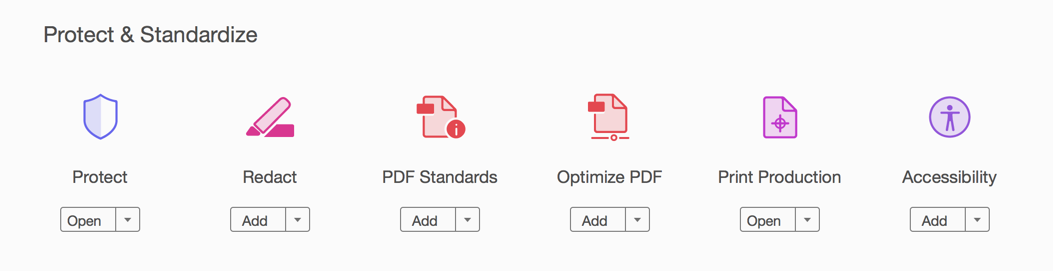
Now, go to Preflight
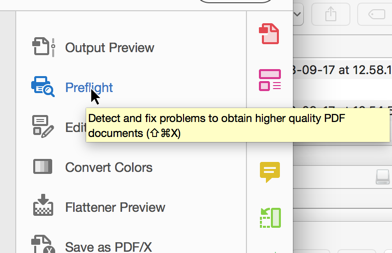
And finally select the top option and click the little flag on the right.
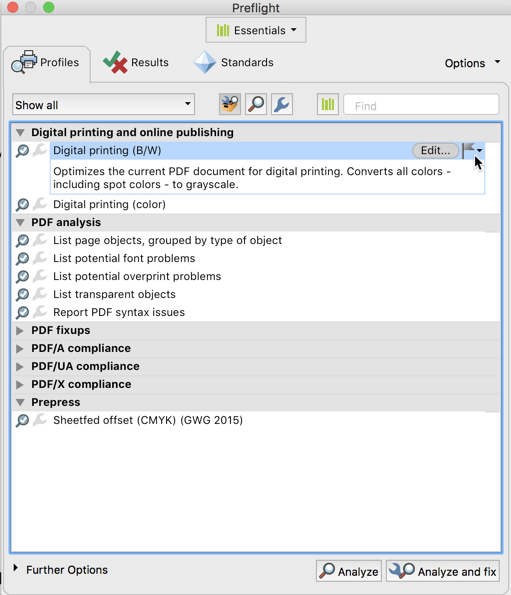
When you close this box you should be done for this. The one caveat is that the yellow lines and text might be a very light gray. I mean a very very light gray. The only way around that that I know of is to open each drawing up in Photoshop and make things darker there using Levels.
For changing the page size I'm going to direct you to a web video that shows this and a variety of other options. This is probably better than having me regurgitate the same information.
Acrobat DC tutorial - Resizing and splitting .PDF files - YouTube
The page size change comes around 1'30" into the video
Let us now if this is helpful to you.
Oh, by the way, if you want, you can create an Action to do most of this for you and you have enough to probably make it worth your time to do so.
Copy link to clipboard
Copied
Hi Gary_sc
Thank you very much for the reply.
I have tried your suggested solutions but it does not seem to work for me. When I select Preflight I find the correct B&W settings, but when I click on the Flag I can see anything happening?
Is the flag supposed to be highlighted or red when it is selected?
As you can see, my flag stays gray, and when I try to convert a DWG to pdf, the drawing still exports in colors.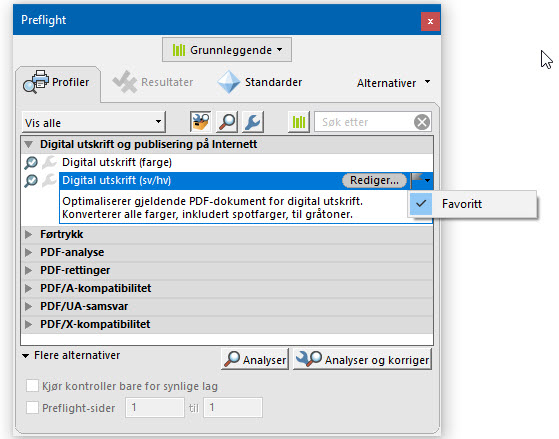
I have also tried to unlock the B&W setting and try to click on the flag, but the same result happens.
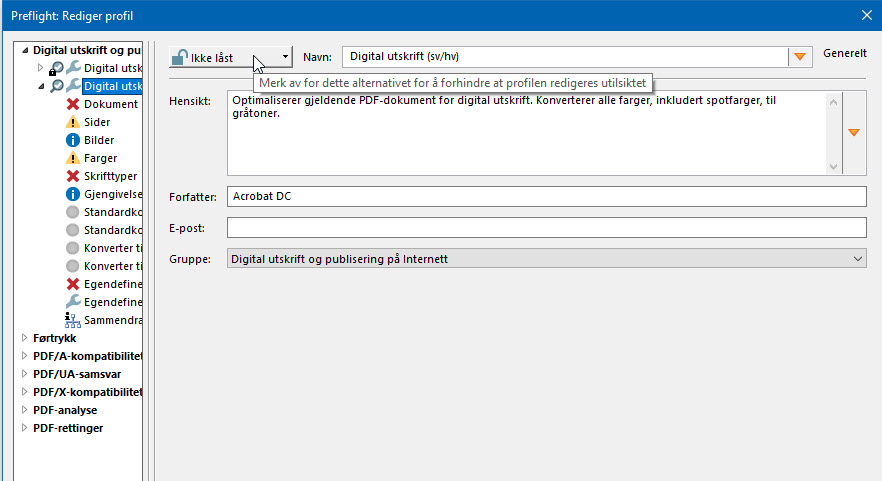
Any idea what could be the reason why this happens?