- Home
- Acrobat
- Discussions
- Re: Creating PDF from 15-40 jpgs (~1mb each) is pa...
- Re: Creating PDF from 15-40 jpgs (~1mb each) is pa...
Creating PDF from 15-40 jpgs (~1mb each) is painfully slow
Copy link to clipboard
Copied
I've been making websites in Photoshop for decades, saving pages out as JPGs at ~1mb each, and then I drag those JPGs onto the Adobe Acrobat icon and created a PDF out of them.
It's not aways a fast process if there are 60+ pages, but no more than 1–3 minutes, tops.
In the last few months, even making a 12-20+ PDF has been taking 15-20 minutes to process. I turn off all other memory hungry applications, but nothing seems to help.
Adobe Acrobat: 201912.20034
Mac OS: 10.14.5
It's happening on my home and work machines and for a few other people at work.
Is this a bug?
Copy link to clipboard
Copied
And what happens if when you do the same process you do it without being connected to the Internet? Have you try doing it with the computer completely off-line?
Copy link to clipboard
Copied
I'll give it a try and report back in an edit.
Edit: no change.
Copy link to clipboard
Copied
Hello Jarrett,
I would like to rule out if the slower file conversion process that you are experiencing is related to the apps trying to connect to the Internet and using unnecessary resources. My approach, on the other hand, may not follwow Adobe products support practices nor doctrine, and you may find it irrelevant and unorthodox.
To follow is a very long answer that may not necessarily resolve your issue but I would still like to share it with you, so bear with me.
You mentioned that in the last few months making a 12-20+ PDF has been taking 15-20 minutes to process; that is significantly a lot slower that your past productions. Additionally, you added that attempting to turn off all memory hungry applications didn't seem to help.
I am assuming that you have not installed any additional software that may have become conflictive with the previous settings that were working for you. My theory is that, if no major changes have occurred in your computers (in terms of major upgrades and such), then the time that it takes now for your computers to convert the files to PDF may not be related to the speed handled by your Acrobat products but rather a service trying to synchronize and upload the file(s) as you convert them.
So if that was the case, have you noticed if any new updates took place on their own? Or, have you noticed if important updates have been neglected for a little while since a few months ago?
In any case, the key element that is most relevant to me is that you emphasized about this happening in both of your personal and work computers. And in my very personal opinion, this might be (or not) related with Adobe Creative Cloud Services (accessed online), in conjunction with the Adobe Collaboration Synchronizer and/or the Adobe Creative Cloud Desktop App (both are accessed in your desktop and work computers).
Even if you terminated a power hungry application the two core Adobe services mentioned above are still running in the background somehow (they would not show as power hungry applications though)
Step 1- I would start by reviewing the following slides:
I don't have a Mac but what we are looking for is like my StartUp Manager in Windows; since you can probably open your Activity Monitor App in your Mac, look for the following starup programs as shown below
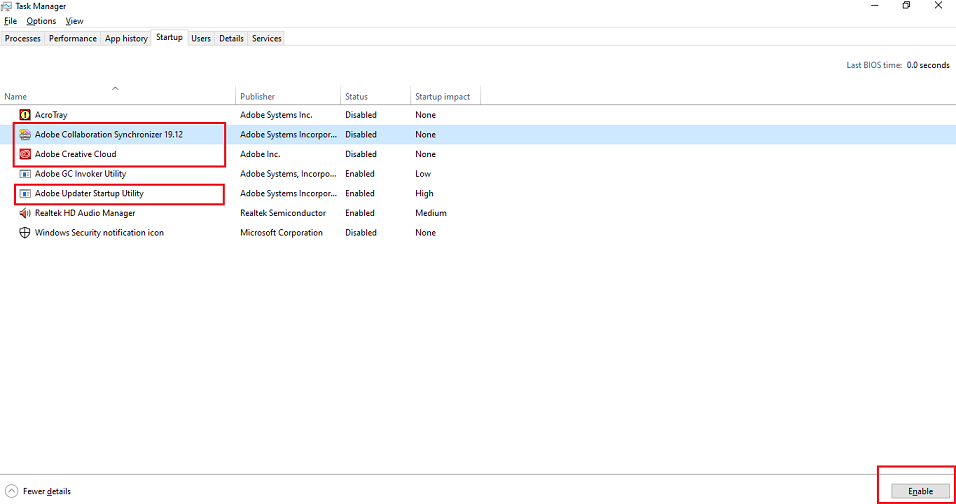
Disable them (In windows a reboot is required after changing these settings to take effect, for example).
Step 2- Open your Acrobat product(s) and review the first slide below.... then see if you can also disable the Cloud Services and the Collaboration Synchronizer to include any updater service as shown in the following slides ( You can always restore them back or configure them to activate manually (only when you need them). And see if this by itself resolves the slower file conversion process).
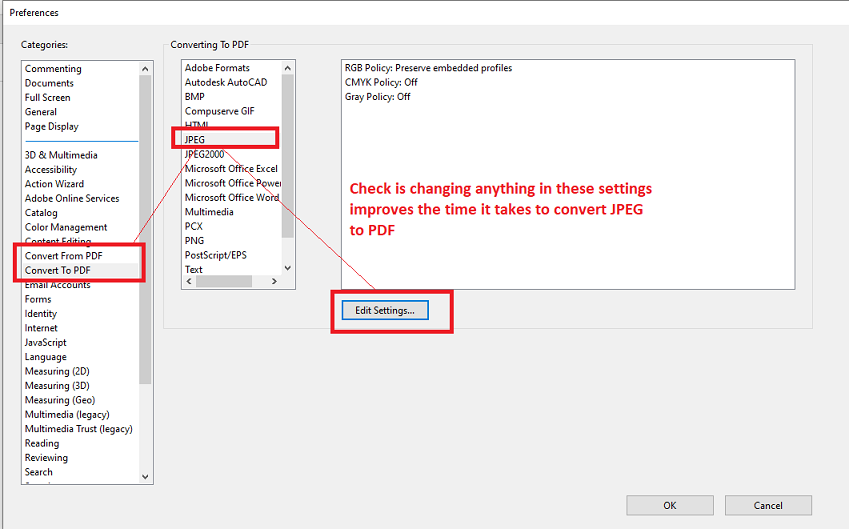

Step 3 – Go to the web address indicated above in the slide and check your Adobe Creative Cloud user account settings; enable/disable synchronizing apps or apps that are currently being shared between the Acrobat and the Photoshop products. Then recheck if in your computers other services related to any type of folder/file sharing and synchronization may still need to be disabled.
Also review here:

-----------------------------------------------------BREAK-------------------------------------------------------------------------------
Now, if the problem persists but you have remained curious enough to see if other programs try to communicate to the Internet when you drag a JPEG to your Acrobat, open two instances of your terminal; in one you will use the command "top" to see a list of all active processes that are running in real time, and you should annotate any "PID" (process ID) that pops in that list as soon as you try the jpeg to pdf file conversion.
In another instance of your terminal also type in this command: netstat -an | less , hit "Enter", and pay close attention to which internet addresses are revealed in the Foreign Address column, the state of the socket or port (if it gets connected to a foreign IP address and shows a port number that is actually in use with the established connection)…
Something similar should appear in your Unix terminal when you are online:

If you were offline nothing should be shown as connected; illustrated below using my command prompt in windows as an example:

So go completely offline, drag and drop a jpeg to acrobat and run another netstat in that terminal. Nothing should appear as connected or trying to connect.
At the same time watch for what is populated in the terminal running the top command. Additionally open one more terminal and take a snapshot of the processes that were triggered during the file conversion process using the "ps" command like :
ps -aux and hit "Enter".
Identify, analyze and compare which processes were logged.
The information you may gather using these network monitoring tools will clearly show which programs are trying to connect from your Mac to the outside world, as well as any listening ports that usually remain in listening state (opened unnecessarily), thus willingly offering a remote connection to any program or services out there in the web.
That being said, this brings me to review some of the settings in this last slide:
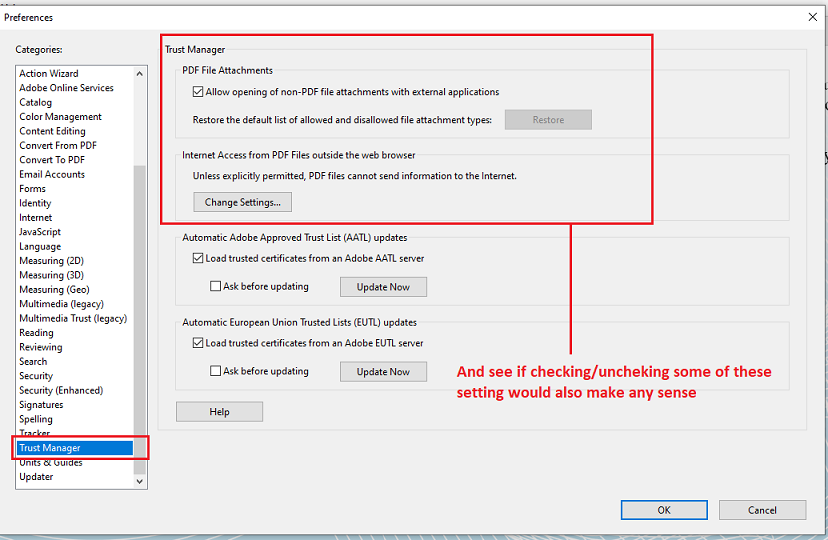
Copy link to clipboard
Copied
Hi Jarrett
Have you tried the above steps as described by "ls_rbls"?
Please update the thread and let us know if this fixes the issue.
Let us know the results
Regards,
Amal
Find more inspiration, events, and resources on the new Adobe Community
Explore Now