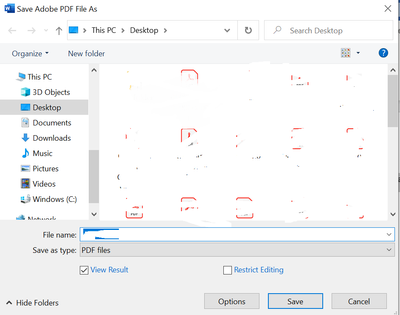- Home
- Acrobat
- Discussions
- Default Save Location Acrobat Standard 2020
- Default Save Location Acrobat Standard 2020
Default Save Location Acrobat Standard 2020
Copy link to clipboard
Copied
I am using Adobe Acrobat Standard 2020 in Word, that is, PDF Maker (Create PDF) on the Acrobat ribbon.
I am looking for the option that can be used to define a default save location, for example, Desktop. As it is, each time a PDF is created, I have to navigate to the Desktop (or other default location) to save the PDF. I would like to define the Default.
How can I do this?
Copy link to clipboard
Copied
Hi Calvin
Hope you are ding well and sorry for the trouble. As described you want to define a default save location (Desktop) for saving the PDF file created.
What happens when you click on the create PDF button in the Acrobat ribbon from Word? Please share the video recording of the issue for a better understanding.
I have tried to reproduce the issue on my end and after clicking on create PDF from the Acrobat ribbon in Word , we get a save as Window with Desktop location preselected and we just need to enter the name of the file and click on save, as shown in the screenshot below:
We are here for help, just need more information.
Regards
Amal
Copy link to clipboard
Copied
Hi Amal,
Thanks for responding.
I apologize that I did not reply to your post. I didn’t receive notice that you had posted and only checked today to see your post.
I have attached a video that I hope provides what you asked for.
Here are the steps.
- Open a Word document (AdobeProblemExample.doc) in a specific folder (_AdobeProblem) from File Explorer.
- Edit and save the document.
- Click Acrobat followed by Create PDF.
- The save location presented in the Save dialog box is the folder in which the document resides.
I want the default save location to be Desktop.
Every time, I create a PDF, I have to click Desktop. This may not seem like a lot of extra work, but it adds clicks to the work process, and when I forget the extra step, I have to search for the saved PDF to move it to the right place.
Can you help me define a default save location so there are no unnecessary clicks necessary or unnecessary work?
You mentioned: “I have tried to reproduce the issue on my end and after clicking on create PDF from the Acrobat ribbon in Word, we get a save as Window with Desktop location preselected.”
I cannot reproduce the same result. What steps did you use? Did you open a new document or an existing document?
Copy link to clipboard
Copied
Hi there
I am sorry for the delay in response. I hope yo uwould be able to fix it by now. If the issue still exists, please check out the similar discussion i have found on Microsoft support page https://support.microsoft.com/en-us/topic/customize-the-save-experience-in-office-786200a7-f5f2-4d26... and see if that works for you.
Regards
Amal
Find more inspiration, events, and resources on the new Adobe Community
Explore Now