- Home
- Acrobat
- Discussions
- Delay before stroke begins - drawing with Wacom ta...
- Delay before stroke begins - drawing with Wacom ta...
Copy link to clipboard
Copied
In Adobe Acrobat, when I am using the Draw tool with my Wacom tablet, there is a distinct delay before the beginning of the stroke is registered. I first noticed this issue a few years ago, and haven't been able to find a good solution in all that time. Here are the conditions under which I have and have not seen this problem:
Delay: using Wacom tablet to draw in Acrobat
- On my home computer (Windows 10 with a GTX 1060 6GB graphics card)
- On my former work computer (Windows 8, then Windows 10)
- Note: Unlike on my home computer, where this behavior is always present, on my work computer the first stroke after opening Acrobat was always perfectly normal, with no lag
- With a Wacom Intuos Pro Pen and Touch Medium (PTH651)
- With a Wacom Intuos Pen and Touch Medium (CTH680)
- Over the past few years (i.e., through various Windows, Wacom driver, and Creative Cloud updates)
- Note: I think there might have been a period of time when the problem went away for a few months on my work computer, but it could be that I'm misremembering or that I just wasn't annotating PDFs in Acrobat during that time.
- With up-to-date software
- With various combinations of Windows Ink settings (I've changed them around a few times to get rid of those annoying circles around your cursor when using a tablet)
No delay
- Using a mouse
- In programs other than Acrobat (e.g., Photoshop, Illustrator, Paint 3D, Kami PDF and Document Markup)
When I was recording the videos below, I discovered that the problem manifests itself in screen recordings as well: during the delay at the beginning of the stroke, my cursor is not shown to move in the video either. This is true in all of the (free) recording programs I tried (TinyTake, Screencast-O-Matic, and Free Cam).
In recorders that indicate when the mouse is held and when it's released (as in the clips below), during the lag period there is no indicator, as if the cursor were in some kind of limbo between click and release.
These two gifs show the problem in Acrobat and one example of everything working correctly in a different program (in this case, Photoshop):
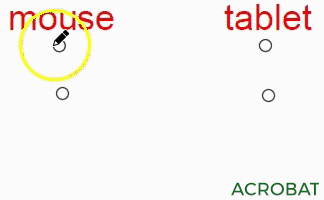
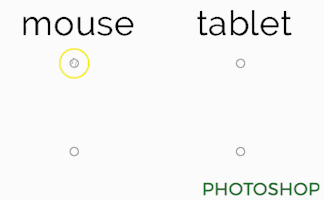
Copy link to clipboard
Copied
I was setting up my Wacom Intuos (small) today and was having the same problem as @mosh_pit_mommma in Adobe Acrobat Pro DC with my pen lagging and messing up. Was perfectly fine in OneNote but messing up in Acrobat.
@Master of None's solution (turning off "Use Window's Ink" in the Wacom Tablet Properties application for Acrobat specifically) fixed my problem and it's currently 6/20/22.
Copy link to clipboard
Copied
-bump-
Anyone?
Copy link to clipboard
Copied
I can confirm the same issue. Latest OS, latest Lightroom, latest Wacom driver. Plenty of RAM and CPU resources, working from an NVMe SSD. However, I am using Lightroom, not Acrobat. Thus, it's either an Adobe issue or a Wacom issue, but not specifically an Acrobat issue.
Copy link to clipboard
Copied
Good evening. I also have many users experiencing delays with similar technology and only in the Adobe (PDF) environment. We are a government entity so updates are very consitent from infrastructure to application. The Wacom tablet also works very well in non-Adobe applications and our Windows 10 environments do not come with "Pen and Touch" enabled (from recommendations in this thread), which we found usually in tablet type/capable computers, where ours are purely desktop PCs.
Our focus is on Adobe; however, we are unable to perform additional testing given the number of environments (physical/virtual), different PCs and the fact that the tablet works great in non-Adobe products.
It's possible those reporting success may have had a different problem that originally reported. I can confirm similar difficulties with the author and our IT cannot go into the Adobe product to perform analysis.
Since the tablet works with any other non-Adobe product, this is our current focus until Adobe takes a look, or we find a working competitor.
Cheers
Copy link to clipboard
Copied
Not sure if it's the same issue, but I discovered the same solution as @sableRaph (below, circa Dec 2020) with one minor difference, which is to apply this setting only to Acrobat via Wacom's app.
To do this, go into the Wacom Tablet Properties panel (from the systray not Windows 10 Settings) and on the Application line, add an application specific setting by clicking the plus sign button (+), then select Adobe Acrobat from the list of apps, and finally, ensuring that Acrobat is selected in the Application horizontal scroll list, turn off/uncheck "Use Windows Ink" in the Mappings tab. You should be able to toggle back and forth between "All Others" and "Acrobat" and verify the check box is empty for "Acrobat" and checked for "All Others" app-specific settings (if those setting differ). I believe this will provide application specific settings for Acrobat and not affect other applications, all through the Wacom driver itself, otherwise you may be fighting this setting in other apps where you would like to use Windows Ink. This solution might be based on the version of Wacom driver you have (not sure), but it worked for my issue, and I didn't need to change OS or Control Panel settings.
Good luck.
Copy link to clipboard
Copied
I was setting up my Wacom Intuos (small) today and was having the same problem as @mosh_pit_mommma in Adobe Acrobat Pro DC with my pen lagging and messing up. Was perfectly fine in OneNote but messing up in Acrobat.
@Master of None's solution (turning off "Use Window's Ink" in the Wacom Tablet Properties application for Acrobat specifically) fixed my problem and it's currently 6/20/22.
Copy link to clipboard
Copied
Setting up Wacome One (medium) on a Windows 10 work laptop and this solution worked for me on 2/25/2025!
Copy link to clipboard
Copied
Copy link to clipboard
Copied
Have you checked in windows settings or through the control panel if adjusting the speed of the mouse cursor will do any difference?
Also, have you checked also updated the chipset drivers of your computer when you have updated windows, the wacom device and your adobe product?
Can you check in Device Manager if removing the driver for the Wacom pen device would help reinstalls itself automatically on the next reboot or does it allows you to add your own drivers downloaded djrectly from the manufacturer (not via windows update)
Or how about changing the resolution in your monitor through your graphic cards software, enabling/disabling hardware acceleration?
are there any recommended settings for video scaling and deinterlacing of your monitor when using similar devices?
Does the wacom tablet connects to a USB port ? If it does which type: USB2 or USB3?
Is there anyway to change settings in the speed or data transfer of the port that the wacom is connected to?
Can you switch to a new shorter/longer cable to hook up your device to your computer?
Does the Wacom device has its own charging adapter or is it powered from the Usb port just like other mobile devices?
Can you download and install the latest chipset drivers from the manufacturer of that computer
Copy link to clipboard
Copied
These are a few slides I created after re-reading your post more carefully and maybe this can share some additional insights to the observed delay when using your pen device with different recording screen recording software and your Adobe product.
After ruling out any possible problems with hardware, such as USB ports, bad cables, incorrect hardware drivers loaded after a windows update and such, and even Blue Tooth pairing device failures (if applicable), these are the areas of Windows 10 settings that I would carefully examine:
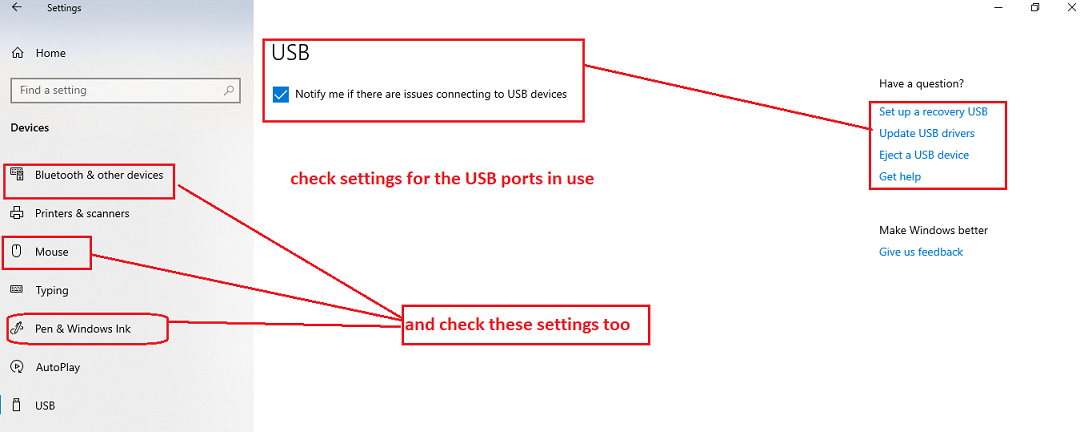
Copy link to clipboard
Copied
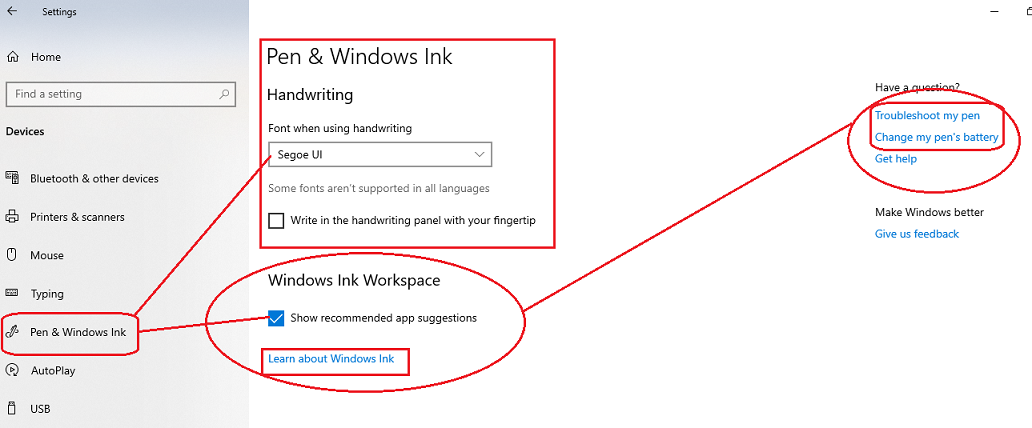
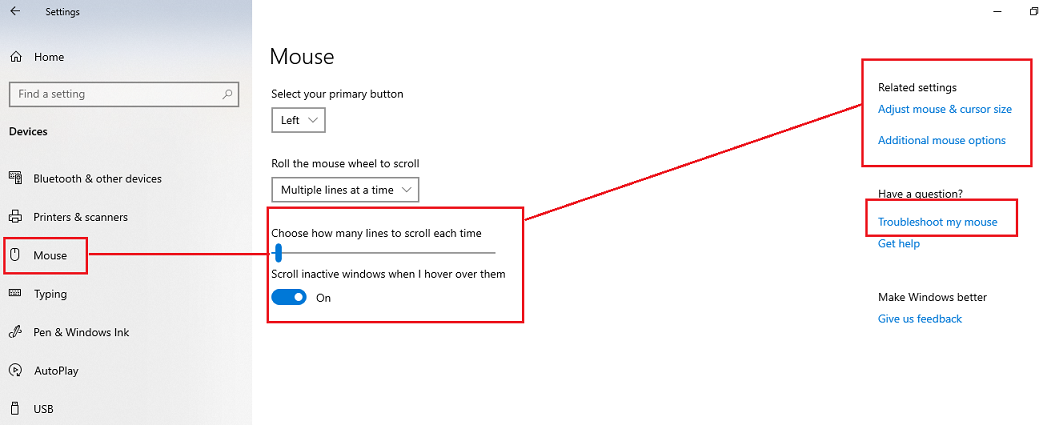
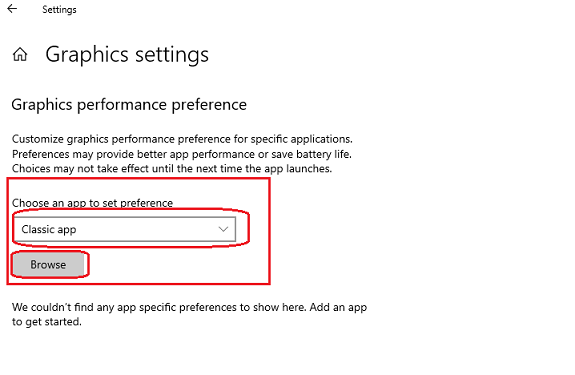
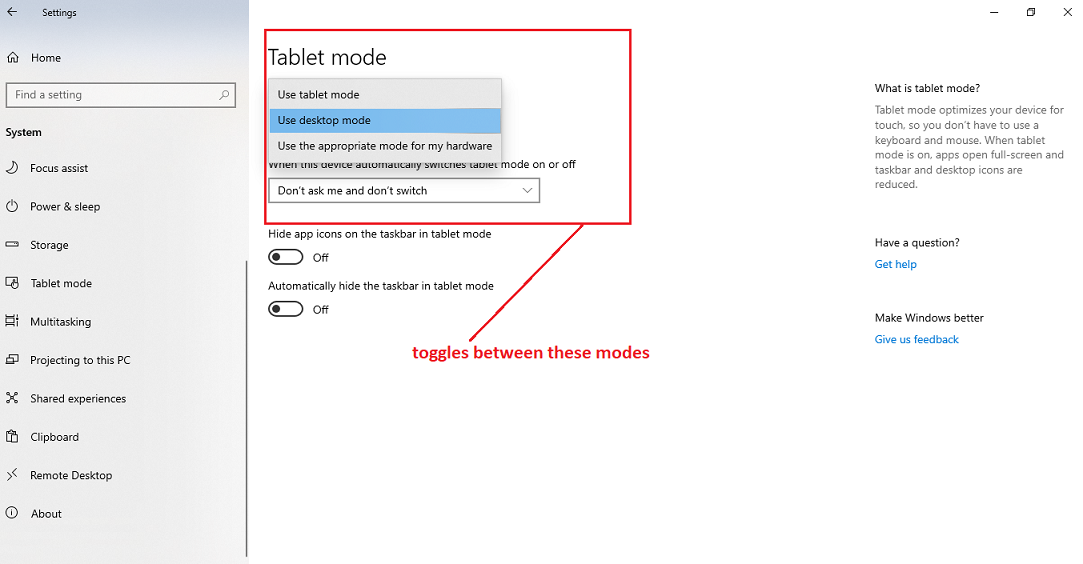
Copy link to clipboard
Copied
None of the above works. Is there a solution to this?
Copy link to clipboard
Copied
Hi, I saw this post today when I encountered the same problem with another software. None of the solutions worked, so I tried something else. I tried to configure my Pen & Windows Ink Settings, and turned on "Let me use my pen as a mouse in some desktop apps." It worked, and still has the pressure sensitivity because of the wacom settings. Maybe try that?
Copy link to clipboard
Copied
Hi,
Just to clarify, my suggestions above are not solutions.
These are just basic computer troubleshooting tips to narrow down a problem and aid the user(s) to figure out the issue.
Copy link to clipboard
Copied
Thank you for the suggestion Brilmyntt. I believe I have fixed it but if I run into any problems I'll be sure to try that. I had to go into Wacom settings under Mapping, and uncheck the box that said "Use Windows Ink"
Copy link to clipboard
Copied
That is great! Don't forget to mark your solution as correct answer.
Copy link to clipboard
Copied
That worked for me
Copy link to clipboard
Copied
Disabling press and hold in the "pen and touch" control panel for Windows 10 was what did it for me. Here's the tutorial I followed. https://www.isunshare.com/windows-10/disable-or-enable-press-and-hold-for-right-clicking-in-win-10.h...
Copy link to clipboard
Copied
I had a similar issue which was solved by unchecking "Use Windows Ink" in the Wacom Tablet Properties. The checkbox can be found at the bottom left of the "Mapping" tab.
Copy link to clipboard
Copied
I was reading through these then finally realized these kinds of issues can come from the service getting weird. I went to my windows services and found the WTabletServicePro (Wacom Professional Service) and clicked "restart". The lag went away immediately.
Copy link to clipboard
Copied
I had the same issue in Gimp. This is the only solution that worked for me of the ones which are mentioned above.
Copy link to clipboard
Copied
Hey!
I just had the same issue in photoshop, the pen was lagging at the beginning of the stroke, and then drawing it all at once. Not sure if this will apply to Acrobat too, but turns out that having the rulers activated causes this delay, and by hiding them the issue is completely fixed.
This is quite annoying for somebody working in the graphic design field, but there it is, as stupid as it may sound it totally solved my problem.
Hope this helps somebody! 😄
Copy link to clipboard
Copied
I disabled Windows Ink in the Wacom Settings and it worked
Find more inspiration, events, and resources on the new Adobe Community
Explore Now