Digital Signature Not Showing Up in Saved PDF
Copy link to clipboard
Copied
I am frequently sent pdf contracts that need to be filled out, signed and returned. I turn the pdf into a form and then add a signature field, click "certify with visible signature," sign it and save it as a pdf. But then when I email the signed pdf it has all the form content but doesn't show the signature. Same for when I open the file in Preview. The signature only shows up in Acrobat. Can anyone help explain what I am doing wrong?
Thanks in advance.
Copy link to clipboard
Copied
Hi,
The problem is Preview (and I assume you are referring to the application that comes on the Mac) doesn't know how to process the signature, so it doesn't display it. However, if your clients use the free Adobe Reader they will see the certifying signature. If you need them to fill out the form, be sure to Reader Enable the file before you send it to them. You can do this by selecting the Advanced > Extend Features in Adobe Reader menu item.
Steve
Copy link to clipboard
Copied
I am referring to the Mac application and your diagnosis makes sense, but
this seriously limits the functionality of the digital signature. The
document (which should appear as a filled out and signed form i.e. a W-2
when I'm done with it) will appear unsigned when opened in a browser, or in
Preview or many other common methods of opening a .pdf. I suppose I could
save it as .tif, then resave it as a pdf, but that's a minor hassle and some
text degradation occurs.
Copy link to clipboard
Copied
Hi,
It won't appear unsigned if you are using either Acrobat of the free Adobe Reader. There is no way that Adobe can make non-Adobe applications (e.g. Apple's Preview) process digital signatures. One of the complaints we often hear is the size of the Reader download, but if you are using a slimmed down version of a PDF viewer it's going to certain lack functionality and signature processing will almost certainly be one of those items.
If you put Acrobat or Reader on the computer then the signed PDF files will display correctly in both the browser and the stand-alone apps. If you're using third party software, then it's out of our hands.
As an aside, if you do convert your signed documents into image files, there won't be any signature. Signatures only work in conjunction with signature form fields and an image file does not contain a form field. It's all one flattened picture.
Steve
Copy link to clipboard
Copied
I'm having the same problem. A new employer sent me some documents as PDFs to sign, so I created and added a signature (from an EPS file of my signature made on a tablet). After much swearing about the invisibility of the signature in the saved document, I realized that Preview was the problem, so I went to Acrobat's File menu looking for a way to "flatten" or otherwise export the document as a "regular" PDF with the signature in place as a plain image rather than some special field.
Where is that option? It's a simple solution that would render the document legible in even dumbed-down viewers.
I'm not going to risk looking like a tool sending them all these documents apparently unsigned, or presuming to tell them what software they need to install on all their machines. The result is that I now have to send them giant bitmaps of the pages, defeating the purpose of PDFs and rendering Acrobat more of an impediment than a help.
Copy link to clipboard
Copied
Hi,
We are talking about two separate items. A digital signature is a cryptographic operation that protects the integrity of the document and proves the identity of the signer and is accomplished using a digital ID that contains a cryptographically bound public / private key pair.
You are talking about adding a captured image of your wet ink signature signature as a picture to the PDF file. That operation is not a digital signture. If you are using Acrobat to add the image to the PDF and Apple's Preview isn't displaying the image correctly there is nothing Adobe can do. We don't have any control over how Preview displays a file.
You can however use an image as part of a custom digital signature appearance in Acrobat/Reader and get the best of both worlds, that is a cryptographically secured document with a wet ink signature.
Steve
Copy link to clipboard
Copied
explain a little how that works. (Would say filling out tax forms on IRS site be made to use such Digital written signature Be Okay?)
Copy link to clipboard
Copied
Hi Phillip,
I can't say what some company or agency will or won't allow when comes to digital signatures, but I can explain what Acrobat can do. I've attached a sample showing how a custom signature appearance using an image of my wet ink signature works in conjunction with a cryptographically sound digital signature.
As a side note, the Forums' attach file feature isn't available so I inserted an image of the signed PDF file. I know this doesn't let you see that it's a signed PDF and hope you will take my word for it.
When you create a custom signature appearance you can control what is displayed. I elected to add in some of the certificate information, but I could have gone with just the signature image alone. Although it's not in this example you, can also change the background if you don't want to use the PDF trefoil, or, you could suppress the background altogether.
Steve
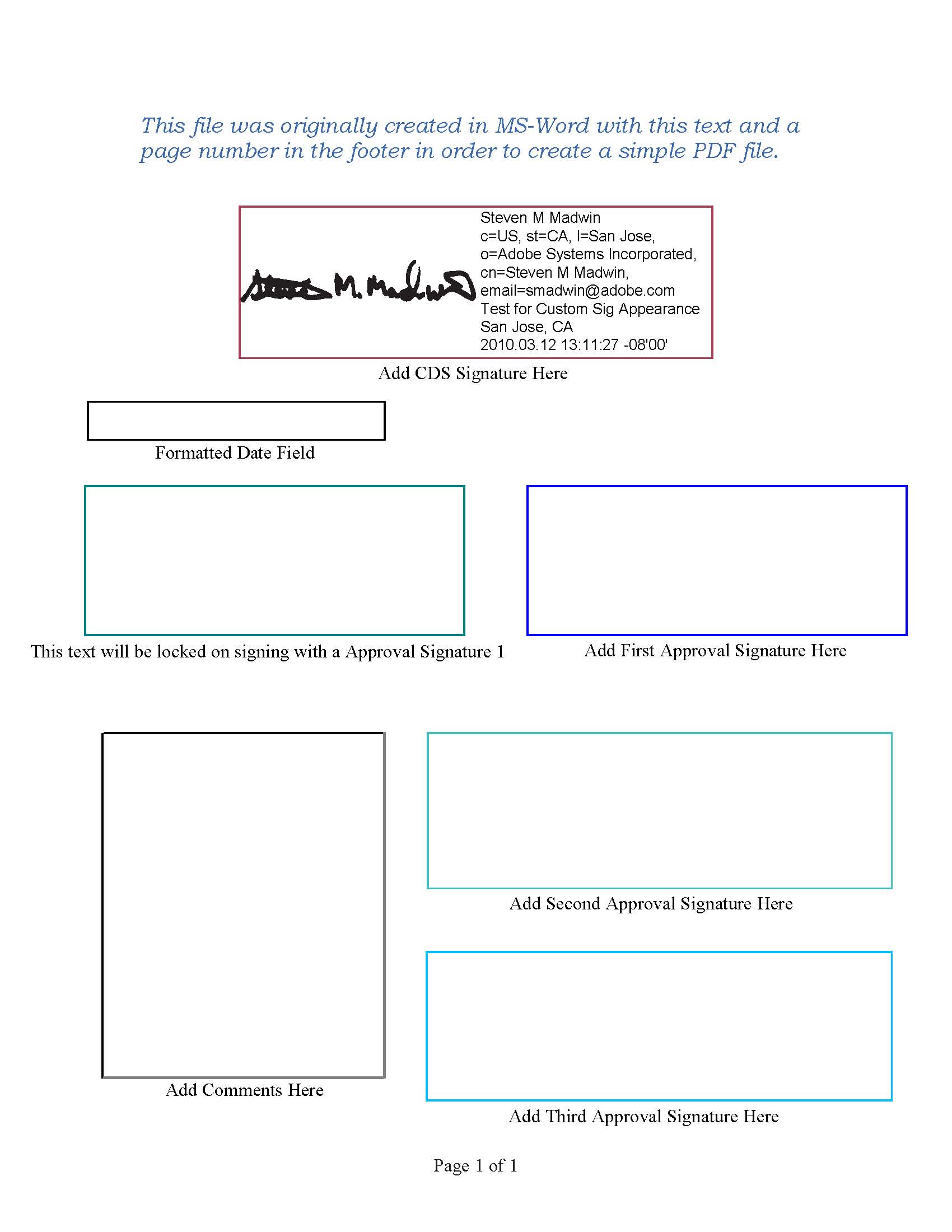
Copy link to clipboard
Copied
Thanks for the example. will be nice when we get back ability to attach files rather than camera. Camera really messes up legibility.
Copy link to clipboard
Copied
"You can however use an image as part of a custom digital signature appearance in Acrobat/Reader and get the best of both worlds, that is a cryptographically secured document with a wet ink signature."
Not when the "wet ink" image doesn't downgrade gracefully in simple PDF viewers. In a great many cases, the parties involved don't care whether the "signature" is cryptographically secure. They just want a document that looks signed, as if you'd faxed it to them.
Therefore, there should be a "flatten" option to save the PDF as text + graphics. I can't just add my signature image as a TIFF or EPS, because the forms don't allow that type of editing (which is dumb, because you can change the text with the "text touch-up" tool).
Copy link to clipboard
Copied
I signed a Blank piece of paper and using SilverFast Scanner software I was able to scan it at 600dpi. That way I could reduce it I GraphicConverter (Photoshop to rich for my blood) first to normal size the reduced the DPI down to 150 DPI I am able to add a test form but I have to adjust Placement now if I could add digital Signature I gues both could together would be okay.
Copy link to clipboard
Copied
Mobius Strip wrote:
Therefore, there should be a "flatten" option to save the PDF as text + graphics. I can't just add my signature image as a TIFF or EPS, because the forms don't allow that type of editing (which is dumb, because you can change the text with the "text touch-up" tool).
The solution (if you're adding a signature image and not a digital signature) is a whole lot easier than you're asking for -- and it's already in there:
Go to Tools > Comment & Markup > Stamps and select Create Custom Stamp... Browse to and select the image of your signature that you'd like to use and click OK. Select or create a new category (like Signatures), give the stamp a name, and (I'd recommend) uncheck Down sample stamp to reduce file size. Click OK.
To use your new stamp, go to Tools > Comment & Markup > Stamps > Signatures (or whatever category you chose) and select your stamp, then move it into position.

Copy link to clipboard
Copied
MrToner,
Thanks for the suggestion about Stamping the document. Just for optics, I've decided to include both a stamp that looks like my physical signature and to also digitally sign the document. I'm new to the Mac platform, but many of my colleagues use Macs so I want to make sure that I have my bases covered.
Hans.
Copy link to clipboard
Copied
Steven.Madwin wrote:
You can however use an image as part of a custom digital signature appearance in Acrobat/Reader and get the best of both worlds, that is a cryptographically secured document with a wet ink signature.
Not so. The image does not display at all, except in Acrobat/Acrobat Reader, hence the issue argued about here.
Copy link to clipboard
Copied
I don't know why you are complaining about what other applications cannot do on an Acrobat forum. Acrobat and Reader process the custom signature appearance just fine and you can even print the file and get the signature to display on the prited page. If you are not happy with what Preview does or doesn't do it would behoove you to take it up with Apple. Meanwhile, the free Adobe Reader will handle the custom signature appearance, and if you can get someone to convert a scanned signature to PDF (that's one thing Reader won't do) you can even use Reader to sign with a custom appearance (provided the PDF file is Reader Enabled).
Steve
Copy link to clipboard
Copied
Steve, are all Adobe employees this argumentative and/or obtuse? There's no complaint in my response to you about Preview or any other application. My response merely pointed out that the wet ink version does not appear in applications outside of Adobe's. "Best of both worlds" in your response is easily construed to mean digital signature ("cryptographically secured") in Acrobat/Reader and "wet ink signature" in other applications. If that's not what you meant, then it's my mistake -- and others will make it, too.
Two additional points:
- I understand why Adobe won't (if that's the case) license the digital signatures ability so that Preview and other applications can use it. However, it should be trivial to allow that wet ink signature appear in other apps and I don't see a compelling reason to prevent it -- afer all, it's not a digital signature.
- If your job is to monitor this forum and assist users, why couldn't you manage to suggest that the other users use the stamps feature, since it was clear that what they were wanting was only the signature image? These folks are spending hundreds and thousands of dollars on your products and they deserve better than this.
Copy link to clipboard
Copied
Hi,
It was dsaks who originally asking about creating a digital signature and that's what the core of this thread is about. When Mobius Strip asked about flattening the signature into a bitmap image that I suggested using a custom signature appearance, because the progenitor of the thread was asking about digital signatures. If they can get by with using a custom stamp then that's fine by me, but that wasn't the thread topic.
On to your questions:
mrtoner wrote:
- I understand why Adobe won't (if that's the case) license the digital signatures ability so that Preview and other applications can use it. However, it should be trivial to allow that wet ink signature appear in other apps and I don't see a compelling reason to prevent it -- afer all, it's not a digital signature.
There is no licensing involved here. The PDF specification is public and the Acrobat SDK even has an example of how to create your own signature plug-in. When it comes to the actual cryptographic operations we license the software from RSA. As far as how the signature is created, and how it should be processed, that's all covered by public facing documentation. In fact, Apple is more than capable of processing signatures using their Keychain utility, it's just that they have elected not to include that functionality into Preview.
If your job is to monitor this forum and assist users, why couldn't you manage to suggest that the other users use the stamps feature, since it was clear that what they were wanting was only the signature image? These folks are spending hundreds and thousands of dollars on your products and they deserve better than this.
It's not my job to monitor the forum. I chime in on digital signature issues because it's a complex subject and there are so few people who understand the minutia of how they work. If dsaks hadn't added "certify with visible signature," to the original post I would have skip this completely, but he/she did so I tried to answer their question.
Finally, it's a bit disingenuous when you stated "The image does not display at all, except in Acrobat/Acrobat Reader". It just doesn't display in the free Mac Preview app. There are other third party signature handlers that will process and display a digital signature in a PDF file, but there are not a lot of them in free PDF viewers. As I said above, if dsaks can get by with a custom stamp then great, but if he/she needs a cryptographically sound digital signature then there is no reason why not to created it because everyone can get the free Reader for the Mac, Windows and Linux platforms.
Steve
Copy link to clipboard
Copied
"Go to Tools > Comment & Markup > Stamps and select Create Custom Stamp... Browse to and select the image of your signature that you'd like to use and click OK. Select or create a new category (like Signatures), give the stamp a name, and (I'd recommend) uncheck Down sample stamp to reduce file size. Click OK.
To use your new stamp, go to Tools > Comment & Markup > Stamps > Signatures (or whatever category you chose) and select your stamp, then move it into position."
Thanks for that info. However, you then have to add two things if you want to really sign your document. The point is that "real" signatures should downgrade gracefully in simple PDF viewers. If that's not possible automatically, the user should have the ability to easily render a "complex" PDF into a "simple" one in ONE STEP. In other apps (from Adobe and other vendors) that step is usually called "flatten." I don't see any legitimate argument against that request.
Copy link to clipboard
Copied
Hi Mobius,
First up, simplified flatting is a valid request. With that said, I can give you a workaround with what we have today and hopefully it will meet your short term needs.
If the problem at hand is, if you create a digital signature based on PKI, then when viewed in Apple's Preview application the signature isn't displayed. Working on the assumption that you would like to make the file when opened in Preview display the signature with its original graphical representation, here's what you could do (and I realize there are no points for simplicity here):
- Right mouse click on the signed signature field and then select View Signed Version from the pop-up menu. This opens a flattened version of the file
- From within the new file select the File > Save As menu item
- From the Save as Type drop-down list select one of the graphic formats such as JPG or TIF and then click the Save button
When you open the exported flattened file in Preview the signature field will be contain the graphics.
Steve
Copy link to clipboard
Copied
Thanks, Steve.
Unfortunately, in many cases you need to retain the document as a PDF. Turning the whole document into bitmaps will create giant files that aren't suitable for E-mailing, which is the whole reason this problem came up. If huge bitmaps were acceptable, I would have rendered the document out as bitmaps and put the signature on it in Photoshop.
I suppose for now the "stamp" solution is the best.
Copy link to clipboard
Copied
Mobius Strip wrote:
Thanks for that info. However, you then have to add two things if you want to really sign your document. The point is that "real" signatures should downgrade gracefully in simple PDF viewers.
Well, here I'm just getting confused. If by '"real" signature' you mean "digital signature", then I misunderstood your original request and regret having ever stepped into this morass. However, the downgrading you refer to is exactly the point I was making in my response to Steven.
Although Steven has conceded this is a valid request, it still doesn't (I now concede) address the issue for anyone in this thread. Until Apple updates the version of PDF that they use for Mac OS X, you won't see that feature available for your use. At that time the point will probably be moot, since that version of PDF will also (presumably) support full digital signatures.
But I'm glad that the stamp feature might work for you.
Copy link to clipboard
Copied
I don't mind the stamp solution much, except it's fairly undiscoverable. "Stamp" is a very specific term that a user in this situation is unlikely to search for; they're trying to add an image to a document. They have no way of guessing that Adobe decided to call this "stamp".
I don't think it's reasonable to expect Apple, Microsoft, or anyone else to continually revamp their PDF viewers to accommodate new document features, nor do I think Adobe needs to worry all that much about it. What I guess we all agree on is that Adobe should (and reasonably can) provide a way to downgrade all current and future special document elements into a "simple" PDF. Any time they add a special kind of element to the PDF format, there should be a way to flatten it to static text or a bitmap if the user wants to render it into a universally readable version.
But yes, since you were kind enough to mention it, I'll be using the stamp method in the meantime.
Copy link to clipboard
Copied
That can be done using Graphic Converter Its capable of converting any graphic format to PDF.
you could scan a written signature and save as tiff then convert to PDF using Graphic Converter note you need to save it in the exact height/width you would have to use in the pdf so you don't have to resize.
Copy link to clipboard
Copied
The problem isn't Acrobat, the problem is the incomplete implementation of pdf readers by other companies. That is Adobe's problem how? That is the equivalent of complaining to Microsoft and Apple because people using Pine cannot see the formatting of your formatted email.
Copy link to clipboard
Copied
Good morning. My signature is all the sudden not showing on my current PDF files. It still shows on my older PDF's. I use the cloud.
-
- 1
- 2