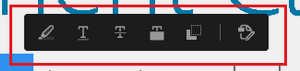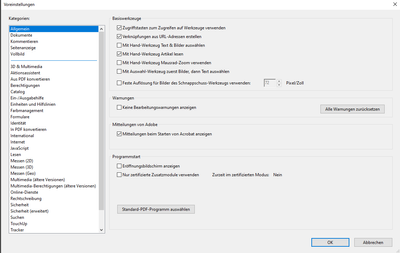- Home
- Acrobat
- Discussions
- Enable Quick Actions & Page Controls floating Tool...
- Enable Quick Actions & Page Controls floating Tool...
Copy link to clipboard
Copied
Hello everyone,
I am missing the Quick Actions & Page Controls floating Toolbars and cannot find how to enable it.
The floating toolbar should look like this, this is what I want to enable:
I have come across the following post, where it said that there should be an option in the preferences: https://community.adobe.com/t5/acrobat/disable-quick-actions-amp-page-controls-floating-toolbars/m-p...
However I do not have the option in my preferences:
I am using Adobe Acrobat X Pro, fully updatet (21.04.2021).
Does anyone know how to enable the floating toolbar? Thanks in advance!
Copy link to clipboard
Copied
It is available in Adobe Acrobat DC.
Copy link to clipboard
Copied
It is available in Adobe Acrobat DC.
Copy link to clipboard
Copied
I see, so it is not available for Adobe Acrobat X Pro. Thanks very much for the reply!
Get ready! An upgraded Adobe Community experience is coming in January.
Learn more