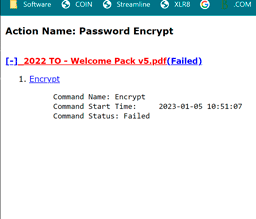Adobe Community
Adobe Community
- Home
- Acrobat
- Discussions
- Re: Error message regarding password length
- Re: Error message regarding password length
Copy link to clipboard
Copied
I created a pdf from a Word document and set up protection suing an 8 character password. Then I had to make some changes in Word and re-created the PDF. But this time, when I tried to apply the password, Adobe gave me the message that the password needs at least 6 characters. I tried using a longer one but no matter what I did, Adobe would not accept my password selection. Any thoughts?
 1 Correct answer
1 Correct answer
Hi @deirdre531
We are sorry for the trouble. Please go through the help page https://helpx.adobe.com/acrobat/kb/set-pdf-passwords-fewer-than-six-characters-long.html and see if that works for you.
~Amal
Copy link to clipboard
Copied
Hi @deirdre531
We are sorry for the trouble. Please go through the help page https://helpx.adobe.com/acrobat/kb/set-pdf-passwords-fewer-than-six-characters-long.html and see if that works for you.
~Amal
Copy link to clipboard
Copied
Thank you very much for replying to my message! After some more effort on my part I realized that it was my error.
Copy link to clipboard
Copied
hi,
I am running into the same issue. I have tried so many times with 12 characters with combination of letters, numbers and special characters. please advise. thanks
Copy link to clipboard
Copied
When I try workaoround #2 as indicated, I get an error message that the encryption failed.
Any ideas on a solution?
Copy link to clipboard
Copied
Hi there
We are sorry for the delayed response.
What is the version of the Acrobat DC you are using? To check the version go to Help > About Acrobat and make sure you have the recent version 22.3.20310 installed. Go to Help > Check for updates and reboot the computer once.
Also, try to repair the installation from the help menu (Win Only) and see if that works.
Please try to reset the Acrobat preferences as described here https://community.adobe.com/t5/acrobat-discussions/how-to-reset-acrobat-preference-settings-to-defau...
You may also try to create a new test user profile with full admin rights in Win or enable the root account in MAC and try using the application there and check.
Regards
Amal