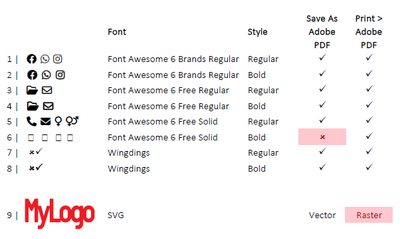- Home
- Acrobat
- Discussions
- Re: Excel > Save As Adobe PDF fails to export Font...
- Re: Excel > Save As Adobe PDF fails to export Font...
Excel > Save As Adobe PDF fails to export Font Awesome from *bolded* cells
Copy link to clipboard
Copied
Excel > Save As Adobe PDF fails to export Font Awesome from *bolded* cells.
This just worked fine until very recently.
Any workaround?
Copy link to clipboard
Copied
This is part of the issue when getting non-unicode fonts from free font sites. You can try exporting to PostScript and generating a PDF from there but it may not be possible with your chosen font. Without knowing what font it is, I cannot test anything.
Copy link to clipboard
Copied
The font used is mentioned in both subject and body: Font Awesome (https://fontawesome.com/)
I use the Free For Desktop version available from https://fontawesome.com/download running on Windows 11.
An Excel test file is posted as well as two PDF's generated via 1) Save As Adobe PDF 2) Print > Adobe PDF.
The problem described above occurs with Font Awesome Free Solid in bolded cell exhibits on line 6:
The font renders correctly via Print > Adobe PDF but this is not an option since an SVG logo gets rasterized.
Find more inspiration, events, and resources on the new Adobe Community
Explore Now