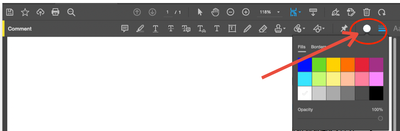- Home
- Acrobat
- Discussions
- Fillable form. Active field is filled with black. ...
- Fillable form. Active field is filled with black. ...
Copy link to clipboard
Copied
When choosing the option "Replace Document Colors" Acrobat always fills in the active (blinking cursor) text field with black. The user cannot see what they are typing, and they do not want to change their text to white just to be able to see. Users here like to change their background to yellow. This has worked fine in Acrobat Pro 9, 10, and 11. But since upgrading to Acrobat Pro DC 17, the users can no longer change their background color because it blacks out their textfields as they are typing. After deselecting a text field, it no longer is filled with black. Only when editing a field does it turn black and unreadable.
Anyone having similar issues?
Thanks
Copy link to clipboard
Copied
Yes, had the same issue and got the answer here. In preferences, 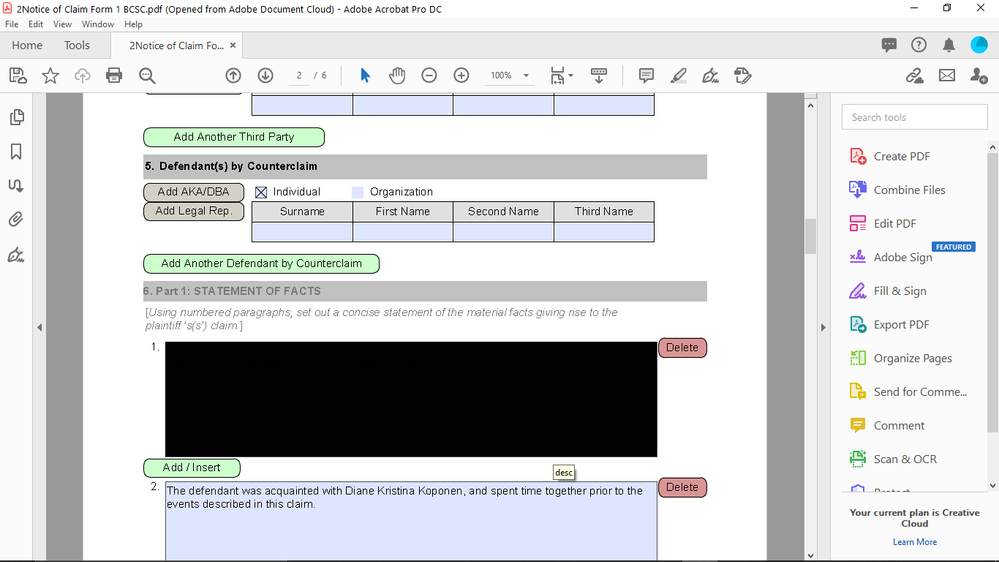
Copy link to clipboard
Copied
I had charcoal fields all of a sudden in my form fields (Acrobat X Pro) which made it difficult to read, plus hard on the eyes. I could not get any of the solutions here to work for me, but I finally ended up in Preferences>Forms and clicked on Fields Highlight Color which took me to the color picker where I selected Other Color.
This took me to the Color palette. I went to an old computer, opened an Acrobat file which had the Original Acrobat Blue field color and did the same steps as above. I got the settings from that computer and entered them on my current computer. It worked. My old faithful Original Acrobat Blue field highlights are back! Before I left the Color palette, I clicked Add to Custom Colors, so those settings are saved.
Copy link to clipboard
Copied
On MacOS Acrobat, they completely fail to pass the color from the color picket to the acrobat object.
For choosing a fill color for a comment object (rectangle) > on the comment tool bar, click the fill color and change it prior to placing the rectangle.
-
- 1
- 2
Find more inspiration, events, and resources on the new Adobe Community
Explore Now