- Home
- Acrobat
- Discussions
- Fillable Form-get rid of the lines when printing
- Fillable Form-get rid of the lines when printing
Copy link to clipboard
Copied
I created a fillable PDF with the Prepare Form and need it to print without the text box lines. Is there any way to get rid of the lines when the form is ready to be printed?
Copy link to clipboard
Copied
Ahh, you want a graphic feature on the page to hide on print.
There are a couple of methods for this, if the PDF is displayed in a compliant viewer, such as Reader.
Method #1:
Move all underscore lines into an OCG Layer. Then set the layer properties to not print. This is a bit of an expert task. But the easy method is to create two PDFs, one with the lines, and one with the text. Then impart the lines to the text PDF as a layer. This option is on the menu on the Layers panel.
Method #2:
Get rid of the lines, and set the Appearance of the Text field to an underline. Look on the Appearance tab of the text field properties for the "Line Style".
Now you need to add an OnPrint Script to hide the lines before printing.
Use the Acrobat JavaScript Reference early and often
Copy link to clipboard
Copied
You mean the outline around the outside of the text field?
Change the appearance properties of the text field to not have a border, or border styling.
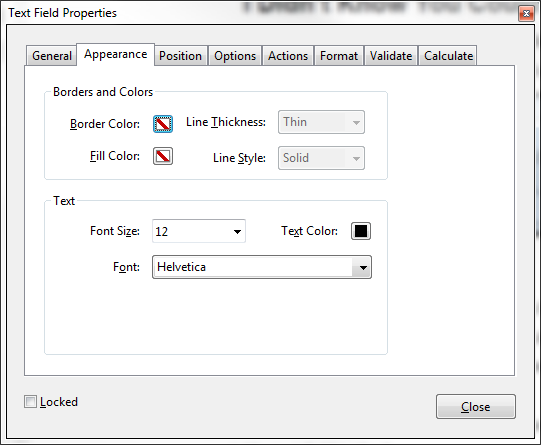
Use the Acrobat JavaScript Reference early and often
Copy link to clipboard
Copied
Hi Thom,
To create the fillable PDF we had to make a word doc. with _______ spaces to indicate where there would be a fillable field. Once the person fills this out we want the PDF to print without that line ______ but we want to see the words filled in.
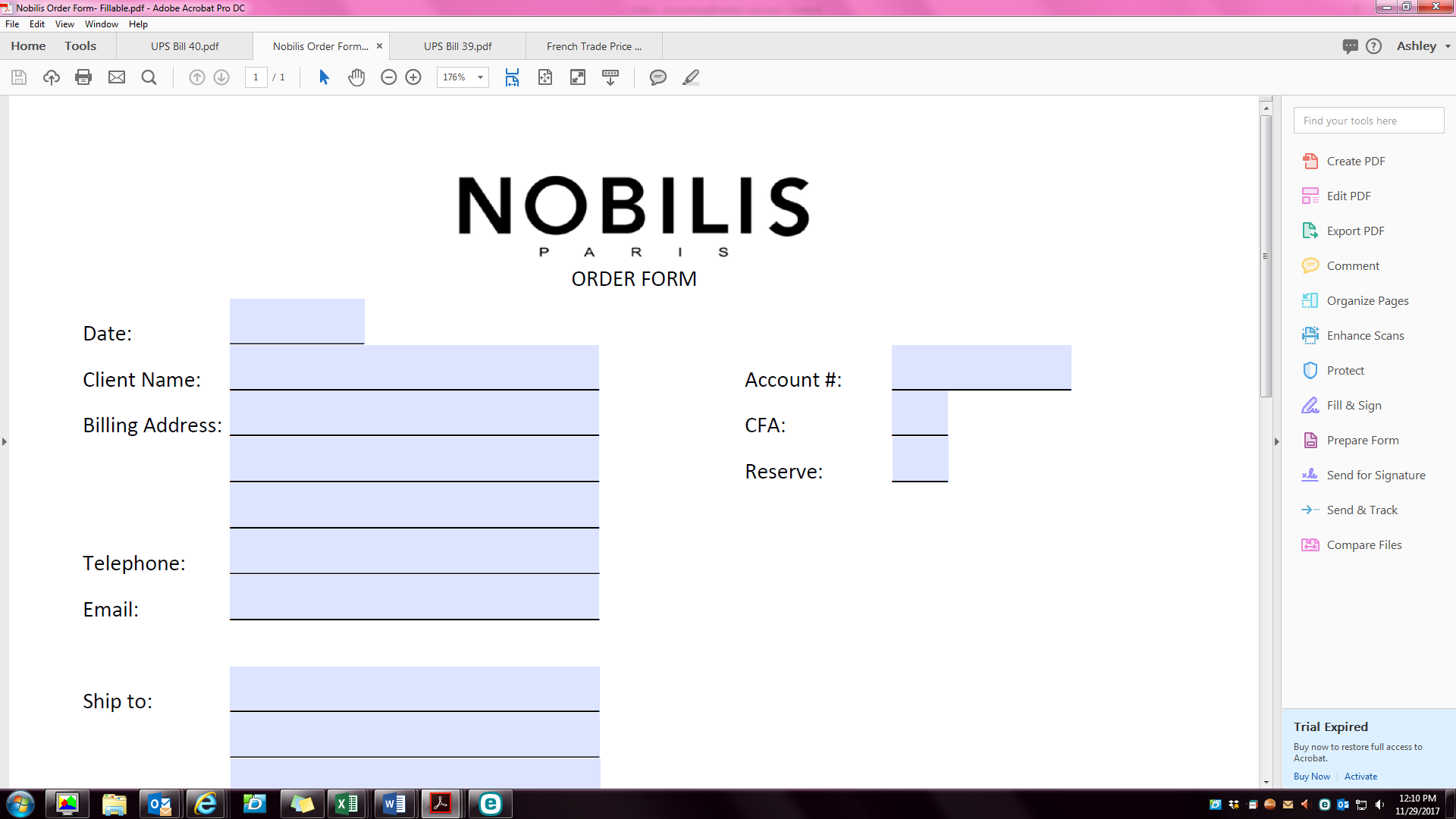
Copy link to clipboard
Copied
Ahh, you want a graphic feature on the page to hide on print.
There are a couple of methods for this, if the PDF is displayed in a compliant viewer, such as Reader.
Method #1:
Move all underscore lines into an OCG Layer. Then set the layer properties to not print. This is a bit of an expert task. But the easy method is to create two PDFs, one with the lines, and one with the text. Then impart the lines to the text PDF as a layer. This option is on the menu on the Layers panel.
Method #2:
Get rid of the lines, and set the Appearance of the Text field to an underline. Look on the Appearance tab of the text field properties for the "Line Style".
Now you need to add an OnPrint Script to hide the lines before printing.
Use the Acrobat JavaScript Reference early and often
