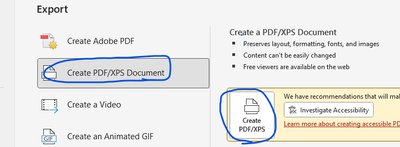Adobe Community
Adobe Community
- Home
- Acrobat
- Discussions
- Re: Font family not converting from ppt to pdf
- Re: Font family not converting from ppt to pdf
Font family not converting from ppt to pdf
Copy link to clipboard
Copied
Hi everyone,
I'm having an issue with fonts not properly converting from PowerPoint to PDF. While I am able to get the main font in the family to convert from one format to another, I can't seem to get the formatted variants of it to do so (like bold, italicized, condensed, etc.). It all just ends up converting into the same main version of the font with all the formatting gone.
I've tried tinkering around with the "Embed fonts in the file" option in PowerPoint, and selecting the font to embed in the Adobe PDF Settings feature in Adobe Acrobat Pro DC. Neither has worked so far.
Thanks in advance for your help working out this problem.
Copy link to clipboard
Copied
Sir, you are gentleman and a scholar. I created account just to like your comment. Thank god people like you exist.
Copy link to clipboard
Copied
Found the BEST solution: File/Export/Create PDF/XPS Document
It preserves everything.
Copy link to clipboard
Copied
Unfortunatley this solution doesn't work for me either. I work with the professional Office 360 on a Windosw Thinkpad. I also tried "Print > Microsoft Printer to PDF" which indeed keeps the fonts, but I end up having a white band around the slides, because I cannot choose "slide" as print size (see @diegog78903587). Can someone help me please? Would be much appreciated!
Copy link to clipboard
Copied
Try using one of the 3 methods of exporting PDFs listed in this free tutorial: https://www.pubcom.com/blog/tutorials/ms-office/export-pdf/index.shtml
| Classes & Books for Accessible InDesign, PDFs & MS Office |
Copy link to clipboard
Copied
Select a font, set the font fill color to 1% transparency, then export as usual. This worked for me.
Also: Microsoft is overpaid
Copy link to clipboard
Copied
This did not solve the issue for me. Conversely the workaround above (adding 1% tranparency to the font fill color) renders the font correctly with the standard pdf export.
-
- 1
- 2