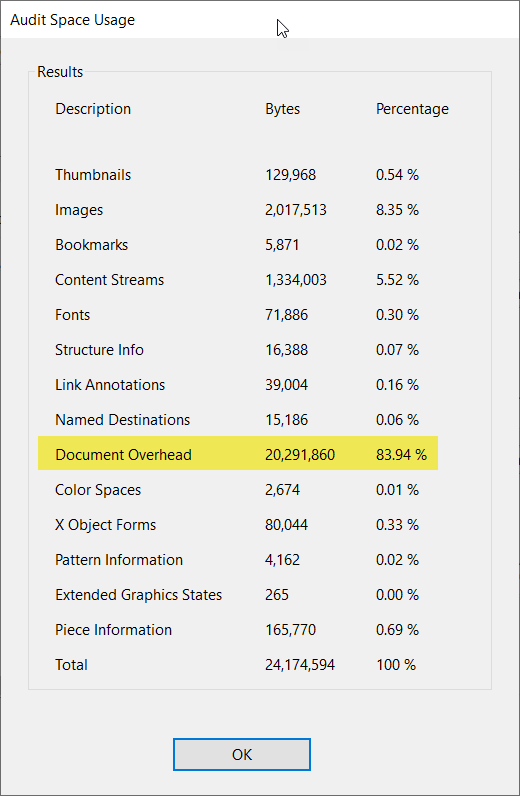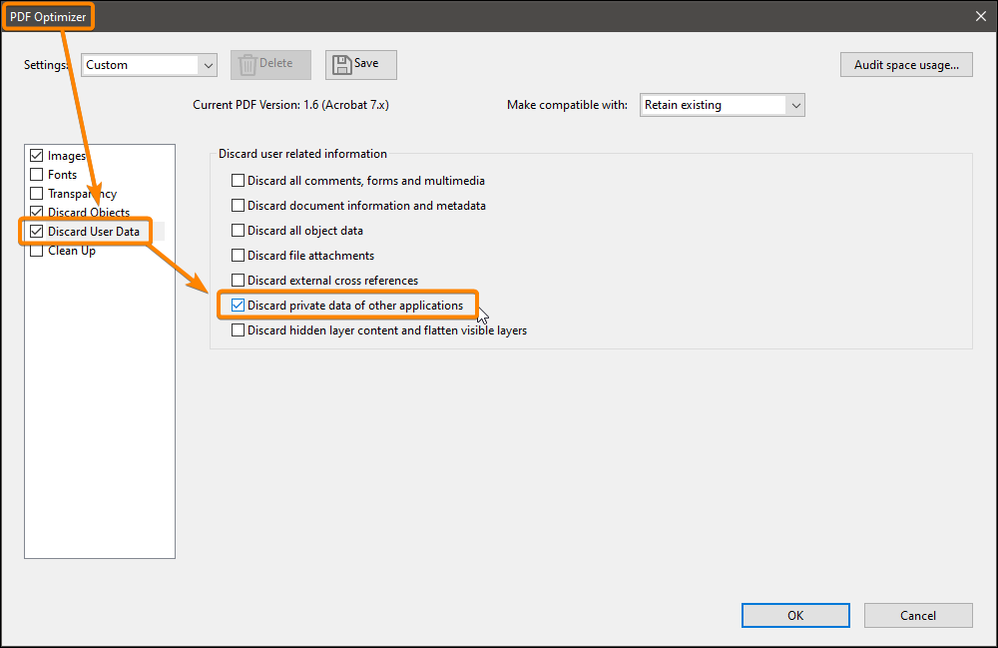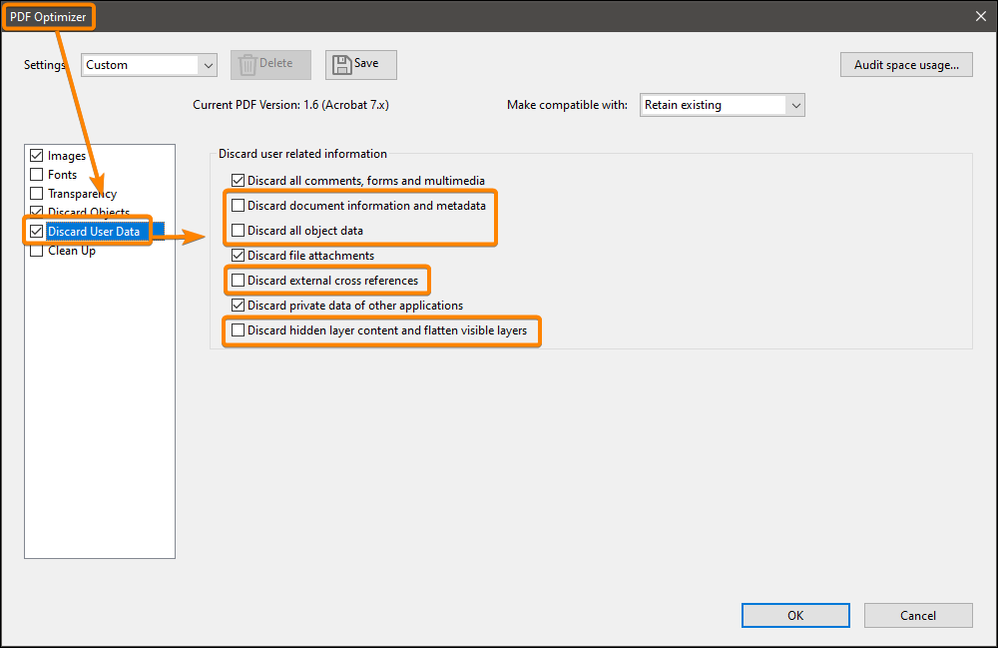Adobe Community
Adobe Community
- Home
- Acrobat
- Discussions
- Help - Optimizing PDF rmoves tags and alt text eve...
- Help - Optimizing PDF rmoves tags and alt text eve...
Help - Optimizing PDF rmoves tags and alt text even when selecting not to remove these
Copy link to clipboard
Copied
I have a PDF which was exported from InDesign and contains tags, alt text and other accessibility settings. The PDF is 24mb which we feel is too large to upload to a website. Therefore, we are trying to reduce the PDF output file.
I have tried to optimize the PDF within Adobe Acrobat and under the "Discard Objects" settings, unticked "discard all alternative images", "discard document tags", "discard bookmarks" and "discard embedded search index" (as per screenshot).
When I open the PDF, all tags and alt text has disappeared.
How do I retain all tags, alt text and any other accessibility settings that have been done in the InDesign file (exported PDF).
Copy link to clipboard
Copied
If you used the correct settings when exporting from InDesign you wouldn't need Acrobat Pro to reduce the size of your PDF!
Copy link to clipboard
Copied
Well that was really helpful! So what do you think the correct export settings are?
We have the export settings correct (to our knowledge and as far as we know) but the file is still 24mb which we feel is too large to put onto the web. We are trying to reduce the size of file so are trying all options. I have posted in the InDesign community to check export settings, as well.
Copy link to clipboard
Copied
You have to do some tests because it depends on what is in the INDD file, there is no universal settings.
Copy link to clipboard
Copied
We have been testing various export settings for the last two weeks and no luck. Can't believe that a PDF from InDesign with tags and alt text would make the document 24mb. When we export with no tags and alt text, we can get it to 3mb but then I have to spend 4 days tagging the elements and adding alt text to all of the images within Acrobat.
Copy link to clipboard
Copied
Sorry, but that was an [Removed by moderator] statement to make. Someone trying to get help and you dump on them. Great person you are.
Copy link to clipboard
Copied
Sorry, I didn't mean for it to sound that way. I was just stating that I can't believe that Adobe has made it so difficult. It was not a crack at the person who was helping.
Copy link to clipboard
Copied
Have you tried using File > Save As Other > Reduced Size PDF?
Copy link to clipboard
Copied
Yes but that removes all of the tags and alt text also.
Copy link to clipboard
Copied
There doesn't seem to be an option to reduce (or optimize) that keeps the tags and alt text.
Copy link to clipboard
Copied
Don't flatten transparency if you want to keep tags.
Copy link to clipboard
Copied
To find out where the weight of the document comes from and where you should intervene to reduce it, open the PDF in Acrobat Pro : File menu : Save as other : Optimized PDF, and click on the "Audit space usage" button.
Feel free to share the screenshot.
Copy link to clipboard
Copied
Thank you for sharing this. I didn't know about that Audit space usage function. I will try that next time with any PDFs exported from InDesign files by our Graphics Team, that are large.
As this post was put up 2 years ago, I cannot quite remember which document(s) we were having trouble with but if it happens again, I will share a screenshot. Thank you for your help.
Copy link to clipboard
Copied
I have actually just found a document that we had trouble with last year. I'm not sure what it means by "Document Overheads".
Copy link to clipboard
Copied
"Document overhead" is "everything else" and is generally both too small and too technical to mention separately!
One thing to bear in mind when using the optimizer is that the following are likely to destroy tags/accessibility even though it isn't obvious:
- make compatible with older versions of PDF
- flattening transparency
- detect and merge image fragments
- discard hidden layer content
- optimize page content
This is not confirmed, just an experienced guess
Copy link to clipboard
Copied
Thank you so much for that. I couldn't work out which settings would destroy the tags etc. I had played around quite a bit but still couldn't work it out. This is very helpful.
Copy link to clipboard
Copied
To remove "Document overhead" you must tick this option:
Copy link to clipboard
Copied
To keep the tags and matadatas intact, don't use these options and be sure to "Retain existing" version:
Copy link to clipboard
Copied
Thank you so much! I think I've been going wrong with the "Make compatible with" as I wasn't ensuring that was set to "Retain existing". I really appreciate your help.
Copy link to clipboard
Copied
In all, it would be interesting to know the settings for converting to PDF in InDesign and to know what these files contain.
Copy link to clipboard
Copied
Copy link to clipboard
Copied
Hi @leanneconline,
I took a quick look at your PDF and found some items that might be causing the bloated file size.
- Graphics. It has hundreds of graphics throughout the 168 pages, each one adding to the size of the file. They are a combination of bitmapped photos, bitmapped maps, and other file formats for the icons and illustrations. Depending upon how those graphics were created and which file format they were exported to, they could be contributing to the bloated file size.
- Story threads. Every text frame adds to the file size, whether it contains just a word or a page's worth
of text. So one theory we teach in our Accessible InDesign classes is to minimize the number of text frames used to lay out the project. Without seeing the INDD files, I can't tell from the PDF how well it was constructed.
3. Fonts. Every font adds to the file size. I recognize that the project is dual-language and, therefore, will have more fonts than other types of documents, but there might be places where different weights of National could be merged. Example, both National Regular/Italic and National Medium/Italic are used; these are so similar, you might want to consider using just one weight. I doubt it will affect the overall visual design.
4. Page count and complexity. 168 pages with many visual details (rules, borders, color blocks, tables, etc.) add to the file size, too.
In terms of tags and accessibility, the PDF you posted fails. It's nearly totally inaccessible at any level, and only 2 out of 168 pages have tags: pages 157 and 158. I don't know if this is the original PDF as exported from InDesign, or it's from an attempt to optimize the file and lost the tags along the way.
But it does give a clue: If this file — without tags — is bloated, then it's something other than the tags that's causing the file bloat.
The colors chosen for text need to be checked with a good contrast checker. We highly recommend WebAim's Contrast Checker at https://webaim.org/resources/contrastchecker/ Areas that might not be compliant are:
- Blue text on black background, page 6
- Blue heading text, page 7
- White text on blue background, page 7
- Small blue text, page 17
- All of the text in color, page 22-23
- All of the green text in section 2, starting on page 31
- All of the red-orange text in section 3, starting on page 36
- All of the aqua text in section 4, starting on page 39
- All of the orange text in section 5, starting on page 43
- All of the blue text in section 6, starting on page 47
- All of the lime green text in section 7, starting on page 50
- All of the redish in section 8, starting on page 68
- All of the aqua text in section 9, starting on page 78
- All of the orange text in section 10, starting on page 89
- The reversed text in the color bars of the financial section, starting on page 97
I know New Zealand has requirements for accessible ICT and am just letting you know that this file doesn't even come close to meeting the accessibility standards.
Hope this helps,
—Bevi
| Classes & Books for Accessible InDesign, PDFs & MS Office |
Copy link to clipboard
Copied
I totally agree with you there and thank you for your help / feedback.
I think the designers normally create two different versions: 1 for print and 1 for web. They convert all images from bitmap to other file types, tag the web version etc. However, sometimes we only get the print version as the designers don't have the time to create the 2nd file or convert images etc.
I will pass this onto them as a reference.
Our brand colours that an external design company gave us are not accessible colours so I came up with a list of accessible colours and the background colours that they can be used on, so ensure colour contrast.
Personally, if we had time, all important PDF documents would be converted to HTML pages.
Copy link to clipboard
Copied
...These issues have been raised with designers and normally they create two different versions: 1 for print and 1 for web. They convert all images from bitmap to other file types, tag the web version etc. However, sometimes we only get the print version as the designers don't have the time to create the 2nd file.
By @leanneconline
Oh no, that's not necessary to do!
At our design studio — as well as in our classes and books on accessible InDesign — we create one layout and export both a press-quality PDF and an accessible interactive PDF for the website. Takes about 2-3 minutes to make both PDFs from the same layout. The layout doesn't change: only the export settings change.
- The designers do not have to retool the layout from print to digital.
- They don't have to switch the graphics' file formats because that's done automatically by the export setting when both PDFs are exported.
- They don't have to switch color spaces or graphics resolution because that's done by the export settings, too.
- The file isn't tagged in InDesign; instead, each paragraph formatting style defines not just the font, size, leading, etc. for the text, but also designates which accessibility tag should applied to it when exported to accessible PDF. One extra click in each style, that's it, and the job is done.
- Alt text and artifact can be applied to all graphics in the layout, too.
It sounds like your designers haven't received good enough information about how to create layouts for both print and accessible digital. They'll be welcomed in my class! <grin>
| Classes & Books for Accessible InDesign, PDFs & MS Office |