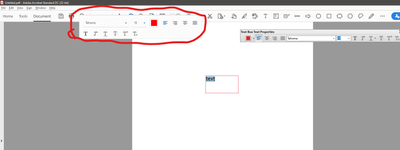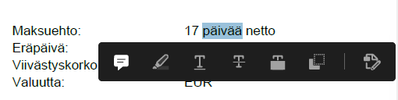- Home
- Acrobat
- Discussions
- Hide extra format toolbar when editing textbox
- Hide extra format toolbar when editing textbox
Copy link to clipboard
Copied
There is an extra toolbar that appears when I edit the text within a textbox. See attached image. I am at my wits’ end trying to get rid of it, because I can’t move it and it often pops up on top of things that I need to see. I have been through every single option in all the menus and all the preferences, but can’t find anything pertaining to it. I’m okay with the floating toolbar on the right because I can show or hide it whenever I want with ctrl+E, though while I’m here, I would really like to be able to dock that one if possible. But for the one on the left, I just want it gone.
Copy link to clipboard
Copied
I suspect that you have the Text Properties tool/icon enabled in your Comment Tool bar, but it is unseen. Note that your tools (pencil, highlighter, etc.) have three dots at the right end. This indicates that there at least one tool that cannot be viewed/accessed since your monitor or Acrobat window is not sufficiently wide. When you select the icon or press Ctrl-E for the Text Box Properties popup, the toolbar icon and its menu becomes active regardless of the icon's position. Maybe this will help:
1. Place the cursor where the commenting tools are.
2. Right click to open the popup menu and select Customize Comment Tools. The Customize Comment Tools box will show your current tools at the top (Tools to show in Toolbar:) and selectable tools at the lower box (Choose tools to add:).
3. In Tools to show in Toolbar, locate and select the Aa symbol for Text Properties.
4. In the upper right, press the trash can to delete the Aa symbol. (It is still available in the lower box.)
5. At the bottom, press Save to return to the document.
Copy link to clipboard
Copied
I suspect that you have the Text Properties tool/icon enabled in your Comment Tool bar, but it is unseen. Note that your tools (pencil, highlighter, etc.) have three dots at the right end. This indicates that there at least one tool that cannot be viewed/accessed since your monitor or Acrobat window is not sufficiently wide. When you select the icon or press Ctrl-E for the Text Box Properties popup, the toolbar icon and its menu becomes active regardless of the icon's position. Maybe this will help:
1. Place the cursor where the commenting tools are.
2. Right click to open the popup menu and select Customize Comment Tools. The Customize Comment Tools box will show your current tools at the top (Tools to show in Toolbar:) and selectable tools at the lower box (Choose tools to add:).
3. In Tools to show in Toolbar, locate and select the Aa symbol for Text Properties.
4. In the upper right, press the trash can to delete the Aa symbol. (It is still available in the lower box.)
5. At the bottom, press Save to return to the document.
Copy link to clipboard
Copied
SOLVED! Thank you sooo much. Interestingly enough, mine says “Customize Quick Tools” instead of “Customize Comment Tools”. Probably using a different version of Acrobat. But that did the trick. After I removed it, no more annoying popup toolbar. Do you also happen to know how to dock the Text Box Properties floating toolbar?
Copy link to clipboard
Copied
I'm not aware of a capability to dock the floating Text Box Properties box. If it cannot be docked, this could be a plus for some users. A page may have several text boxes. One can float the Properties box adjacent to the text box being worked so that the changes in the text box are more apparent without moving the eyes far. Also, one could leave the computer momentarily. Upon returning, the Properties box is a visual aid to help locate the affected text box.
Copy link to clipboard
Copied
Well, thanks anyway. You’ve been very helpful.
Copy link to clipboard
Copied
Hi
How to hide the bar which appears in Acrobat when copying text with mouse?
Copy link to clipboard
Copied
Find more inspiration, events, and resources on the new Adobe Community
Explore Now