How can I Scale Up PDF File
Copy link to clipboard
Copied
The problem:
I have the most current version of Acrobat Pro DC
I need to be able to take a PDF File that is 10" x 8" inches.
And then scale it up to CREATE a PDF that's 11 x 8.5 (as distinct from merely printing it on 11 x 8.5)
I cannot do this via the print menu
Thus far I cannot find any utility in Acrobat Pro that will allow me to truly scale up a PDF
Incidentally.... Here's the origin of the problem.
I need to take a PowerPoint file created at 10 x 8, then export it to PDF at a final size of 11 x 8.5
PowerPoint for Windows has the ability to rescale the pdf on export
PowerPoint for Mac does not. And right now I am using a Mac Workflow.
If anyone knows how to do this. I would be grateful for the help.
Thanks!
Copy link to clipboard
Copied
Preflight in Acrobat DC Pro will allow you to do that.
Copy link to clipboard
Copied
Heinz.
Thank you,
I have tried the options in Preflight.
Mind you I am trying to take a pdf file that is 10 x 8 and make it into 11 x 8.5 so that everything is scaled UP roughly 110% -- not merely recrop a 10 x 8 file to fit "same size" on the larger page.
Can you tell me more exactly how I would do this?
I'd be very grateful. I did look all over the web for answers about this, did see references to "Preflight" and did explore them.
Some of the examples seemed to involve previous versions that had options that I could not find in my Preflight panel.
Thanks again,
Saul
Copy link to clipboard
Copied
If you're interested I've developed a tool that allows you to do exactly that, simply and easily: Custom-made Adobe Scripts: Acrobat -- Scale PDF Pages
Copy link to clipboard
Copied
Take a look here, it shows what you need to select in Preflight:
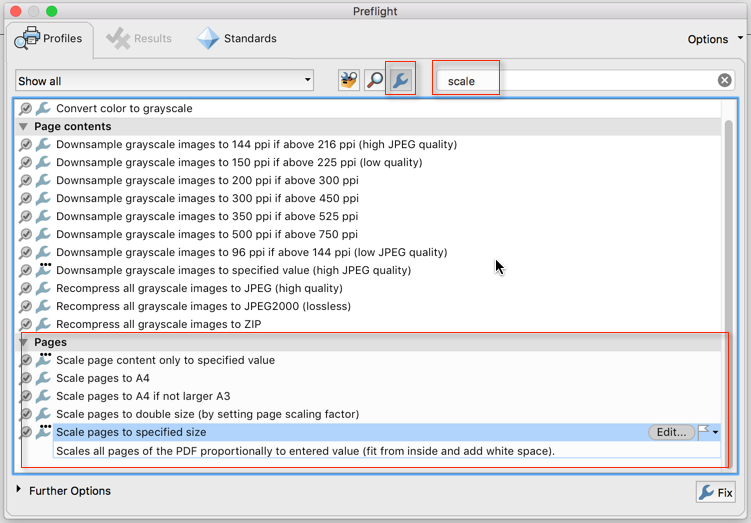
You need to select single fixups, then search for "scale", and then pick one of the scale options. In your case, I would use Scale pages to specified size and type in 11" and 8.5" as the long and short edge. You will end up with a page that is 8.5"x10.62". The reason is that you would have to scale the long and short edge with different ratios, so it scales that one of the edges is your exact target size, and the other is scaled proportionally. You can then use the "Set page boxes" feature (in the "Organize Pages" tools section) to enlarge the page to 8.5x11 (which will add white space at the top and the bottom):
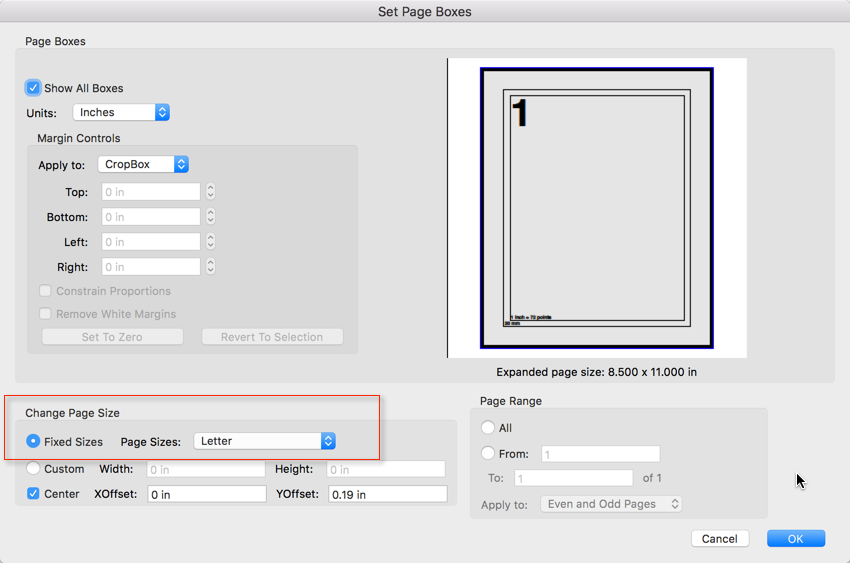
Copy link to clipboard
Copied
Karl,
i wanted to thank you for providing the information.
Though i pride myself on being able to figure things out for myself, there's no way I'd have found those needles in the haystack of Acrobat's functions -- particularly with the great, but daunting new interface
I haven't had time to implement the solution, but I believe your directions provide the key. Once I've actually made this work, I will confirm the solution here for others who are trying to scale up pdf files in a similar fashion.
But we should all be grateful to folks like Karl who take the time to share their expertise.
So thank you once again, Karl.
Saul
Copy link to clipboard
Copied
Glad that I could help. I have a whole bunch of those needles stuck all over my hands ![]()
Copy link to clipboard
Copied
I am having a problem with the Preflight method. When I attempt to use it, nothing seems to happen on my first page of the document, but the second and all other pages are increased drastically in height with no change in width.
The crop method does not work either, when I try to resize the page with "Change Page Size" I continually get the error "Page size may not be reduced." unless I make the proportions comically large. All of the standard fixed page sizes (letter, legal, etc) are greyed out as well.
Been working on this for awhile, it is an attempt to artificially add a slug for trim marks in a document (client is wanting something specific but has only provided this pdf).
Copy link to clipboard
Copied
What is your original page size? What size do you want to scale to? How exactly are you using the Preflight tool? What profile are you running? Are you creating your own profile? What values are you specifying if the profile is asking for width/height values?
Copy link to clipboard
Copied
The original page size is 8.39" x 10.9", I don't know why it was this size, but that was how it was given to me. I am trying to add an inch to each side in order to create visible trim marks (client's wishes) when viewed on a screen (and not necessarily on acrobat). This is to be done for 8 different files all with multiple pages, which is the reason I am looking for an automated process as the accuracy would falter if done by hand.
I did create my own profile for preflight, 10.2 x 13.2 inch is what it is currently set at (messing with values to see if I can get any change, but no matter the value it is always the same result).
Copy link to clipboard
Copied
I used your directions (Scaling Page Content in Adobe Acrobat Pro DC - KHKonsulting LLC ) to create a preflight (very helpful) but it continues to stretch my second pages height for a reason I can't quite figure out.
Otherwise I have tried using the "scale pages to specific size" pre-made preflight profile that does the exact same thing—stretches the second page.
Copy link to clipboard
Copied
I had trouble finding a solution to this in Adobe also. Finally I just took a snapshot and pasted on a Word doc in the size I needed. There, I could adjust the scale, position and margins. Then I saved as a PDF. Works great if you don't need the paper size to be any larger than 17" x 22".
Copy link to clipboard
Copied
This will convert the content of your PDF page to an image, which first of all creates a much larger document, but also removes a lot of valuable information in your PDF file (e.g. you can no longer search in the PDF document). If you have Adobe Acrobat Pro, using Preflight is a much better way to scale your document - without any bad side effects.
Copy link to clipboard
Copied
Point taken Karl. My solution really just works for basic docs. We use Acrobat XI Standard, not Pro.
Copy link to clipboard
Copied
If you use my script (linked to above) to scale up the pages you won't suffer any quality loss, at least not to the vector parts of your document.
Get ready! An upgraded Adobe Community experience is coming in January.
Learn more