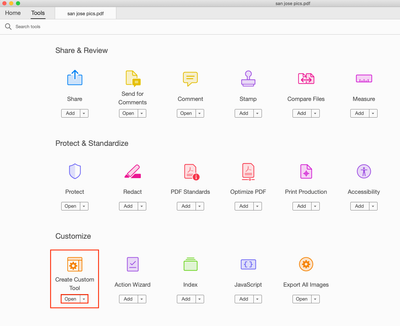- Home
- Acrobat
- Discussions
- How can one extract images from pdf using DC
- How can one extract images from pdf using DC
Copy link to clipboard
Copied
It was an option in PRO
Copy link to clipboard
Copied
Tools
Create custom
Scroll left column to very bottom
Expand Save and Export
Very last item, again, is EXPORT ALL IMAGES
Click to move to right column
Name the toolbar
For extra ease of use –
Click and drag the icon from the right menu to somewhere on your top toolbar to always have it handy.
Copy link to clipboard
Copied
Tools>Export PDF>Image
Copy link to clipboard
Copied
I think Barry Rickert is asking how to extract the images from the PDF - not turn the page into an image.
In Acrobat X - it was easy - I even had a shortcut on my toolbar.
I have Acrobat Pro DC and I cannot find the option. One tutorial says Export>Image>(choose type) and click the gray gear next to the file type. I don't have a gray gear.
Frustrated.
Copy link to clipboard
Copied
Tools
Create custom
Scroll left column to very bottom
Expand Save and Export
Very last item, again, is EXPORT ALL IMAGES
Click to move to right column
Name the toolbar
For extra ease of use –
Click and drag the icon from the right menu to somewhere on your top toolbar to always have it handy.
Copy link to clipboard
Copied
THANK YOU, colleenc3691303 ! It works as magic!:)
Copy link to clipboard
Copied
Yes, this is the correct answer to the question, not the one that Adobe has marked as the correct answer.
Copy link to clipboard
Copied
I was about to throw my computer out the window before I saw this solution. None of the forums have addressed this issue as clearly as this fix. Thank you so much for these instructions it worked perfectly.
Copy link to clipboard
Copied
Thank you very much! It works. PERFECT!
Copy link to clipboard
Copied
Gr8 job works perfect
Copy link to clipboard
Copied
Thanks, but how do you use the tool? I select the the item with a box and nothing happens. No result or export. I'm new to DC
Copy link to clipboard
Copied
I can't believe this got so difficult !!!!!!!!!!!!!!!!!!!!
I used this about 100 times a day in Acrobat 10
![]()
Copy link to clipboard
Copied
Still works in 2022. Acrobat Pro DC v2022.001.20117.
Thank you.
Copy link to clipboard
Copied
This is not good. Used the answer marked as correct answer. It has now deleted all my previous tools, and now I'm only left with Export images under tools. Where have all my other tools gone?
Copy link to clipboard
Copied
Click the Customize button above Tools and select Default Tools.
Copy link to clipboard
Copied
Thanks, I've found them now. Bit hasty in my harsh judgement!
Copy link to clipboard
Copied
What can you see when you click on Tools?
Copy link to clipboard
Copied
I created an account just to tell you thanks for the instructions. I never would have found that on my own!
Copy link to clipboard
Copied
Fantastic! Thanks very much!
Copy link to clipboard
Copied
The instructions worked well, thank you, but let me be honest, the structuring of the actual message had me like ???? for at least 5 minutes.
So, for those used to textbook-style Adobe software instructions:
1. In the top bar of Acrobat DC, go to Tools.
2. Scroll all the way down to the bottom of the page and look on the left-hand side, select 'Create Custom Tool'. If you don't have this tool already added, click 'Add' and after it installs, then click 'Open'.
3. In the Create Custom Tool, on the left-hand side column, scroll all the way down and select 'Save & Export' > 'Export All Images'.
4. Now Select 'Add to Custom Set' or the button in the middle with the arrow pointing to the right column to add this tool to your toolbar. Enter a name for it and click 'Save'.
5. Go to the PDF you want to extract from, you will see your new tool on the toolbar, right under Create Custom Tool. Click the tool, and now you can save the photos!
Copy link to clipboard
Copied
Your/JAH-Lou's solution works well if you don't want to choose any options.
If you want to choose your graphics format and set options within that format, here's how:
- In the right-hand column, click Export PDF.
- In the "Export your PDF to any format" dialog that opens, choose Image.
- Choose the format you want.
- Click the gear wheel that will appear next to your chosen format and adjust the settings if necessary.
- Check the "Export all images" box.
- Choose Export.
Note that if you want to export each page as a graphic, you can do so by leaving "Export all images" unchecked.
Copy link to clipboard
Copied
XJose > thank you for the "Save the images for Dummies", it helped me in a big way! thanks again, I was able to find it and used it! 🙂
Copy link to clipboard
Copied
Why cant Adobe just add an "Export images" command? Is that so difficult to do?
None of the solution above worked for me as I don't have any of the above mentioned menu items. Seems like Adobe has simplified DC to the point of it becoming unusuable. These minimalist UIs are killing me.
Get ready! An upgraded Adobe Community experience is coming in January.
Learn more