- Home
- Acrobat
- Discussions
- How do I convert an editable PDF to a PDF that can...
- How do I convert an editable PDF to a PDF that can...
Copy link to clipboard
Copied
We have both Acrobat X and DC at our office. Our billing system creates editable PDF files. We don't want to send editable PDF files to our customers. The current solution is print the PDF, scan it on our copier to a PDF file, and then email it to the customer.
It would be so much easier and save tons of paper if Acrobat could convert an editable PDF to a PDF than can't be edited. I have read many posts in this forum and other places on the Internet but no one has a solution.
Please let me know if this can be done and how. Thank you in advance!
Copy link to clipboard
Copied
The “trick” is to go to the Document Properties (Ctrl-D) and select the Security tab:
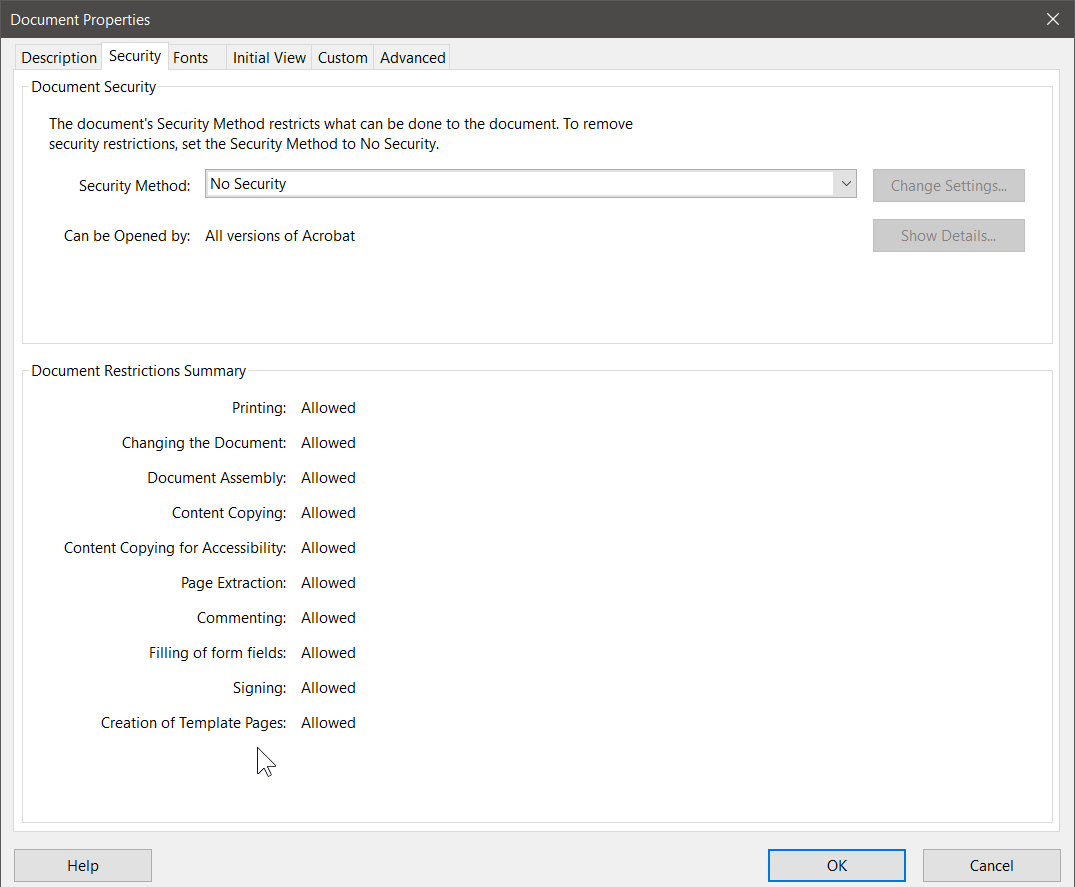
Then, for Security Methods, select Password Security and the following dialog will open:
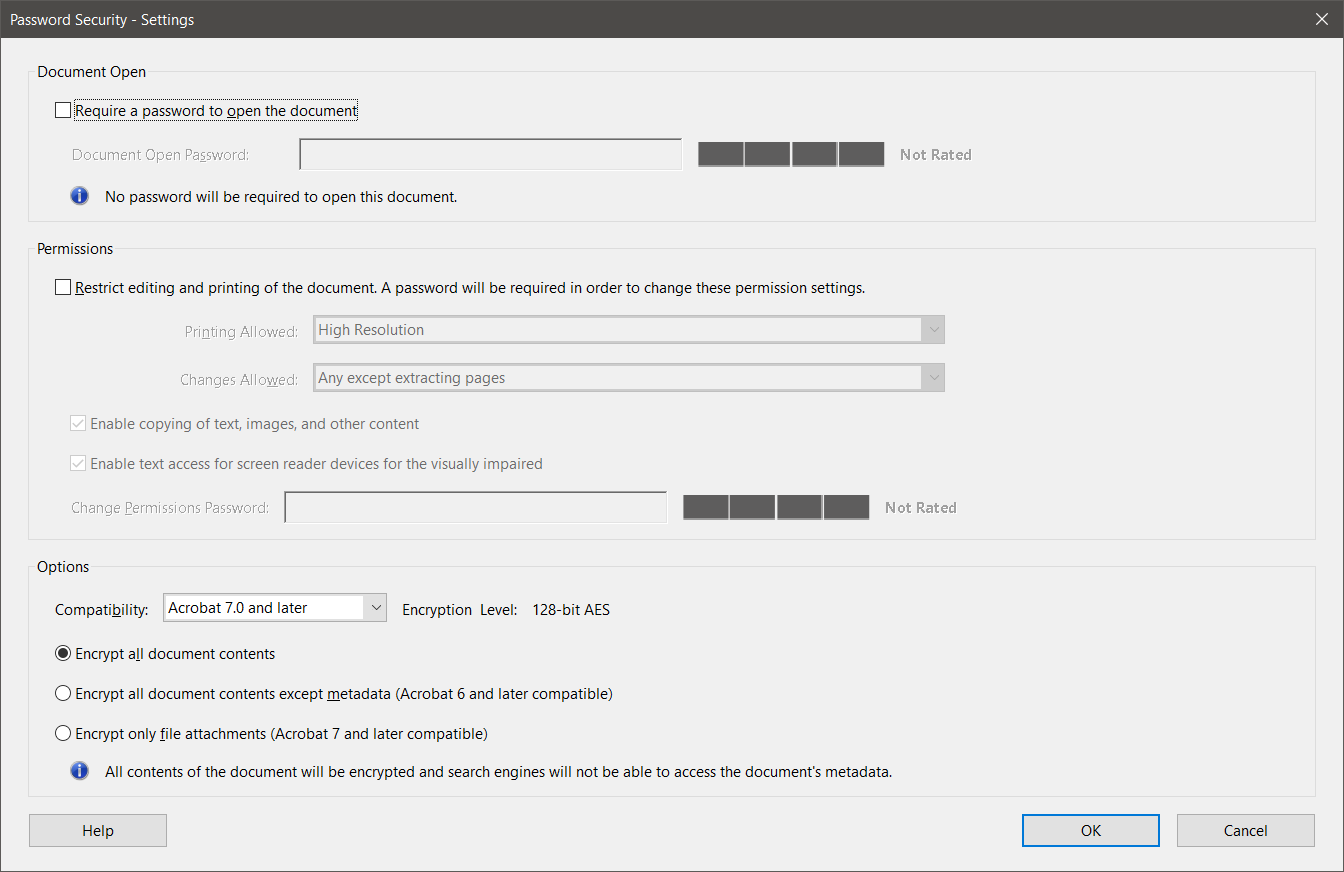
At this point you have a number of options. If you want to require a password to open up the document, you can specify that as the first option. This means that the only persons who can open the PDF file will be those who know the password for opening the file. This may be more protection than you need (at least based on what you initially posted), but the option is available. If you do this you select the option and specify the password you want to use. The “strength” of the password will appear graphically in the rating area on the right hand side.
To set permissions, check the “Restrict editing and printing” option, select the restrictions you need, and provide a password as appropriate. Also choose the encryption options. This determines what versions of software can open the PDF file. Acrobat 7 compatibility gives you the most compatibility with PDF readers but the weakest encryption (128-bit). Acrobat X compatibility gives you the least compatibility (requires at least Adobe Reader/Acrobat 10) but the highest level of encryption (256-bit).
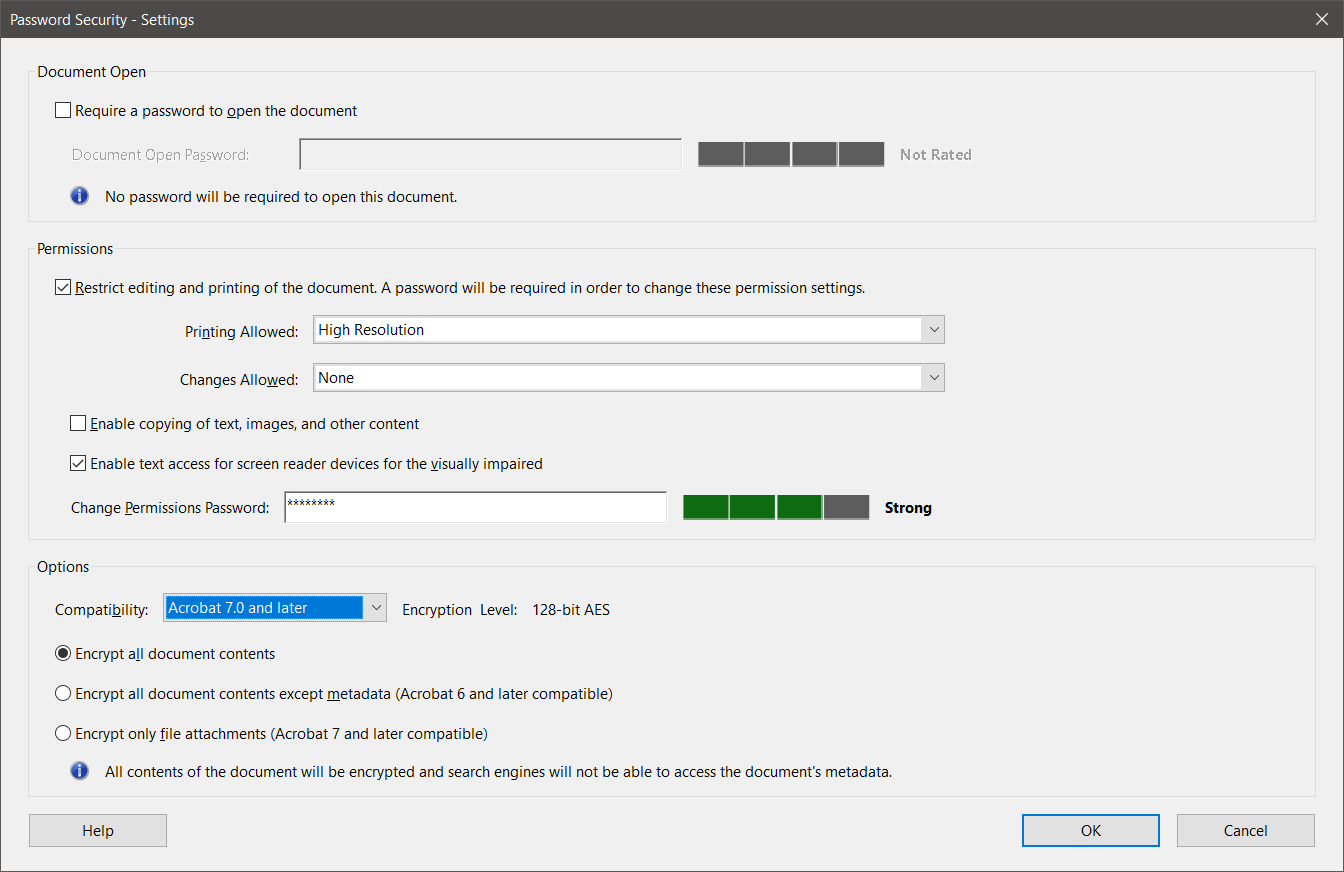
Press OK and you are then asked to confirm the permissions password and press OK.
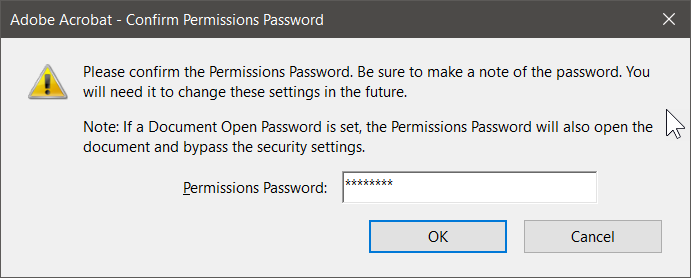
Nothing actually changes though until you actually do a save as for the document.
Prior to saving the document, I would recommend that you digitally sign it using the digital signature tool within Acrobat. That process will then prompt you to save the document under a new name (or if you are crazy, overwrite the original).
If you then look at Document Properties, you will see the following which is what I believe you want/need:
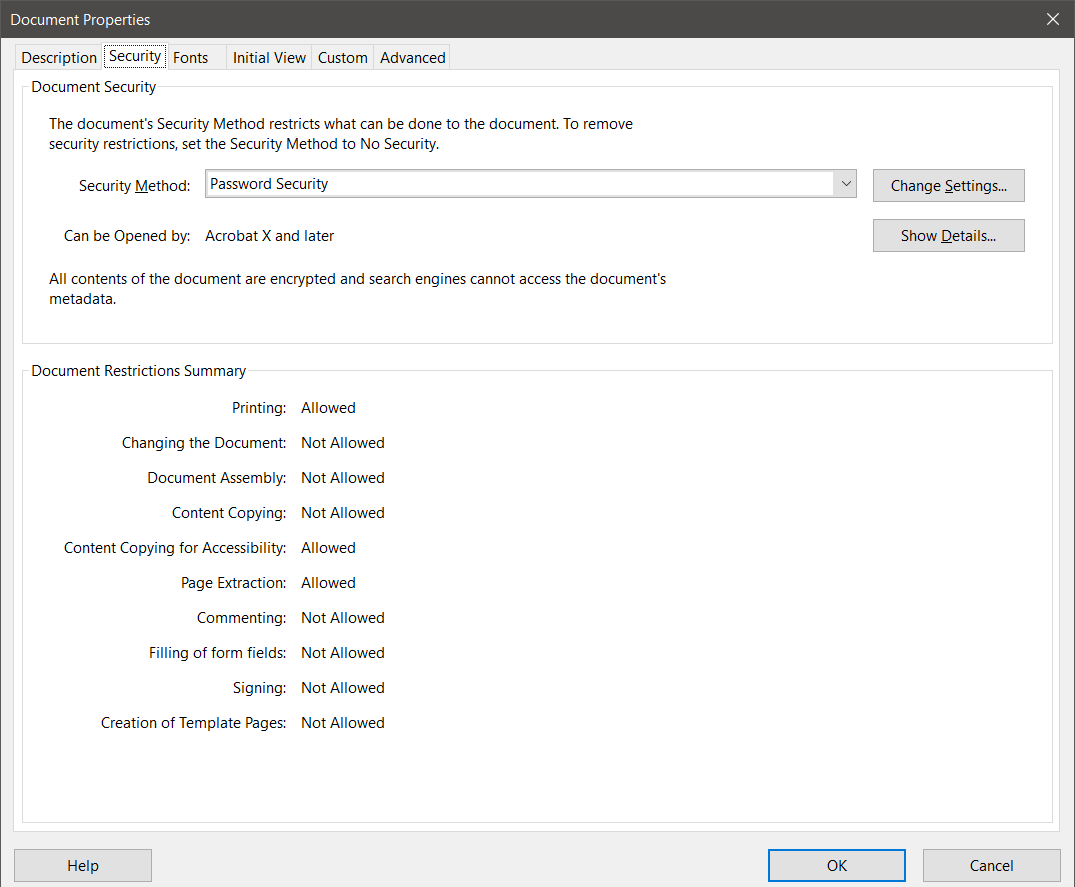
Good luck!
- Dov
Copy link to clipboard
Copied
You can flatten the file and then digitally sign it, to ensure it's not edited.
The former can be done using this tool, for example: UVSAR : Selective Flattener tool for Adobe Acrobat 8, 9 and X
Copy link to clipboard
Copied
The software tool mentioned by Gilad D (try67) simply flattens annotations into the underlying PDF content. It does not prevent the PDF content from being edited with Acrobat Pro's Edit tool.
There is a mistaken belief that if one converts all the content on PDF pages to raster images (that is effectively the hack which OMN&G LAW is using – printing and scanning back to a PDF file), that the resultant PDF file is not “editable.” This is totally false! Such a file can be readily opened in Photoshop and the content changed therein and saved back as a raster PDF file. In other words, nothing accomplished.
There are better alternatives if one is concerned about the possibility of PDF content being modified and not detected.
One possibility is to use Password Security feature of PDF and Acrobat to restrict the document against changing the document. The resultant document can be opened, viewed, and printed by recipients, but not changed unless they have the password (which you obviously don't provide). You may augment this by digitally signing the document. The bottom line is that any unless one of these invoice PDF files has the original digital signature intact and visible within either Reader or Acrobat, the document should assume to have been tampered with.
Note that although there is some third party software (i.e., not Adobe) that will open and allow modification of PDF that is password protected, the act of modifying the PDF content would invalidate the digital signature and subsequent opening of the file in either Adobe Reader or Acrobat would show an invalid signature which would be reasonable evidence of tampering with the content.
- Dov
Copy link to clipboard
Copied
That's why I also recommended digitally signing the file after flattening it...
Copy link to clipboard
Copied
Thank you everyone for your reply!
I definitely want to avoid using 3rd party tools so Dov's recommendation is heading in the right direction. I agree that anyone can forge a PDF so I will limit my expectations to just making it difficult. Specifically, I want to provide them with a document that they must OCR, if they want to manipulate it.
I have tried saving with a password but I can still open/edit/save the PDF on other computers without ever being prompted for the password. The only time it prompts for a password is when I try to change security settings, which isn't necessary for editing.
What's the trick to making the password prevent editing?
Copy link to clipboard
Copied
The “trick” is to go to the Document Properties (Ctrl-D) and select the Security tab:
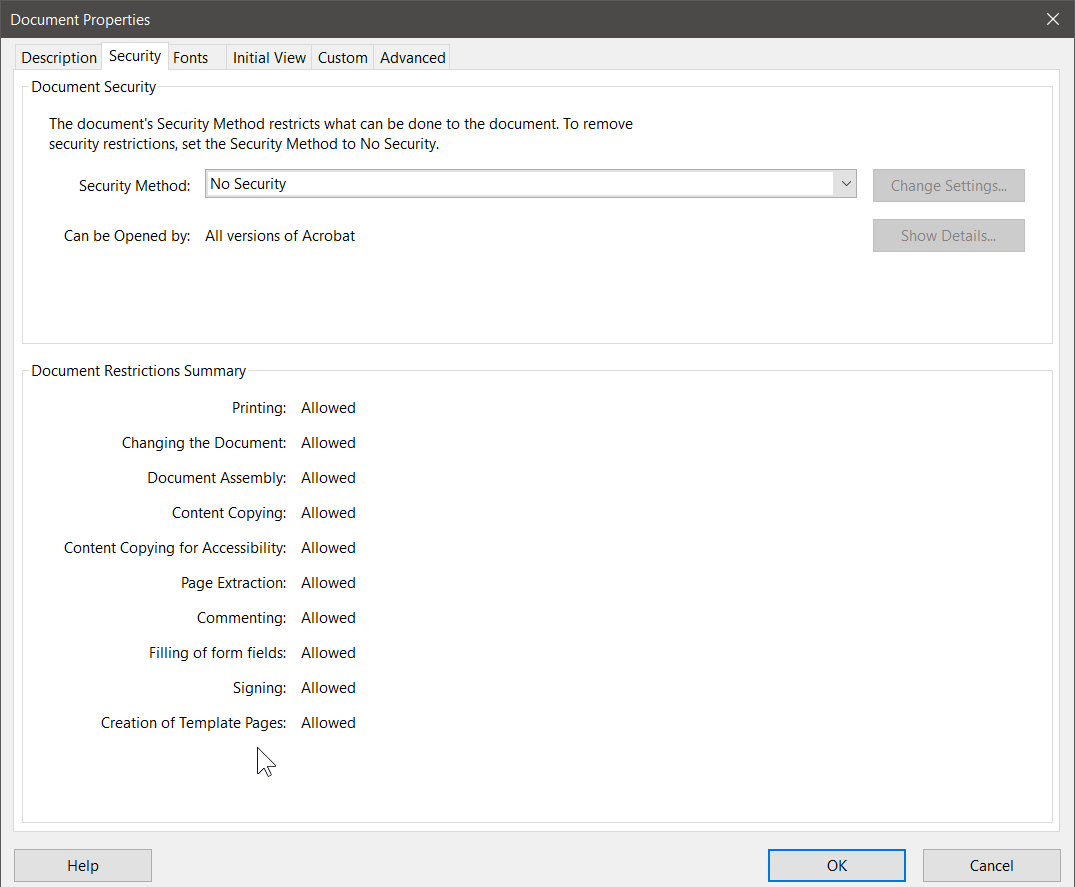
Then, for Security Methods, select Password Security and the following dialog will open:
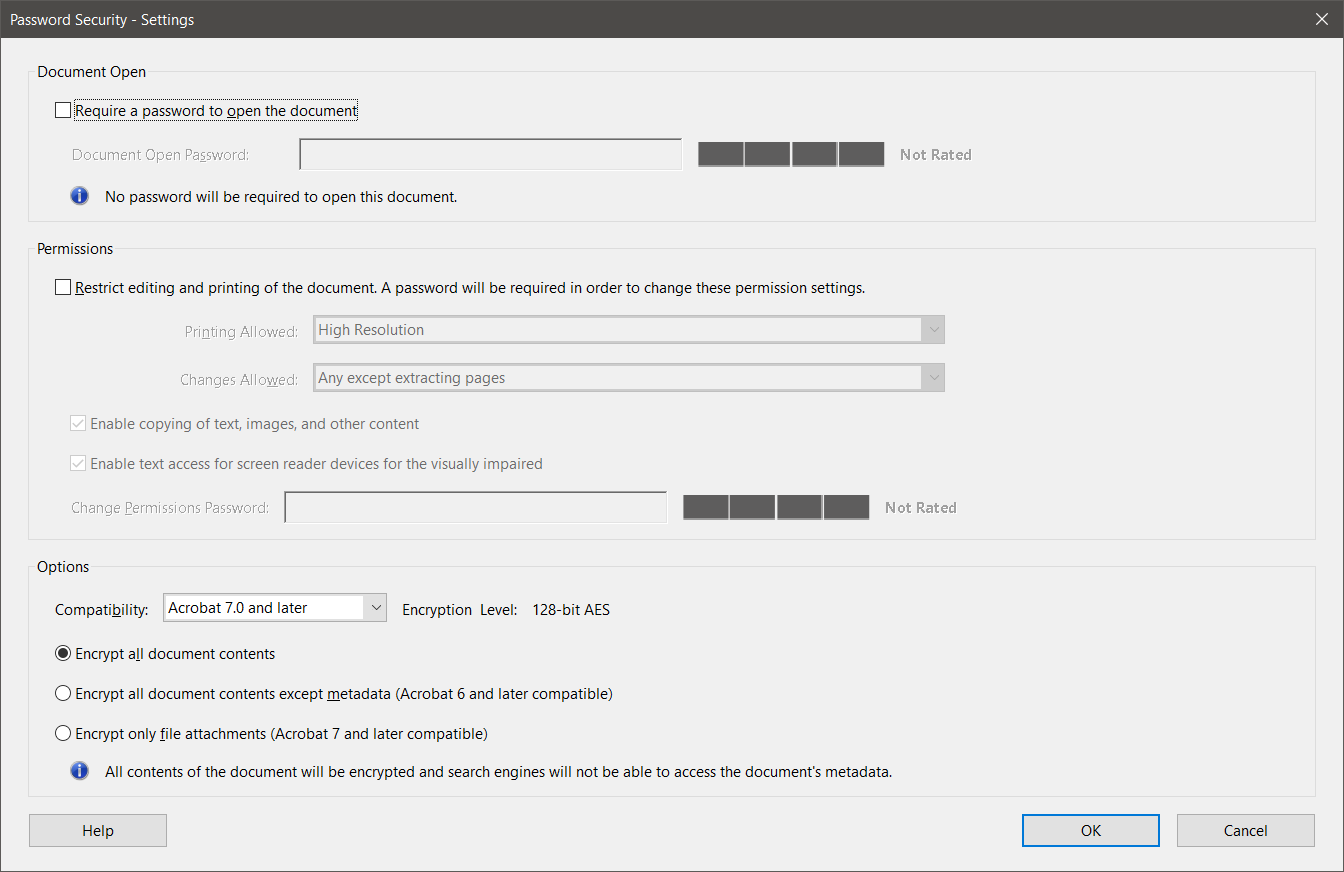
At this point you have a number of options. If you want to require a password to open up the document, you can specify that as the first option. This means that the only persons who can open the PDF file will be those who know the password for opening the file. This may be more protection than you need (at least based on what you initially posted), but the option is available. If you do this you select the option and specify the password you want to use. The “strength” of the password will appear graphically in the rating area on the right hand side.
To set permissions, check the “Restrict editing and printing” option, select the restrictions you need, and provide a password as appropriate. Also choose the encryption options. This determines what versions of software can open the PDF file. Acrobat 7 compatibility gives you the most compatibility with PDF readers but the weakest encryption (128-bit). Acrobat X compatibility gives you the least compatibility (requires at least Adobe Reader/Acrobat 10) but the highest level of encryption (256-bit).
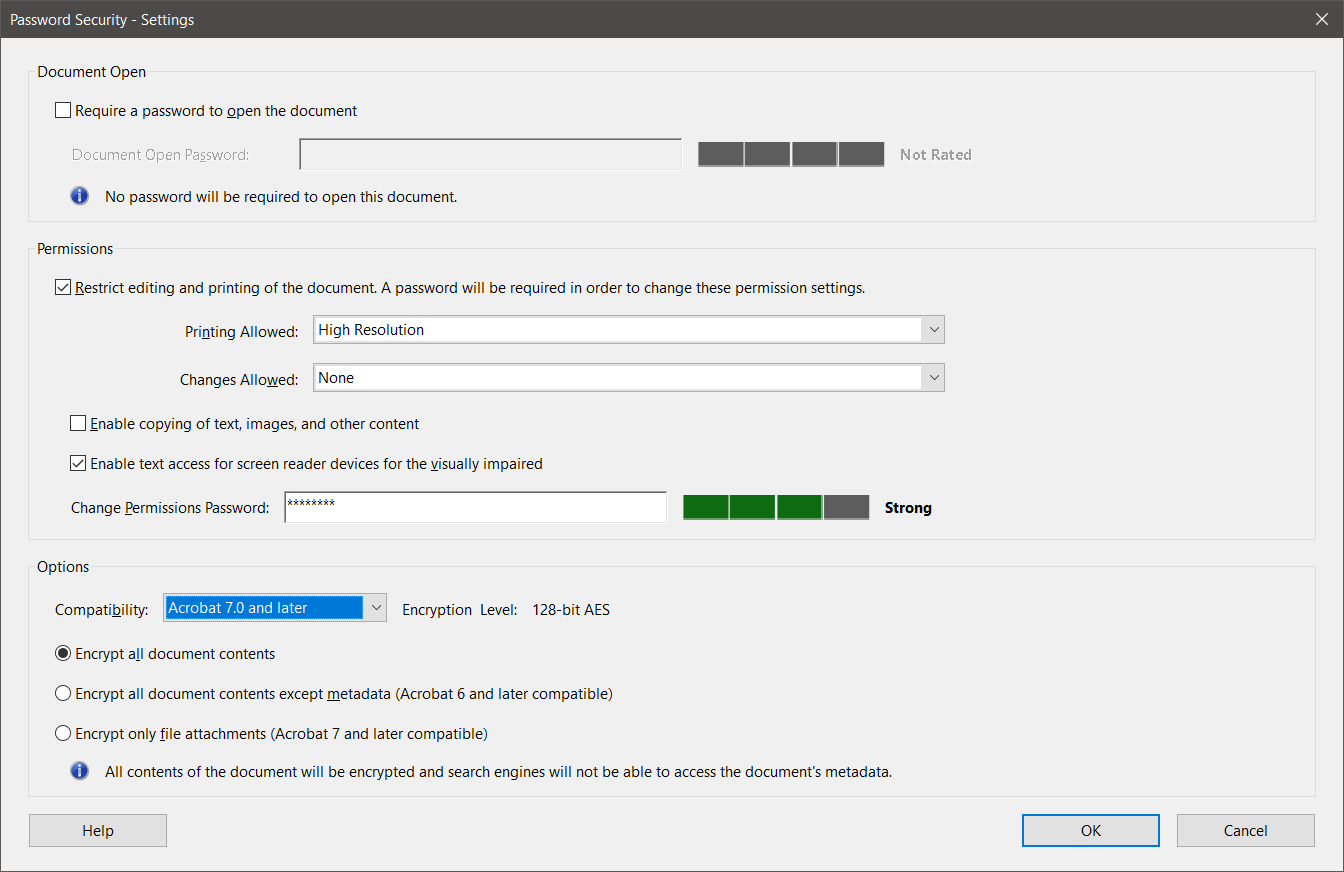
Press OK and you are then asked to confirm the permissions password and press OK.
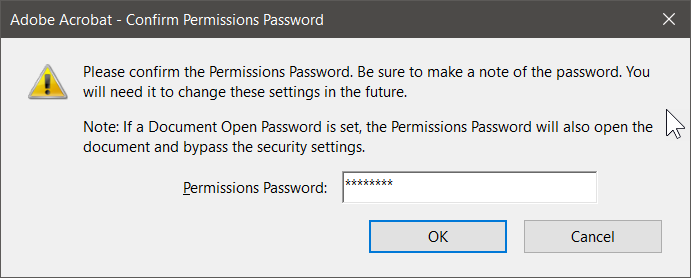
Nothing actually changes though until you actually do a save as for the document.
Prior to saving the document, I would recommend that you digitally sign it using the digital signature tool within Acrobat. That process will then prompt you to save the document under a new name (or if you are crazy, overwrite the original).
If you then look at Document Properties, you will see the following which is what I believe you want/need:
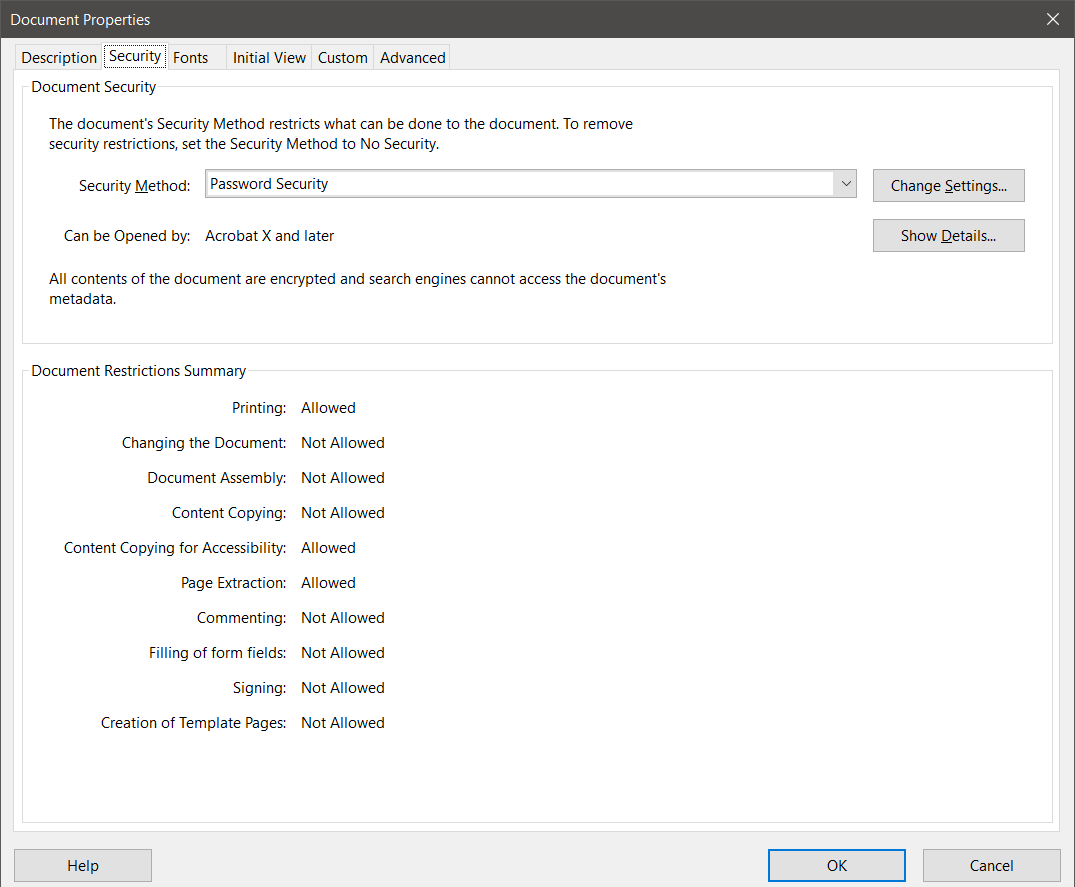
Good luck!
- Dov
