- Home
- Acrobat
- Discussions
- How do I customize the footer page numbers?
- How do I customize the footer page numbers?
Copy link to clipboard
Copied
I am needing for page 4 to start numbering as page 1 for printing. I have Adobe Acrobat 8.0.
Thanks!
Copy link to clipboard
Copied
OK - I have the solution, I believe. In your thumbnails (Pages) panel, click on the options button and select Page Labels. If you set the Pages range to From 1 to 3, and Numbering to Begin new section/style None, the result is no numbers on 1 - 3, and page 4 is then labelled "1".
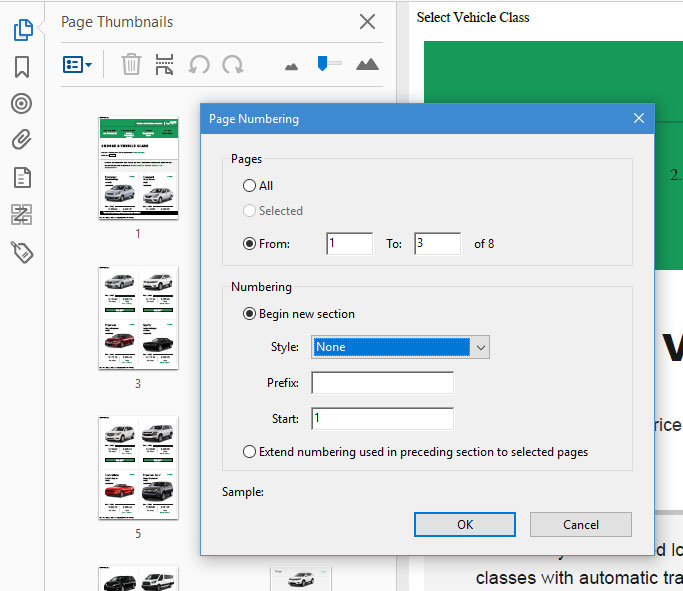
Let me know how that works.
EDIT: I forgot you are using Acrobat 8. The same command is found as shown below, hopefully:
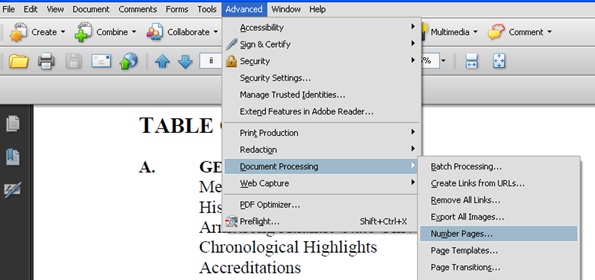
My best,
Dave
Copy link to clipboard
Copied
Although I don't have Acrobat 8, I believe the feature basically looks the same in Pro DC as it did in v. 8.
You'll want to get to your Headers & Footers dialog box, and click on the Page Number and Date Format link. You should then be able to designate on which page you will start, and with what page number.
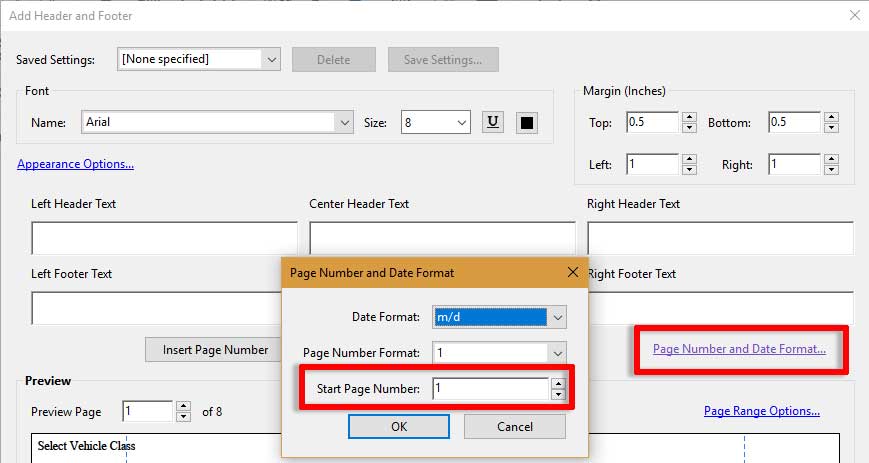
I hope this is helpful.
My best,
Dave
Copy link to clipboard
Copied
I have played around with it but it keeps counting it as page 4, not page 1. See the 4 in the bottom right corner.
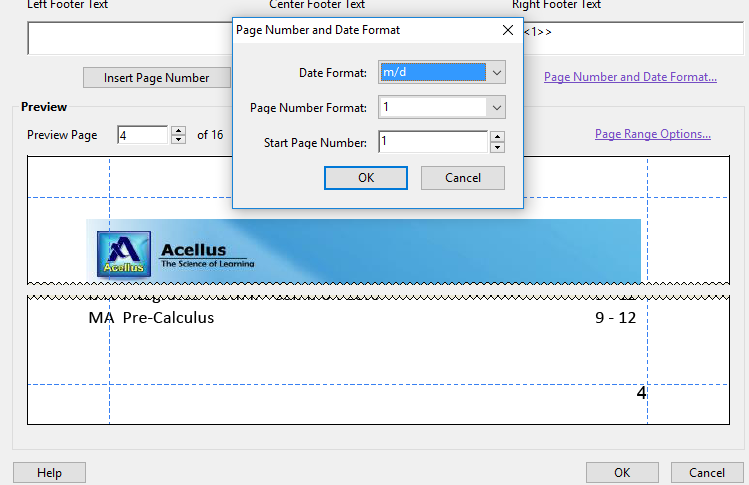
Copy link to clipboard
Copied
If you click first on the link on the right - Page Range Option, you can tell it to begin numbering on Page 4.
Let me know if that works for you.
My best,
Dave
Copy link to clipboard
Copied
That is exactly what I have done but it will not restart the numbering as page 1 on page 4.
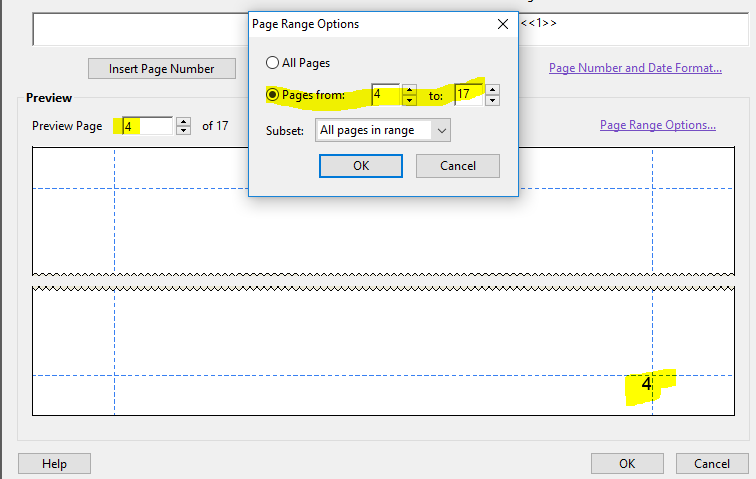
Copy link to clipboard
Copied
OK - I have the solution, I believe. In your thumbnails (Pages) panel, click on the options button and select Page Labels. If you set the Pages range to From 1 to 3, and Numbering to Begin new section/style None, the result is no numbers on 1 - 3, and page 4 is then labelled "1".
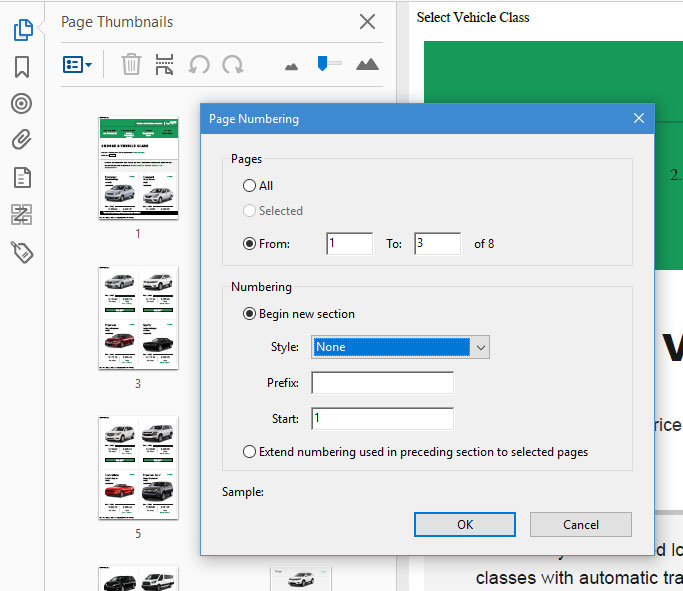
Let me know how that works.
EDIT: I forgot you are using Acrobat 8. The same command is found as shown below, hopefully:
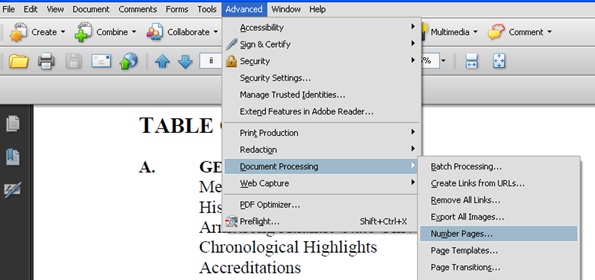
My best,
Dave
Find more inspiration, events, and resources on the new Adobe Community
Explore Now