- Home
- Acrobat
- Discussions
- How do I get the actual signature to show in a doc...
- How do I get the actual signature to show in a doc...
How do I get the actual signature to show in a document using XI?
Copy link to clipboard
Copied
Been using Adobe for years and with the new update to XI I am having a heck of a time getting the signature to show in the document. To check this I opened another document and was easily able to grab my signature and place it where I want.
For some reason the document I was sent allow for me to sign electronically, but when I choose to do so, I'm asked first to draw a box to where the signature is to be placed, then another dialog box opens asking for the file. I was not able to find a place to add a new signature by using the methods used previously. I have a signature in a file and has been used many times for other .pdf docs with zero issues.
Not sure why this doc is giving me issues. The document sent to me is showing its from Adobe 7.x! Not sure if that is the issue, as it could be the problem placing the signature.
Please advise to try and get this resolved.
Copy link to clipboard
Copied
Useless reply

Copy link to clipboard
Copied
Hi Steve,
If i undestand on the version of Adobe Reader 11.0.9, you have implemented a dual control for sign a file. In the step you check that you the bit the Key Usage Digital signature is present AND the Extented KU CodeSigning OR EmailProtection is present ?
But the chapter of RFC5280 4.2.1.2.12 explain that :
" if a certificate contains both a key usage extension and an extended keu usage extension, than both extensions MUST be processes independently and the certificate MUST only be used for a purpose consistent with both extensions. If there is no purpose with both extensions, then the certificate MUST not be used for any purpose."
The fact do not have the EKU with CodeSigning OR EmailProtection induces a failure to sign a document with Acrobat reader ?
it Is corrects ?
Laurent
Copy link to clipboard
Copied
Hi Laurent,
The lack of the EKU extension does NOT prevent signing in Acrobat or Reader.
When the certificate authority (CA) issues a certificate, they have certain controls as to how to limit the use of that certificate and those controls are the extensions that they may add to the certificate at cert creation time. However, there is nothing that says they have to limit the usage. If they (the CA) elects not to added any limitations then the certificate is considered good for any and all digital signature based operations.
At a minimum, there is one limitation that always is placed on a certificate, and that is its validity period. No matter how long you make the life of the certificate it will expire at some point at which point it has reached a time limitation. Other that the expiration date there are other items that the CA may add to the cert in the form of extensions that tell the processing application (in our case that would be Acrobat & Reader) how to limit the use of the cert. It's not just the KU and EKU that can limit the use of a cert. For example there are constraints (path, name, basic) and policies which would also limit the use of the cert.
With regard to the KU and EKU, the CA doesn't have to add either of those two extensions, but if they do it is incumbent Acrobat and Reader to respect the limitations the CA has imposed. If the CA adds the KU extension, then that particular extension must contain either the "digital signature" or the "non-repudiation" value in order for the cert to be considered good for signing a PDF file. Other values could be included in the KU, but at a minimum one of those two I listed must be present. They can both be there as they are not mutually exclusive, but at least one of them has to be there IF the KU is included in the cert.
If the CA adds the EKU extension, then that particular extension must contain either the "any allowed", "e-mail protection", or "code signing" values. Again, and like the KU, any one value will suffice, and they can all be there, but at least one of them must be included in the EKU.
Steve
Copy link to clipboard
Copied
complete 100% NON response by a brainiac nerd who does not comprehend the English language

Copy link to clipboard
Copied
Hi Eric,
I have the same that you, when i try to sign with a certificate embbeded in a smartCard (https://forums.adobe.com/message/6852903)
Have you found a solution a this problem ?
Best regards
Copy link to clipboard
Copied
I have just read A: Changes Across Releases — Digital Signatures Guide for IT, where the new recent EKU processing you mention is explained. Nevertheless nothing is indicated about the Adobe Acrobat & Reader behaviour when validating a signature already created with a certificate with an incompatible EKU. And I have just tested this behaviour in the new Adobe Acrobat Pro DC v2015.007.20003 and the already created signature (with a certificate with an incompatible EKU) is being validated normally. Are you planning on an eventual change in the verification behaviour?
Copy link to clipboard
Copied
Steve,
These links seem to direct me to Adobe Acrobat pro. I have Adobe Reader, so it appears that some of the suggestions do not apply. I tried to follow one of the links through google and found that the settings are not available to users of the version of Adobe I'm using. The tutorial had under Security, a place to change or add or edit a signature, not so under Security in Reader. There is a separate place for signature and it winds you back to the same screen I have inside the document when I attempted to sign it. Argh!
Frustrating to say the least.
Copy link to clipboard
Copied
Hi sign forms,
Proviso: This is harder without Acrobat to do some editing and image-to-PDF conversion.
Let's start with the infrastructure of a signature appearance field. The field has two layers, a background and a foreground. The foreground is additionally divided in half with the left half displaying graphics and the right half displaying text. If there is no graphic as part of the signature appearance then the whole of the foreground becomes one big text field. The same thing applies going the other way, if there is no text then the whole of the foreground becomes one big graphics field.
The default background is the pink PDF trefoil logo. You have an option (we'll get to it in a bit) of not displaying the background at all, but you also have the ability to change the background image. If you want to use your own logo you need to put it in a PDF file, name the file SignatureLogo.pdf and save it to C:\Users\<user name>\AppData\Roaming\Adobe\Acrobat\11.0\Security\. You would want to crop the PDF page (you need a PDF editing toll such as Acrobat, you can't do this in Reader) so it is pretty much just the image, otherwise the logo will be too small when displayed in the signature field.
To create a custom foreground appearance follow these steps:
- Select the Edit > Preferences menu item
- Select Signatures from the Categories list box
- Click the More button in the Creation & Appearance group box (the topmost button)
- Click the New button in the Appearances group box
Here is another place you are going to be limited as a Reader user as you can only import a PDF file as an imported graphic. Reader does not have the ability to process image files like Acrobat does, thus all you can import are PDF files.
It's on this dialog that you also have the ability to turn the background on & off via the Logo checkbox. As you turn items on and off you will see the Preview box reflect the changes.
Here's an example of where I changes the background to a picture of a rubber duck, made the left side of the foreground a scanned image of my wet ink signature, and made the right side (the text side) of the foreground only have the Date and Version number:
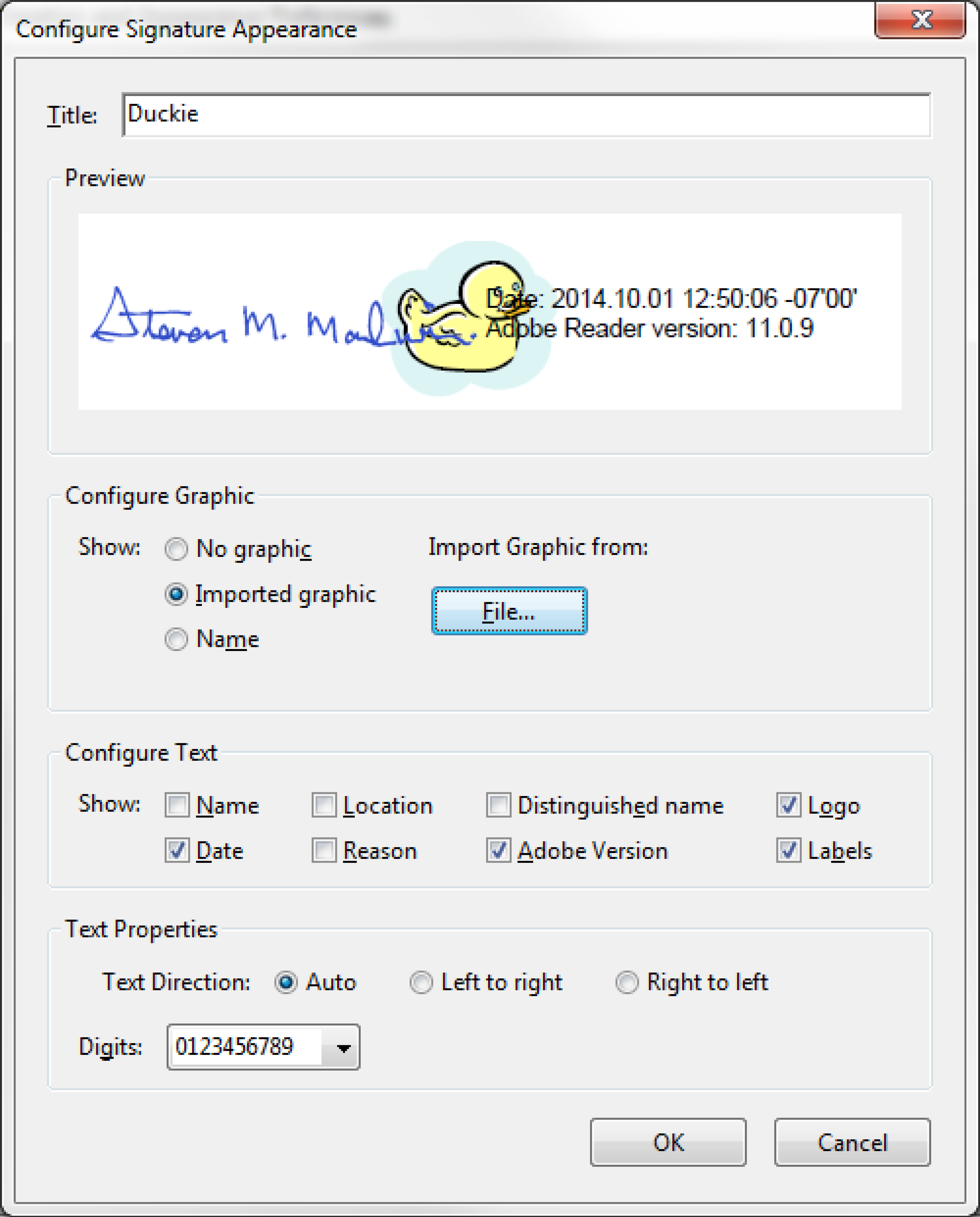
Steve
Copy link to clipboard
Copied
Steve, I'm sure all the steps you outline are helpful but the fact that for a while I was locked into "digital signature" mode and then somewhat arbitrarily I was reverted back to "electronic signature" mode implies some sort of bug since I did none of the things you suggest.
For the original poster, all I can offer are the steps I took after I saw the same thing you saw:
. my Adobe Acrobat XI updated and out of nowhere when I "Placed Signature" it asked to draw a box and create a digital signature whereas before it overlayed a transparent e-sig.
. I went into preferences/signatures and in one of the 4 settings buttons where it shows your digital IDs I deleted all that I could.
. I created a new digital ID and instead of clicking the option to save locally I said use Windows
. I the "Placed Signature" and again was required to create a box and digital signature but I did it anyway in a PDF.
. I then "Placed Signature" a SECOND time in the same PDF and then out of nowhere it no longer asked me to create a box but I saw the transparent e-signature I used to see in older releases of Acrobat 11.
. From this point forward I got the eSignature as desired.
Good luck.
Copy link to clipboard
Copied
Hi Greg,
If upgrading from and earlier version of 11 to 11.0.9 caused the Place Signature tool to lose it's settings that would be a bug. I'll see if I can reproduce that behavior.
That said, it seems that Place Signature now thinks it's default setting is to create a digital signature whereas you want it to be an electronic signature. What you need to do clear the settings and reset the default by selecting the drop-down menu just to the right of the button proper, and then select Change Saved Signature from the drop-down menu. That will allow you to chose a different option than a certificate based digital signature.
Steve
Copy link to clipboard
Copied
Thank you for your very comprehensive and clear explanation of the situation with Digital Signatures and Electronic Signatures!! I really learned a lot from reading the entire thread from last fall.
I.. unlike it seems most of the posters in this thread... started using Adobe Acrobat Pro XI and had no problems whatsoever using what I learned from this discussion is an electronic signature. My goal was and is to be able to sign an editable PDF Document with a scanned version of my pen and ink signature and email it to my company. I had no problem whatsoever doing that with Version XI. I just clicked on Sign, and dragged my scanned signature (which is in a .JPG file) to the signature line with my trackpad (I am using a MacBook Pro) and aligned it how I wanted it and dropped it... done!
Now since I "upgraded" to Adobe Acrobat Pro DC" this no longer works and when I select Fill and Sign from the tools I get a message in the upper right corner of the window saying: ""Get Started: You have opened a fillable PDF form. This form does not let you drag and drop saved information". This always worked in XI using the very same fillable PDF file I am using now... I hope you can tell me how to make it work in DC and/or report it as a bug if it can't work.
Otherwise I guess I will have to downgrade to XI since I need this to work. That is the whole reason I subscribed to Acrobat Pro... to be able to sign and send by email this document without having to print it, sign it manually, and then rescan it into a new PDF document. Especially when I am traveling and don't have easy access to a printer and scanner!
I have spend several hours on phone support and chat support and even sharing my screen with several Adobe Technicians without any of the technicians being able to come up with a solution. Certainly none of them appeared to have your comprehensive knowledge about signatures!
I hope you can help me resolve this!!
Copy link to clipboard
Copied
No. The morons who replied are engaged in a form of brainiac trolling....they keep telling you all about "digital signatures" which have ZERO to do with what you are seeking to accomplish...they are too smart by half to understand a simple question or they are actually trolling by responding with meaningless information.
I, like you, simply seek to insert my scanned signature into the document. I DON'T WANT OR NEED A DIGITAL SIGNATURE.
I like you, used to be able to simply insert my scanned signature at the bottom of documents and email them right back without having to print, manually sign, scan and return.....the idiots above are not able to conceive of a world wherein the recipient may not need, care, be able to use a digital signature...the recipient just needs your scanned signature on the document.
I get it. You would need to spell it out in baby speak in order to make any headway into the hard heads of the trolls who have thus far replied to this thread.....
Like you, if I cannot figure out a way to insert my scanned signature I will downgrade too....
Copy link to clipboard
Copied
Steve,
I am using Adobe Acrobat Pro X which I was told was cloud base. I am looking for a transparent signature, whereas the current format is only letting a digital box that blocks the information that the digital box is placed over. Looking through this forum, it seems there is suppose to be a drop down on Place Signature, but it is not showing as you can see.
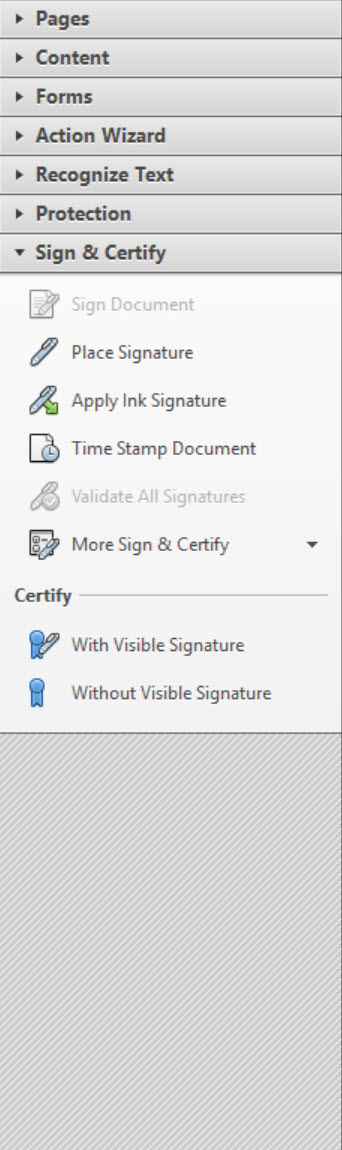
Copy link to clipboard
Copied
Hi Ethan,
I'm not on the Acrobat team any longer, and thus I don't have access to Acrobat X, which has reached its end-of-life and is no longer supported. The current version is Acrobat DC.
Whether you are trying to apply a digital signature, or an electronic signature (see my explanation from 2014 above), if you are using a graphical image to to represent your wet-ink signature, and the image has a transparent background, then it will not totally obliterate the underlying text. The visible text in the signature block will overlay whatever is beneath it, but the white space will not. However, if you have imported an image with an opaque background then the signature block will keep all of the underlying text from appearing.
You need a photo editing tool to make the background transparent (I'd recommend Photoshop, but obviously I'm biased) to make the background of an image transparent. Once you have created that (you will want to save it as a PNG file because that format supports transparency) import it into Acrobat as your signature appearance and it should fix your problem.
Here's an example of what I'm talking about. This is an e-signature where the imported image has a transparent background. The black text is in the background with my signature overlaying the text. Although the signature does hide part of the text, the white space does not. If the signature proper was totally transparent then you wouldn't see it at all.
I hope this helps, Steve
Copy link to clipboard
Copied
Don't be a moron steve
ok?
Because the question was to seek how, in the newest version...assume today steve...Acrobat Pro DC, to place a SCANNED IMAGE OF THE USERS SIGNATURE INTO THE DOCUMENT....HELLO? ANYBODY HOME? NOTHING NOTHING NOTHING TO DO WITH DIGITAL SIGNATURES....GETTING THROUGH YET?
JUST ASSUME THE USER WANTS TO INSERT THE HANDWRITTEN LETTERS "Abcd Defgh" at or near the bottom of documents...again steve...assume he neither wants nor needs 'digital signatures'...get it yet steve?
do they pay you btw?
my response to the user is as follows:
No. The morons who replied are engaged in a form of brainiac trolling....they keep telling you all about "digital signatures" which have ZERO to do with what you are seeking to accomplish...they are too smart by half to understand a simple question or they are actually trolling by responding with meaningless information.
I, like you, simply seek to insert my scanned signature into the document. I DON'T WANT OR NEED A DIGITAL SIGNATURE.
I like you, used to be able to simply insert my scanned signature at the bottom of documents and email them right back without having to print, manually sign, scan and return.....the idiots above are not able to conceive of a world wherein the recipient may not need, care, be able to use a digital signature...the recipient just needs your scanned signature on the document.
I get it. You would need to spell it out in baby speak in order to make any headway into the hard heads of the trolls who have thus far replied to this thread.....
Like you, if I cannot figure out a way to insert my scanned signature I will downgrade too....
Copy link to clipboard
Copied
Hello,
I am using the version of adobe acrobat pro dc, and i am attempting to digitally sign a PDF, the problem is that it is only showing the option to sign with a pen or brush not, the rectangle option to drag the digital signature. Any ideas on how to fix this?
Copy link to clipboard
Copied
There is definitely something funky with the 11.0.9 upgrade, unfortunately it persists through the 11.0.10 upgrade. I am running pro. My Fill & Sign and Comment toolbars are now totally blank. Going in to manage signatures as suggested here causes the program to consistently crash. Tried repairing the install already - no change. This stinks.
Copy link to clipboard
Copied
No. The morons who replied are engaged in a form of brainiac trolling....they keep telling you all about "digital signatures" which have ZERO to do with what you are seeking to accomplish...they are too smart by half to understand a simple question or they are actually trolling by responding with meaningless information.
I, like you, simply seek to insert my scanned signature into the document. I DON'T WANT OR NEED A DIGITAL SIGNATURE.
I like you, used to be able to simply insert my scanned signature at the bottom of documents and email them right back without having to print, manually sign, scan and return.....the idiots above are not able to conceive of a world wherein the recipient may not need, care, be able to use a digital signature...the recipient just needs your scanned signature on the document.
I get it. You would need to spell it out in baby speak in order to make any headway into the hard heads of the trolls who have thus far replied to this thread.....
Like you, if I cannot figure out a way to insert my scanned signature I will downgrade too....
Copy link to clipboard
Copied
Hi All,
Did anyone ever get Acrobat XI to stop offering a digital signature and switch to a plain electronic signature? I saw the directions, but my version is not showing a drop down box next to Place Signature, so I'm having trouble. I only want to place electronic signatures.
Copy link to clipboard
Copied
Use the Pencil commenting tool. It's pretty much the same thing.
Copy link to clipboard
Copied
https://forums.adobe.com/people/Valkyrie+Anne wrote
Hi All,
Did anyone ever get Acrobat XI to stop offering a digital signature and switch to a plain electronic signature? I saw the directions, but my version is not showing a drop down box next to Place Signature, so I'm having trouble. I only want to place electronic signatures.
What is the difference between digital and electronic?
Copy link to clipboard
Copied
I guess what I mean is I don't want to sign using a certificate. If I put a signature field in a document, it forces one to use a certificate to sign. All the other options are greyed out.
Copy link to clipboard
Copied
Don't add a signature field. Use Fill & Sign.
Copy link to clipboard
Copied
I took the signature fields out as you suggested. That worked perfectly. Thank you.
-
- 1
- 2
Find more inspiration, events, and resources on the new Adobe Community
Explore Now