Copy link to clipboard
Copied
Thank you in advance for your assistance. I am evaluating 8.0 Professional on my pc (XP SP2 w/ 3.5GB of RAM and 2.5GHZ CPU). I want to see if the Professional can modify margins of pdf files that I get from various places but I am not finding anything in the documentation or via google. This should be an easy thing to do, like in MS Word you go to "Page Setup" and change the margins. I cannot find this functionality in Acrobat 8.0. Can someone please tell me how to modify the margins? The document in it's present configuration wastes paper and leaves alot of it blank when it could be printed on. Trying to be a conscientious worker by not wasting paper and Acrobat is not cooperating with me.
Thanks,
Erik
Copy link to clipboard
Copied
The others have (hopefully) made it clear to you that Acrobat is not a word processing or document layout program; (as Geo said) it's a document display program. If you have access to the source file from which the PDF was created, then change the margins in that file.
If no source, then -- at the risk of stating the obvious -- if you are trying to conserve paper, is the font of the document large enough that you could print two (cropped) pages of your document per physical page? That is an option for many printers. Also, printing two-sided. Just look at your printer's properties - hopefully you will find one or both of these options.
--GMc
Copy link to clipboard
Copied
Access the Crop Pages dialog (via the Crop Tool).
The bottom pane, Change Page Size permits configuration of a custom width and height.
Bumping out these values might meet your needs.
Be well...
Copy link to clipboard
Copied
Bill@VT wrote
Sounds like you have 2 steps that are needed. First, get all the pages to the same size (printing to a new PDF with the expand to fit will do this). After you get the same size pages, then use the crop tool to setup the margins. You may want to do the first print to a custom size corresponding to the size without the left margin. These are only ideas, not necessarily the best solution. The optimal solution is to fix the margins in the original document before make the PDF.
Bill, the problem with using the printer to size the document for proper margins does not get you an electronic document with the margins adjusted. If you're dealing with an existing document and the text is laid down the length of the page and leaving 2" margins on each side
Copy link to clipboard
Copied
Wide margins on either side and a column down the middle of text. The text is usually closely fitting the top and bottom of the page. So if you crop the left and right sides you'll end up with a long, narrow page which Acrobat redoes, putting back wide margins on the sides so everything fits on the 8.5" X 11" letter-size paper. It's a partial but not entirely satisfactory fix. You can do better if you're able to move text in tighter formation towards the middle of the page to get more cropping off the top and bottom. Redults are semi-OK.
You can go through the document in EDIT mode and adjust all the text boxes to the proper margins. You can get more cropable space if you Select All and change to a smaller or more narrow font that will shrink your text boxes. Another way is to convert your pdf to a png or jpg. Then using Paint.NET, you load your 8.5" X 11" white rectangle png into Paint.NET, under Layers, select import layer from file. The files are the pages that are now png photos. The file turns up in the upper left hand corner, quite small, and you drag the dots to enlarge/shrink the page, and change it so that the text column is shorter than before and wider--you can crop and resize the page until it's an 8.5" X11" page that has perfect margins all around. Then you save it with Paint.NET, and then convert the png back to a pdf and combine the pages.
The way Adobe recommends is to export to word, make your formatting changes then convert it back to pdf if you wish. The problem is, when you change them from pdf to word, the result is often somewhat different in places and in what you have as a word document, some of the ridgid formatting carries over from the pdf to the new word doc and when you try to fix the text, some of it won't move where it's supposed to, and it's difficult (onery really) to edit. So what we need is a Format Bar where we can set margins, the size of headers and footers, and something to make the text that's running down the center of the page to re-wrap itself to the new margins, instead of having to do this by hand.
None of these methods are satisfactory. They take too much time and persistent focus for Adobe consumers, while it wouldn't take much effort on the part of ADOBE to fix Acrobat and open up new worlds for the consumers.

Copy link to clipboard
Copied
Dear Bill and Dimitri,
I am not sure Bill whether or not you are suggesting I send you a sample of what I have to play with. Some are more complicated than others. For instance, in some extreme cases, not only are the originals of different size, but some are rotated 90°. The end objective is to get them all printed on 8.5" x 11" paper with a .75" binding margin. Generally, those that are rotated 90° will print out correctly oriented.
As for what Acrobat was designed to do, I understand your point Bill, but clearly people print out pdf's, as witness the plethora of government documents on pdf from the IRS. I find the lack of a tool for printing out documents with acceptable binding margins equal to racing a horse with blinders on. When I started my inquiry, I figured the tool was there, but I just didn't know how to access it.
Dimitri, I'm not sure how locking down a corner of a page works. Care to explain?
I'd be happy to provide a sample via e-mail if either of you wants to try it.
In the meantime, I'll try following up on your instructions, Bill.
Regards,
Richard
Copy link to clipboard
Copied
Hi Richard,
If you have downloaded the tool, in the graphic labeled "Anchor" on the right side of the dialog you select an anchor for one area of the document by clicking in one of the boxes. That will be the point which won't change while the rest of the page grows or shrinks (the corresponding arrows shown indicate the direction too) You need to select "Custom" size in the "New Size" pulldown window in that same dialog and enter the dimensions for width and height plus choose Units, which in your case would be inches.
If you create a test document a play around with the different settings it should become clear how it works.
Hope that helps,
Dimitri
WindJack Solutions, Inc
www.windjack.com
www.pdfscripting.com
Copy link to clipboard
Copied
The tool Dimitri suggested looks like a good alternative. You may still have problems with having to rotate pages and pages of different sizes. You might want to rotate all that need rotating from Document>Rotate Pages and print to a PDF of a desired size and select to fit page. Then use Dimitri's too that is probably simpler. You have several different issues, the margin only being one and Dimitri's tool looks ideal for the margins.

Copy link to clipboard
Copied
Dear Bill and Dimitri,
Thank you for your additional sage counsel.
I think I will try your approach first, Bill. While perhaps a bit of artistic perfectionism, My desire would be to center the resulting image reduction top and bottom, whereas your approach Dimitri would lock it either toward the top or the bottom, although, admittedly, that's a really icing on the cake issue. And, it may turn out that, say, locking at the top, might not be a bad idea. If I recall correctly, fit to page does center the page in both directions.
As for pre-rotating the errant rotated pages, these documents are strung together and I'm not sure how one goes about rotating individual pages within the string. To be honest, I've only been working them in Photoshop Elements 6, adding the margin there, which breaks them into individual pdf's, which I later re-string. My guess is that there is likely a command within Acrobat to do this while retaining the integrity of the string.
Which then brings up another classic question. While stringing together individual pdf's is straight forward, de-stringing them enmass is something I don't know how to do. Can either of you offer a suggestion as to how this can be done?
I am also hoping that, while my questions pertain to my specific needs, others viewing this instructional discussion will also benefit.
Regards,
Richard
Copy link to clipboard
Copied
Hi Richard,
Try menu item Document -> Extract Pages, then choose a page range and check the box "Extract Pages as Separate Files." You'll also need to specify a folder location for the output.
Hope this helps,
Dimitri
WindJack Solutions
www.windjack.com
www.pdfscripting.com

Copy link to clipboard
Copied
Dear Dimitri,
That is super - a simple command.
I just wish the folks at Adobe would do the same for those doing printouts. When you are dealing with historical documents, many taken from microfilm, generally there is no consideration as to binding margins. If one wants to wax philosophical on this, while technology changes ever so rapidly, one thing that is always viewable is the printed page or photo. A classic exanple of technological change is sound recording. We started out with cylinders. Next came records, first 78 rpm, then 45 rpm for individual songs and 33 rpm for longer pieces. Casette tapes and 8-track tapes were next, followed by CD's. Now we have mpegs. The conundrum was exemplified in one of the early Superman movies, wherein the history of Krypton was recorded on green crystals. Technology is constantly changing, which compromises the ability to play back what has been recorded in the past. At the National Archives and Records Administration in College Park, MD, some of the researchers' copies of motion pictures are on antique 1" Beta tapes. The machines to play these, antiques in and of themselves, are in terrible shape. The primary copies, however, are still on film, although one wonders how long these, too, will last. I presume that these are stored under refrigeration.
We can see the issue in condensed time with the development of computer operating systems and software. While Microsoft has generally attempted to provide retroactivity, a document written in the newer versions of Office may be a .docx, whereas older software doesn't recognize this. Fortunately, most friends are willing to downgrade their copies so I can read them. Support for Windows XP will eventually vanish. While this OS can continue to be used by those that have it, replacing peripherals such as scanners and printers may make this problematic.
But, actual photos and printed pages are readable with the Mark 1 eyeball, regardless of how they are produced.
Regards,
Richard
Copy link to clipboard
Copied
Richard,
Adobe addressed a lot of what you're talking about 7 years ago in Acrobat 6 with the addition of the PDF/A standard for archiving. Of course, the document author has to save the file as PDF/A, and this means the file has to meet that criteria. This 'archiving' format was requested by, among many others, the Library of Congress, and so these documents need to be able to be read in their original format for 100 years or until the end of the republic, which ever comes first. The ability to read these documents does not belong to Adobe, Acrobat or the Reader to maintain, but instead, the consumer that desires to view these documents must have a system that runs software that can view these files. While Adobe may currently honor and support this standard, I don't believe it is their responsiblity (nor should it be) to add definition to it.
I believe that Microsoft was represented at the standards committee hearings while the format arguments were being made, but for better or for worse the committee felt that PDF was a more qualified format. I believe this is because, in part, of what Aandi Inston explained way way back at the top of this thread; Word is a word processing application, and Acrobat/Reader is a document viewing program. Over the years, many many features have been added to give a document author much more creative control over a PDF, but really, some responsibility lies in the hands of the author; whether or not this is the original author, or a person who now possesses an original or a copy of the document, and now wants that document to be different.

Copy link to clipboard
Copied
Dear Steve,
So, Adobe did address this issue in the past. You mention a PDF/A standard. How does one translate this into usable instructions utilizing Acrobat 8, or am I mixing apples and oranges?
I can easily understand why the Library of Congress would want this feature. A lot of documentation appears on microfilm. I've been receiving a fair number of documents in pdf format that are currently stored on microfilm. As you note, the document pages are in image form, not machine readable text. Reviewing a large document in pdf form is not as easy as reviewing the printed document, where access to individual pages is inherently easier. The LoC may, as I have been, concerned about rapidly changing technology where one system of storage might become obsolete in the future.
Regards,
Richard
Copy link to clipboard
Copied
1-17-2011 7 PM PT
I've tried some of the solutions offered, but Pro 10 seems to have negated them. Any ideas for Pro 10?
Adobe: Why haven't one of the company reps jumped into this discussion?
Additionally, my college pdf's are in 14 pt font, and there appears to be no way to reduce them.
Copy link to clipboard
Copied
1-17-2011 8:34 PM PT
I found a workaround using both Acrobat Pro 10 and my HP 1518ni printer. Clumsy and slow, but it works. I had to print a pdf from my teacher which had a combination of portrait and landscape pages. Unfortunately, I wasn't able to change the 14 point font. ![]() Here is the sequence:
Here is the sequence:
Acrobat Pro 10:
All of the pages will have to be rotated 180 degrees so the 95% reduction (in the printer) will "expand" the left side. Otherwise, the left margin remains
intact, and the right one shrinks.
Determine the page numbers of the portait pages, as those will be entered in the following step.
In the toolbar click on the "Rotate page" icon. It is the second one from the right, and has a yellow reverse arrow. The "Roate Pages" dialog box opens.
Click on the radio button "Pages", and enter the page numbers to be printed.
Click "OK". Now go to the printer setup, which has to be done only once for this particular printing job.
HP 1518ni:
In Pro 10, click on the printer icon, which opens the "Print" page.
Click on "Properties" in the upper right area, which opens the "Document Properties" page.
Click on "Effects".
Click on the radio button "% of actual size:" After clicking on "100", I changed it to "95".
NOTE: The "Rotate" area (6th line down) offers two selection boxes: "Even and Odd Pages" and ""Portrait Pages". Their dropdown menus list more
selections. I found that changing the "Portrait Pages" did not have an effect on my landscape pdf pages. (I forgot to change it once.)
Click on "OK", which returns to the "Printer" page in Acrobat Pro 10.
Acrobat Pro 10 Printer page:
Click on the appropriate radio button under "Print Range". In my case, I had to first process the portrait pages, and then the landscape ones.
NOTE: After finishing the print job, don't forget to change the printer setting from "95%" back to 100 by clicking on the button "Actual size".
Hope this helps! Adobe--are you listening? PDF's have become the de facto method of communicating, and since pages must be printed for any number of reasons, it makes sense to fix this issue. The pdf's contents are not at risk of being modified--only the way they are printed.
Copy link to clipboard
Copied
I found this forum in response to a query about a problem that I am having. When I print my PDF file, margins are fine. Then I duplex print, and the image seems to be shrunk, with wider margins. As it is a tri-fold brochure, this is a real problem. Any ideas what might be going on? For now I will just print a bunch of page 1s, then put em back inthe printer for page 2. The thing that I find really frustrating is that it worked fine on duplex a few weeks ago. Must have set something wrong...
Copy link to clipboard
Copied
I agree, PDF is more commonly used as an active review tool. We need to change the margins of pdfs coming from different sources and versions. We currently use 8.0 Standard, and receive 9.0X. We create call-outs to indicate proposed changes. When the received pdf has only .5 margins, the call-outs cover the text. We purchased "Very PDF" which is not working well for us. Since using Very PDF, we have problems with the documents "timing out" and not saving to our Interwoven Document Management System. The users often loose changes when PDF freezes.
By the way, moving to 9.0 Pro made the situation worse.
Based on the contents of the posts, this is the first time I finally see a way to shrink the margins natively (i.e., without Very PDF). It's cumbersome, Now I'm going to try to locate someone that can help us "macro" these steps so I don't have to rely on 3rd party vendors who don't offer support. Feel my pain!
If anyone can chime in on recommending someone to write the macro, I'd appreciate it.
Copy link to clipboard
Copied
Hi TechPorVida,
Did you give the previously mentioned free automation tool "Resize Pages Tool" a try? You can download it at-
http://www.pdfscripting.com/public/65.cfm
(Scroll down in the list for the one titled "Resize Pages Tool").
Hope this helps,
Dimitri
Copy link to clipboard
Copied
I did and its great. I'll need to reviewe the script with a developer at
Interwoven to make sure it can't interfere with the Adobe/FileSite
integration (unless you know the answer.) I'm purchasing an annual
subscription to PDFScripting. The firm name is King, Holmes, Paterno &
Berliner. That'll be me. Can't thank you enough, this issue has been an
elusive sucker for a while.
Copy link to clipboard
Copied
Hate to promote some non-adobe product but *THE BEST* solution is a paid application called Quite Imposing, simple plug in that works. NO, its not cheap but if you need to manipulate .pdf documents on a regular basis, this software will completely recreate (in a good way) the way you manage .pdf documents. I cannot imagine trying to photoshop a .pdf just to shove the document .125 inches in any direction. They do have a trial version of it.
My thoughts, if you have someone that versed in Photoshop they are netting a decent salary, stop wasting their time and save the wasted salary, buy QI once and move on.
I have no connections, ties, or any other gains to the company, just seen the software in action, truely amazing stuff.
I apologize about the promotion of non-adobe application but this is really what should be put into adobe out of the box!

Copy link to clipboard
Copied
Dear Ken,
It looks like you also left me a PM on the Adobe forum. Where do you buy
this software?
Regards,
Richard
Copy link to clipboard
Copied
Google it. Direct from company, they are not in US.
Copy link to clipboard
Copied
kenjunior08 wrote:
I apologize about the promotion of non-adobe application but this is really what should be put into adobe out of the box!
No worries. QI is a well known product around here (plus you need Acrobat to run it) and they've had someone from their company that used to visit here frequently that was very helpful.
Copy link to clipboard
Copied
I'm late coming across this question but it seems like it's on-going so I'll add my simple solution.
If I'm understanding you correctly, the problem is that when you print to PDF from other applications, the PDF's margins are too wide and "paper is wasted" when printing multiple page documents.
To avoid cropping, rotating, resizing, etc., go to Print, select the "Adobe PDF Settings" tab, and under the "default settings" option, select "Oversized Pages", then click "OK".
Now when you print to letter-sized paper, the margins will be wider and you will not have to adjust % and crop pages.
Copy link to clipboard
Copied
A PDF file is the one which can be easily accessed on any system irrespective of its configuration. You can improve the form of a PDF file by changing and customizing the margins, page size, page layout and the presentation of the content. u can easily crop the page in edit option but for more precise answer
http://www.techyv.com/questions/why-does-pdf-not-print-same-size-original
Copy link to clipboard
Copied
It must exist in previous versions too, but in Adobe X (ver 10) you can choose "Multiple Pages" or "Booklet printing" in the drop down box for Page Scaling when you have the Print dialog box open. This will print "2-pages-per-sheet" without the extra margin padding. You just need to take care that the printer thinks it is printing "Landscape" if you're printing 2 "Portraits" per page and vice-versa. The printer should still only print "1 page per sheet" and set to duplex (especially for booklet printing).
Copy link to clipboard
Copied
I recently upgraded to "Acrobat XI Pro" and still couldn't figure out how to keep the text further away from the edge of a page. Actually, how to create a margin.
I am a long term user of "FinePrint" and its mate "PDF Factory Pro" and with that team onboard it was rather easy to create a PDF with a nice margin.
These programs are actually printer drivers; graphical printer drivers I guess.
It has to be said that when increasing the Binding margin in "FinePrint" the whole page scaled a little bit down. Not to an extend that it was an issue.
As my PDF (a conversion from an EPUB eBook) was a book, I Extracted in "Acrobat XI Pro" the original cover of the book from the PDF-with-the-tiny-margins.
Next I 'printed' the file to "FinePrint". There I adjusted the Binding margin and "printed" further on to "PDF Factory Pro".
In "PDF Factory Pro" I saved the file as a PDF. That file I opened next in "Acrobat XI Pro" where I replaced the now somewhat squeezed cover of the book with the one I had saved from the original PDF. All sorted.
"FinePrint" is cultural-aware: it can work with both documents that flip from right-to-left as well as those that flip from left-to-right.
In my case the outcome worked for me in one go. "FinePrint" can adjust the Binding margin and that means either on the left or on the right side of the page.
I guess if you would need to resize significantly both the left and the right margins you may have to repeat the production process a second time.
After 1 'pass' I didn't notice any decrease of the quality; the text stayed sharp etc.
Hope this information is useful to someone. Like to the programmers of Acrobat....
Have a great day.
Copy link to clipboard
Copied
Changing Margins is a doddle with the
Plug-In for Acrobat.
Here are the Settings I used to fix a PDF that had no Margins:
From the "Imposition Control Panel" select "Step and repeat"
(I created a preset called "MARGINS" to easily repeat the task again)
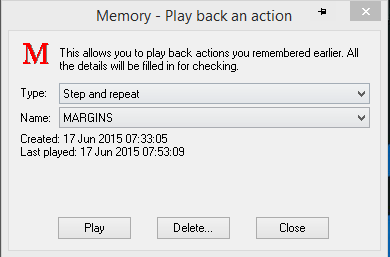
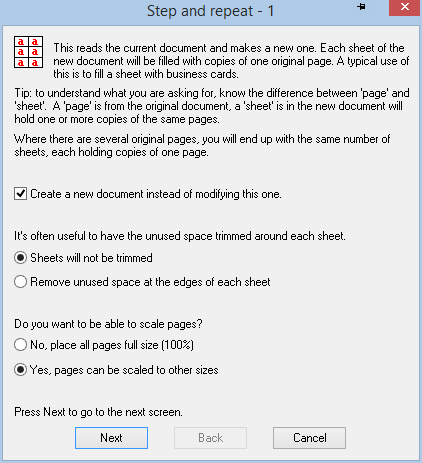
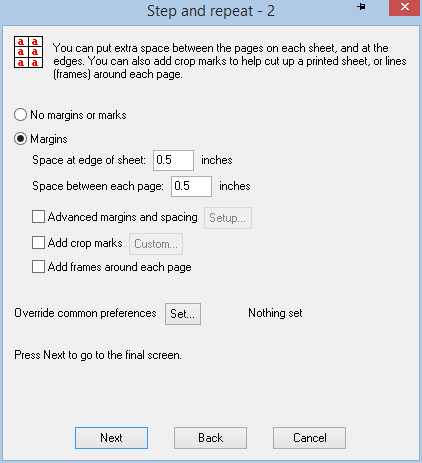

Just click on
"Finish"
and in a couple of seconds
you have a perfect PDF with the Margins you desire!
Find more inspiration, events, and resources on the new Adobe Community
Explore Now