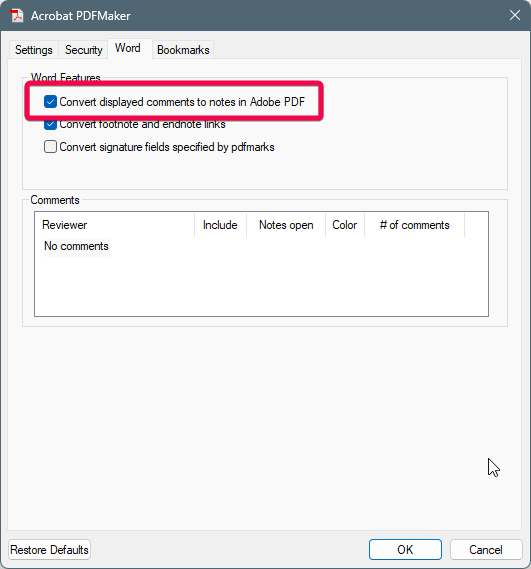Copy link to clipboard
Copied
When using Convert to PDF function in an MS app, annotations are created. I can see them in the Content view but many times they are not tagged - even when I use Auto-Tag. How can I remove these annotations?
Attached is an example of what I call "ghost" annotations. I do not want them in the document - particularly because it causes issues with accessibility (fails check).
PS I have checked multiple places but solutions all seem to be related to tagged items or comments.
Copy link to clipboard
Copied
To get this issue to disappear, I went to the annotations in the Content Panel, right click, "Find" then chose "Untagged annotations" from the dropdown list. It then went and found each one of these, and when I clicked "Find" or "Next", it gave me an option to "Tag Element". I then selected the correct tag type, and gave a title if needed. That seemed to solve it for me, and not cause any extra issues with the screenreader...hopefully it works!
Copy link to clipboard
Copied
Hello @bryan_8783
I hope you are doing well. Thanks for reaching out. I'm glad to hear that the suggestion from practical_fun9529 worked for you.
To learn more about the tag panels, please check this article: https://adobe.ly/4fLQsnH
Feel free to reach out if you need any assistance.
Thanks,
Anand Sri.
Copy link to clipboard
Copied
If you use the PDF Maker (Acrobat ribbon in your Office Apps), you can click Preferences and find the option to turn off the comments conversion option. I'm not sure if this will affect your situation and solve anything, but it might be worth trying. Change this setting and create a PDF. Fingers crossed!
Dave
Copy link to clipboard
Copied
If you're trying to make an accessible PDF, then do not turn off the convert comments option shown above.
(If the docx does indeed have comments, they should be accepted and merged in before making the PDF.)
The error of untagged annotations is most likely due to incorrect formatting of hyperlinks or form field <Form> tags mis-placed in the document.
Correct those errors and retest for compliance.
| PubCom | Classes & Books for Accessible InDesign, PDFs & MS Office |
Copy link to clipboard
Copied
Thank you for the tip about not changing the preferences. I absolutely need my PDF to be accessible and these are needed. However, your solution does not work either.
If you look at the screenshot in my original posting, there is nothing to format. There is no hyperlink, comment, form field to tag. Even if I select this "space", I cannot create a tag. Even in my original document (being converted to PDF), there is nothing in this space. So how do I get rid of them in my Content view?
Copy link to clipboard
Copied
Did you ever find a solution to this?
Copy link to clipboard
Copied
No solution so far...
Copy link to clipboard
Copied
To get this issue to disappear, I went to the annotations in the Content Panel, right click, "Find" then chose "Untagged annotations" from the dropdown list. It then went and found each one of these, and when I clicked "Find" or "Next", it gave me an option to "Tag Element". I then selected the correct tag type, and gave a title if needed. That seemed to solve it for me, and not cause any extra issues with the screenreader...hopefully it works!
Copy link to clipboard
Copied
This worked for me, too. Thanks, @practical_fun9529 !
Copy link to clipboard
Copied
Hello @bryan_8783
I hope you are doing well. Thanks for reaching out. I'm glad to hear that the suggestion from practical_fun9529 worked for you.
To learn more about the tag panels, please check this article: https://adobe.ly/4fLQsnH
Feel free to reach out if you need any assistance.
Thanks,
Anand Sri.
Get ready! An upgraded Adobe Community experience is coming in January.
Learn more