- Home
- Acrobat
- Discussions
- How to draw a straight line in Adobe Acrobat?
- How to draw a straight line in Adobe Acrobat?
Copy link to clipboard
Copied
In all other programs, the Shift key is used. How is this accomplished in Adobe Acrobat?
Copy link to clipboard
Copied
Tools | Comment | Drawing Tools (next to the paperclip 'attach files' icon). Draw your line as you hold down your Shift key. You can change the colour and thickness etc by viewing the Properties of the line (right click it, select Properties from the resulting short cut menu).
The Pencil icon (draw free form) is used for non straight lines.
PS I know this is an old request but I suspected others may be lookinghere for a solution 🙂
Copy link to clipboard
Copied
Attempting to clear up this discussion...
First, what is described above uses a markup and commenting tool to draw a faux line. It's not a piece of real content in the PDF, but instead is a comment tool similar to a sticky note or highlighter. And yes, you have the optional comment box, and the "line" comment will appear in the list of comments when that panel is expanded.
The faux comment line may or may not be visible to the end user (depends upon the PDF software that's used to view the PDF and the user's settings) or when the PDF is printed. That's because all markups and comments are not real content and not all brands of PDF viewing software can handle comments.
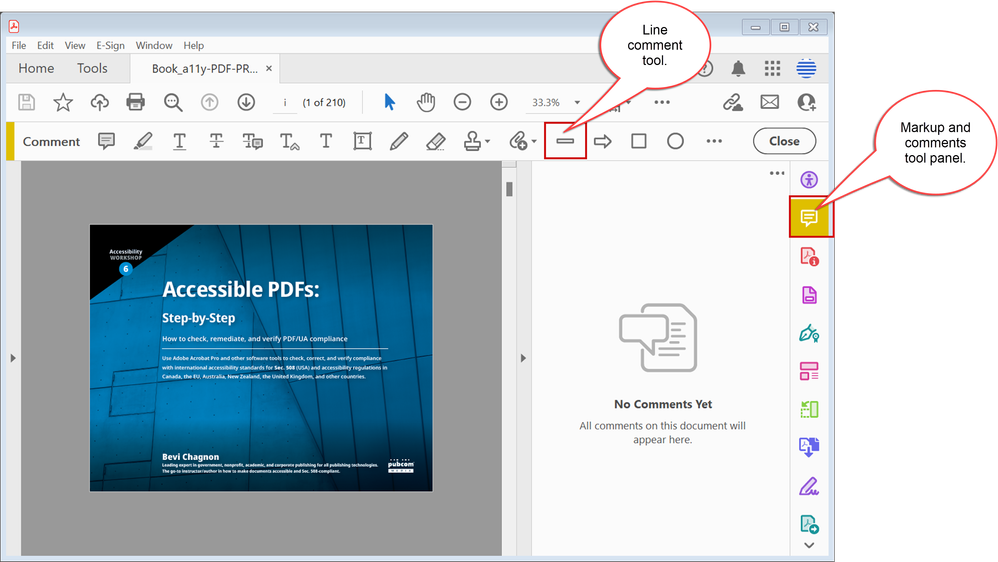
So a faux line created by the line commenting/markup tool may or may not do what you need.
A real line that's real content, on the other hand, can't be drawn in Acrobat. If it existed, it would be part of the Edit tool panel. At this time, that panel lets you edit live text, adjust graphics, and replace graphics. But there are no drawing tools in the Edit panel like you'd have in a proper graphics program.
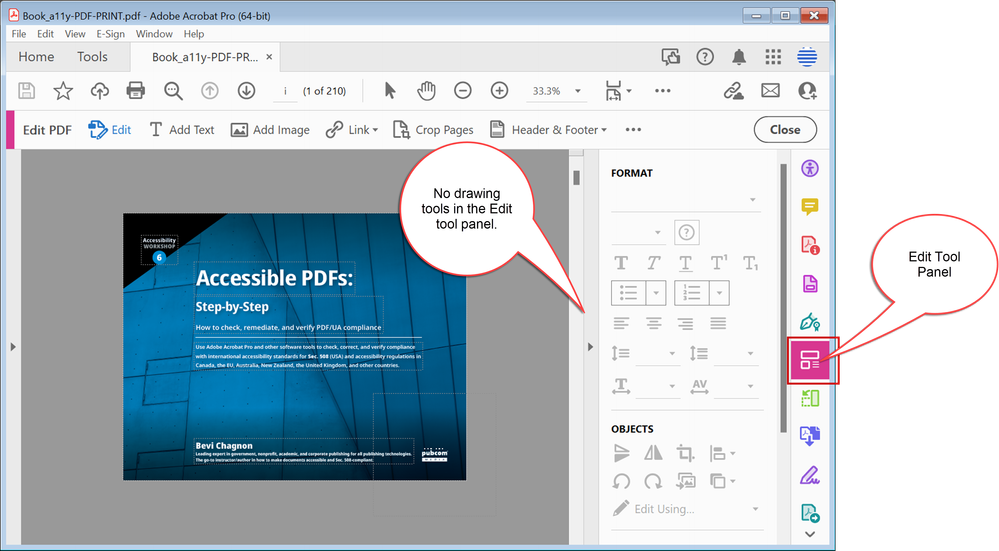
Remember, PDF files were never intended to be edited and the capability to edit text and graphics is relatively new to the file format itself, let alone Adobe Acrobat.
Summary: if a comment/markup "faux" line works for you (and you don't mind seeing a comment box), then use it!
But if you need to draw a line that is real content, you can't do that in Acrobat. You'll need to open the source file in its authoring program (Word, PowerPoint, InDesign, etc.), draw a real line there, and re-export a new PDF.
| PubCom | Classes & Books for Accessible InDesign, PDFs & MS Office |
Copy link to clipboard
Copied
This method only offer one sized line. There's no way to adjust it.
Copy link to clipboard
Copied
Macintosh: I found I could not change pencil colour until AFTER I had drawn a line. THEN I could right-click the line and select 'Properties'.
Copy link to clipboard
Copied
1. Print to paper
2. Use a ruler and a pen to draw your line
3. Put paper in scanner, save scan as a .pdf
4. Done! Welcome to the twentieth century. (God, I hate Acrobat DC.)
-
- 1
- 2
Find more inspiration, events, and resources on the new Adobe Community
Explore Now
