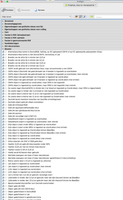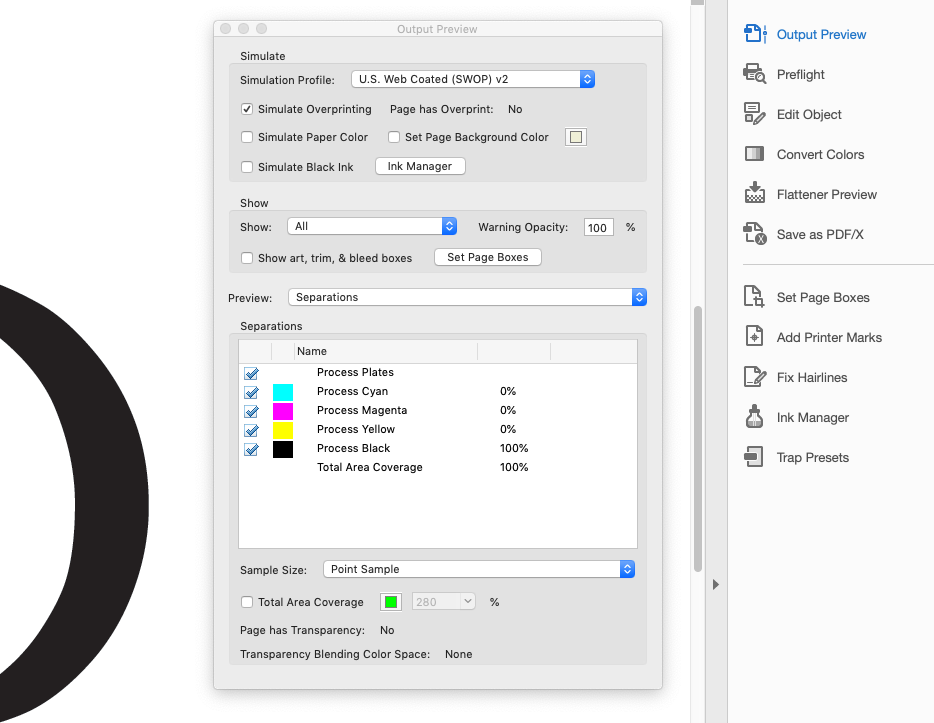- Home
- Acrobat
- Discussions
- how to find out which CMYK color is used in Acroba...
- how to find out which CMYK color is used in Acroba...
Copy link to clipboard
Copied
Hi,
My client gave me a PDF of his previous catalogue. I have to use the same colors for certain background items (not text, but boxes, shapes and lines, etc.) Is there a simple way to find out which CMYK color is used for those items.
In illustrator, you can use (I), but Acrobat doesn't have such a possilibility, does it??
Thanks,
K
Copy link to clipboard
Copied
Are you using Acrobat DC? At the top of your screen you should see a Tools tab, click it and then find Print Production, then Output Preview. (see the previous screen shot), in the Output Preview panel, select Show: All and Preview: Separations. This should work with both vector and raster color values. If it's not working, try closing and re-opening your PDF. I have added Output Preview to my tool bar for quick access.
Copy link to clipboard
Copied
Hi,
Please use this thread as a starting point: https://community.adobe.com/t5/illustrator/how-to-save-pdf-which-contains-pantone-colors-properly/td...
Copy link to clipboard
Copied
This thread is about Illustrator. The question was about Acrobat.
Copy link to clipboard
Copied
You can use the Preflight tool to get a list of all the colors used in the file. Open it via Tools - Print Production - Preflight (or just search for "preflight" if you're using Acrobat DC Pro) and then search the Profiles list for "list" and you'll see several options. You can also create your own Profiles, if the built-in ones don't do what you need, but that is more complicated.
Copy link to clipboard
Copied
hi,
thanks for the reply.
I'm not an expert in this, so this is the only thing I find...
so far I see no list with the used colors.
is it possible to make a screenshot where I have to look?
Copy link to clipboard
Copied
Tools> Print Production> Output Preview
Move the cursor over a color to identify it.
You can also open the PDF in Illustrator (just to get a list of the colors). From the swatches fly-out menu, select Add used colors which will find and add all used colors to your swatches. Edit, actually this does not work as well as I thought.
It would be a good idea to confirm the supplied PDF is the final print version, and not a web or low res (RGB) version.
Copy link to clipboard
Copied
Thanks Luke,
When I move the cursor over a colored box in Acrobat, I only see a 'black arrow' or a 'hand', not how many percentage C, M, Y, and how many K... I must be doing something wrong then?
It would be wonderfull if the cursor would give me CMYK-values!
Opening in Illustrator is what I will have to do if Acrobat doens't have an easy opportunity...
Copy link to clipboard
Copied
Are you using Acrobat DC? At the top of your screen you should see a Tools tab, click it and then find Print Production, then Output Preview. (see the previous screen shot), in the Output Preview panel, select Show: All and Preview: Separations. This should work with both vector and raster color values. If it's not working, try closing and re-opening your PDF. I have added Output Preview to my tool bar for quick access.
Copy link to clipboard
Copied
Thanks a lot, Luke!
It works fine now!
Have a nice day,
K
Copy link to clipboard
Copied
Thanks for the help 2019 Luke!
For me, I had to find Output Preview through a "more tools" menu on my Adobe Acrobat.
Likely just moved with an update* 🙂
Find more inspiration, events, and resources on the new Adobe Community
Explore Now