- Home
- Acrobat
- Discussions
- How to make combined pdf pages the same size.
- How to make combined pdf pages the same size.
Copy link to clipboard
Copied
I have combined several pages into one pdf Binder. Although all the pages were built on 8.5 x 11 inch paper, inside the combined pdf they are different sizes on the scree. How can I achieve continuity between all the page sizes?
Copy link to clipboard
Copied
You can do this with Acrobat Pro.
Go to Tools> Print Production> Prefilght> FixUps (blue wrench icon)> Pages.
Select Scale pages to specified size
Go to the little fly-out menu and duplicate the prefilght, give it a new name.
Click on Edit, to change the desired final trim size and the method used to get to this size (scale, white border, etc.)
Click on Fix to apply the change.
Copy link to clipboard
Copied
Read this post below : https://community.adobe.com/t5/acrobat-discussions/how-to-make-combined-pdf-pages-the-same-size/m-p/...
Acrobate du PDF, InDesigner et Photoshopographe
Copy link to clipboard
Copied
The thing to get into the habit of is to check the page size. In Acrobat or Reader the trick is to move the cursor down to the bottom left of the page, and the size should pop up. You can't really tell anything by looking because Acrobat will happily scale any size to fill the page.
This size is in inches or mm. All PDFs are measured this way, but it has no real relation to the size on screen. However, it is very much the size to print. If you have a piece that is 8.5 x 11 inches and cut it in half, then the print size is going to be 8.5 x 5.5 inches. Hence the importance of designing at the right finished size. Often the first clue that something is going to print badly wrong is that the pages of a document show up as different sizes on screen.
Copy link to clipboard
Copied
I end up opening the combined file in Preview Mac Built-in App. Then go to print, and under the PDF dropdown in the bottom left, save as pdf, and this saved file has the pages as the same page, per the printer settings in Preview.
Copy link to clipboard
Copied
Yes this now works, using the Preview Mac Built-in App. Thanks!
Copy link to clipboard
Copied
I was able to do it once the way you described, but now when I save the combined PDF to Preview, it saves as individual pages. What needs to change? I've tried to save as a jpeg several different ways after combining in Acrobat.
Copy link to clipboard
Copied
I do not know what it means, when you print to preview, but creating JPEGs means one file per page. There is no multiple page JPEG.
Copy link to clipboard
Copied
You can change the page size of pdfs in Acrobat, there is no need to print to a new pdf, which can damage pdf functionality and is not best practice. Opening a pdf in Apple Preview can also damage a pdf. I have added a link to a related discussion, see the last post for the safest and best option (IMHO) to re-size a pdf and make all page sizes consistent, (assuming some pages don't contain crop marks and bleed).
Another good option is to place all pdf pages into InDesign, where you have good control over size, position & bleed, you can also have multiple page sizes, if needed. Export to a new pdf.
Edit, I see I already made the same suggestions years earlier in this thread.
Copy link to clipboard
Copied
I have a MAC - and this suggestion worked. Thank you.
I went from Adobe to Preview - then I went to "Save as PDF" from the print screen - and saved it. Then, when I opened on Adobe Acrobat - the pages were the same size.
I think Adobe has to have a simple option that lets a user click "MAKE THE DARN PAGES THE SAME FREAKIN' SIZE"
Copy link to clipboard
Copied
Looks like this has been ongoing for years! Here's what I do to fix this problem:
Open the scanned document in Adobe Scan App > Tap "Modify" > Tap " Resize",
select the desired page size (for example, US Lettet Portrait)
scroll through all the pages and make sure the entire page fits into the Crop Marks for the selected page size.
When ready to save the changes hit the Check Mark √ at the top of the document.
Copy link to clipboard
Copied
Hi Friends,
I lost sleep over this - it's so annoying lol. The pages are all 8.5 x 11 but the freakin images looked like they were different sizes.
Here's what worked for me (on my MAC). I emailed the document to myself. Then, I opened the attachment online, then I printed it as a PDF (save as PDF)- and then somehow the images of the pages were all the same size.
Just for the heck of it, the above works also if you fill out a form and can't save it as a flattened document (bc of the security or whatever). If you do the above, it somehow works to flatten the document. I hope this helps 🙂
Copy link to clipboard
Copied
Hi everyone,
I have Adobe Acrobat Pro, I believe 9 or 10. I received a document today in 2 pages that I need to combine into 1 page. I believe the original page was bigger than a normal size piece of paper which is why I have 2 pages. The problem is it cut the document in half and I need them side by side to be able to read the document. I know I can use the vew menu and place them side by side but I also need to email this document out for other to read. Can you help?
Copy link to clipboard
Copied
Open the PDF then go into the PDF's Document Properties (Ctrl+D).
Select the Initial View tab.
For Page layout select two up facing.
Save As to PDF.
Now, each time the PDF is opened the two pages will display side by side.
Be well...
Copy link to clipboard
Copied
Perfect and thank you!

Copy link to clipboard
Copied
Now how do you get it to print with the side-by-side display?
Copy link to clipboard
Copied
To print two pages side-by-side.
Open the PDF with Acrobat.
Select File - Print.
In the Print dialog use the drop-down menu for "Page Scaling" to select Multiple pages per sheet.
For "Pages per sheet" select "2" from the drop-down menu.
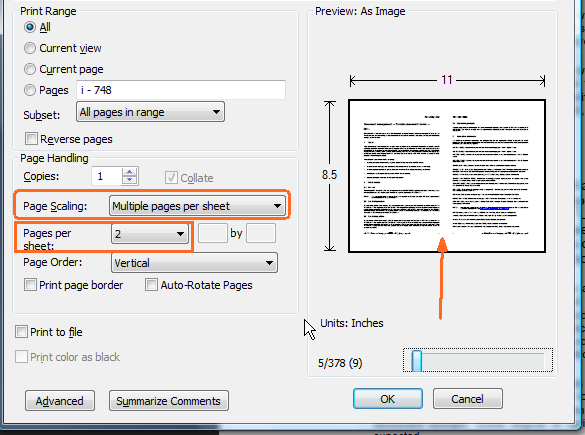
Be well...

Copy link to clipboard
Copied
Wow. Worked like a charm. Thank you! Especially for the visual... I may have overlooked the custom "2 per sheet" setting thinking I already did that in the "1 by 2" area. There are a lot of people out there who need to read this thread.
Since you're on a roll, would you mind answering how I'd save the side-by-side layout into a new PDF so when other people receive it and print it, they don't need to know anything special besides just pushing the print button?

Copy link to clipboard
Copied
Thanks for the picture speaks more than a thousand words especially when you get to my age!
Copy link to clipboard
Copied
This method also allows you to print 4 PDF pages into one sheet of paper (2 by 2), for example. I used it to convert hundreds of DIN A6 labels (each one a different page) into DIN A4 pages with 4 labels in it. Printed them as a PDF, and sent that PDF to print so they didn't have to mess with these options.
Copy link to clipboard
Copied
Hello,
I am currently using adobe dc pro version 15 and windows 10 pro and after searching the web I could not find a way to do this so, I thought I post to the forum for help.
Let’s say I have various adobe pdf single files and what I would like is to combine all these files into a book with all the pages numbers 1, 2 3 etc and back to back.
Is there away to do this and if so how?
If more information is needed let me know.
Thanks
Copy link to clipboard
Copied
You can combine PDF files in Acrobat via File - Create - Combine Files into a Single PDF, then you can number them using the Number Pages or Add Header & Footer tools (the former will change the labels of the pages, the latter will add an actual page number to them).
Copy link to clipboard
Copied
Tuto: https://helpx.adobe.com/acrobat/how-to/combine-files-into-pdf.html
Acrobate du PDF, InDesigner et Photoshopographe
Copy link to clipboard
Copied
I have to scan an 80-page document via my Officejet Pro 6968. Each page has content on both sides and this device doesn't support scanning front and back. This means I'll have to scan the odd pages first to a PDF file and repeat this operation for the even pages, leaving me with two PDFs.
If I were to combine these two into 1 PDF, is there a way to restore the correct page order, without having to do it manually with Organize Pages?
It's only an island if you look at it from the water.
Copy link to clipboard
Copied
I got this one sorted out. I didn't realize Acrobat DC has a Scan tool that has the option to scan both sides. (I don't use this app much).
It's only an island if you look at it from the water.
Copy link to clipboard
Copied
Hello, @Chris Panny,
Take a look at the link below for a possible solution...
http://www.a-pdf.com/faq/how-to-merge-odd-pages-and-reversed-even-pages-together.htm
Regards,
Mike
Copy link to clipboard
Copied
When I combine pdfs into one "Binder" often the pages appear in different sizes although everything began as 8 1/2 x 11" paper. Is there a method for making all pages of a pdf the same size. It does not present a very professional appearance - looks kind of dorky.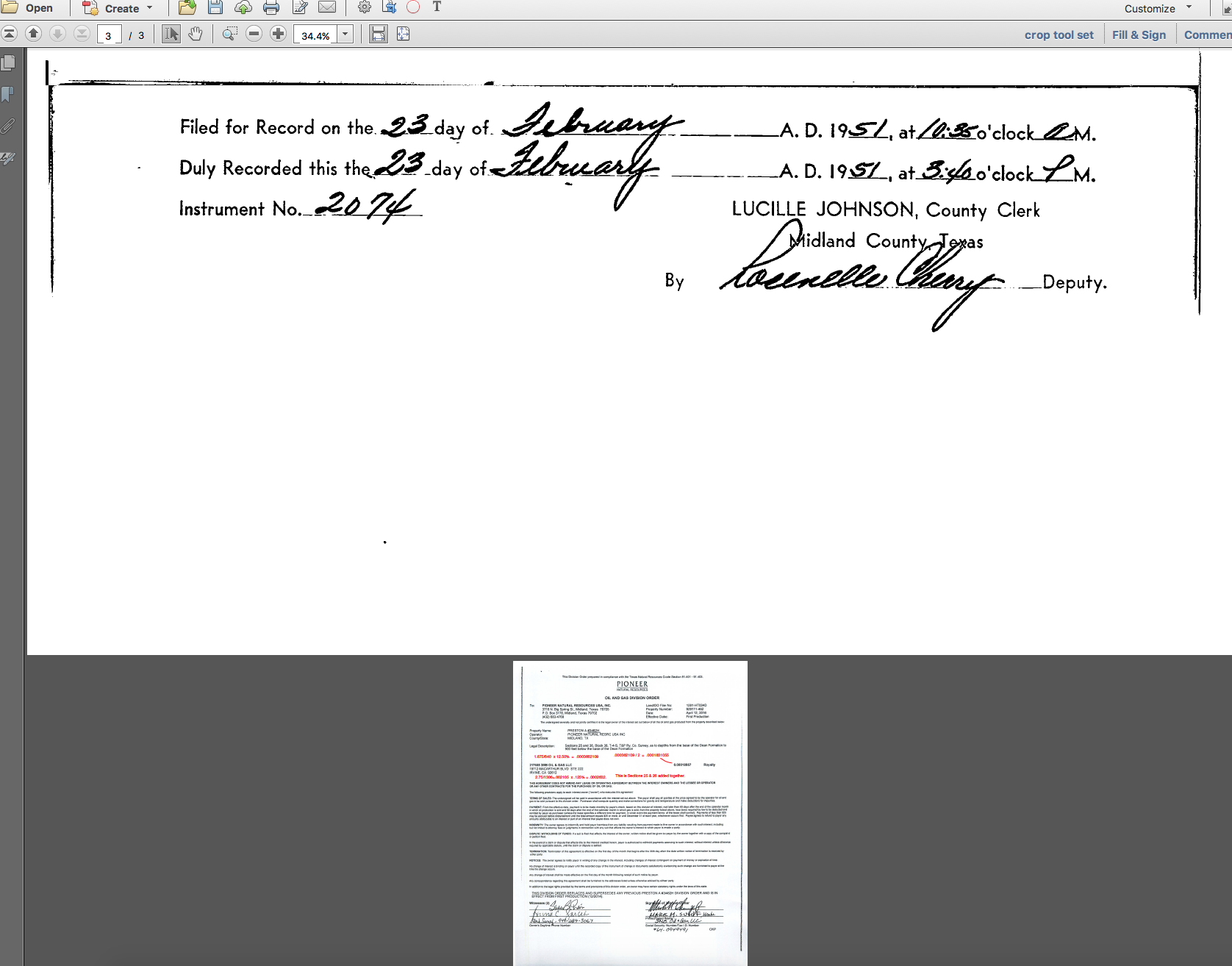
Copy link to clipboard
Copied
If that's the case it means the files didn't have the same page size in the first place. Acrobat does not modify the page sizes when combining files, not to make them identical and certainly not to make them different from one another...
Find more inspiration, events, and resources on the new Adobe Community
Explore Now





