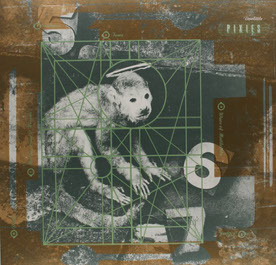Copy link to clipboard
Copied
I have combined several pages into one pdf Binder. Although all the pages were built on 8.5 x 11 inch paper, inside the combined pdf they are different sizes on the scree. How can I achieve continuity between all the page sizes?
Copy link to clipboard
Copied
Print to Adobe PDF with "fit" (uncheck from "actual size") in print settings.
Copy link to clipboard
Copied
You can do this with Acrobat Pro.
Go to Tools> Print Production> Prefilght> FixUps (blue wrench icon)> Pages.
Select Scale pages to specified size
Go to the little fly-out menu and duplicate the prefilght, give it a new name.
Click on Edit, to change the desired final trim size and the method used to get to this size (scale, white border, etc.)
Click on Fix to apply the change.
Copy link to clipboard
Copied
Read this post below : https://community.adobe.com/t5/acrobat-discussions/how-to-make-combined-pdf-pages-the-same-size/m-p/...
Acrobate du PDF, InDesigner et Photoshopographe
Copy link to clipboard
Copied
Hi nfotx6708 ,
Could you please tell what application you are using to combine pdf?
Copy link to clipboard
Copied
I am using Acrobat XI, 11.0.7.
I combined several pdf files into one binder. In the thumbnails column, the first page highlights blue around the entire page and that page is seen in full size to the right of the thumbnails column. The second thumbnail highlights in blue around the entire page but has the black "viewing window" representing what is showing full size on the screen.
I have attached an image showing the difference between page one and two. I would prefer to have the entire binder display pages in the same size. All of these pages are 8.5 x 11 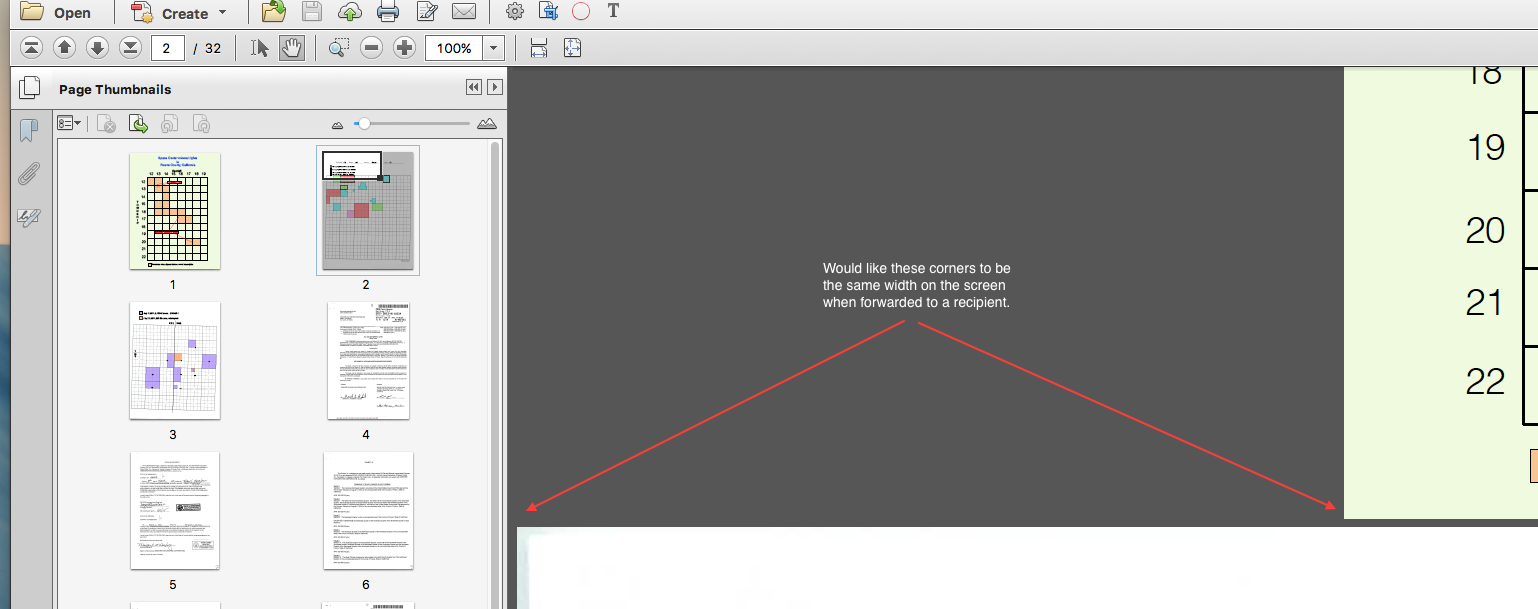 inches in physical form.
inches in physical form.
Copy link to clipboard
Copied
Combining PDF files with Adobe Acrobat will not change the pages sizes.
Copy link to clipboard
Copied
Print to Adobe PDF with "fit" (uncheck from "actual size") in print settings.
Copy link to clipboard
Copied
This worked for me, thanks
Copy link to clipboard
Copied
Best workaround ever!
I had done the pre-flight nonsense a cuple years ago, and couldn't remember the 'combination.' This is sooooo much better.
Thanks!!!
Copy link to clipboard
Copied
You are doing God's work Sir!
Copy link to clipboard
Copied
Worked great! Thanks very much. But the option I had to select is now called "Fill entire paper", when printing to PDF from Preview on a MacBook running OS X 12.6 Monterey.
Copy link to clipboard
Copied
This worked and was so helpful. I tried the preflight option first and the file was too big and Adobe crashed. The printing option was perfect.
Copy link to clipboard
Copied
What a relief to finally fix this so easily! This has been an issue for me for awhile. Thank you!!
Copy link to clipboard
Copied
Beautiful. Works like a treat.
I should have looked this up many years ago
Copy link to clipboard
Copied
I'm on a mac and this doesn't work. Any thoughts?
Copy link to clipboard
Copied
Read this post below : https://community.adobe.com/t5/acrobat-discussions/how-to-make-combined-pdf-pages-the-same-size/m-p/...
Acrobate du PDF, InDesigner et Photoshopographe
Copy link to clipboard
Copied
Fit, actual size, all these options in the print menu didn't change anything. This comment did however get me to think about InDesign. The thing that finally worked was extracting all the extra large pages from the PDF, one by one, and placing them in a new InDesign document, each page manually scaled and cropped to fit the 8.5 x 11 page. Then I went to the original PDF, deleted the extra large pages from the "organize pages" tools view, and "insert from file" the new PDF that came from the InDesign document. Maybe this thread has another answer solution that I missed, but this was I was wasting so much time looking for it that it was faster to just force it with InDesign. PDF viewer should be able to just streamline this and force all the extra large pages down to the same size as the others.
Copy link to clipboard
Copied
Bleed settings from the InDesign PDF have to be off or "0"
Copy link to clipboard
Copied
This is it!
Copy link to clipboard
Copied
Still works like a charm, thank you
Copy link to clipboard
Copied
💯 - this worked for me. Thanks
Copy link to clipboard
Copied
wow, well done, thank you!
Copy link to clipboard
Copied
Do any of the pages have crop marks and/or bleed? The trim size for all of the pages might be 8.5x11, but the pages with crop marks will have a larger media box, and look larger on screen. In Acrobat, you can go to Tools> Print Production> Preflight> (select the wrench icon for changes)> Pages> Set Crop Box to Trim Box.
You can also place all of the pages into InDesign and export to a new PDF at the desired size.
You can go to File> Document Properties> Initial View> Magnification to select a desired magnification when the PDF is opened, however it won't force different sized pages to appear to be the same size.
If you are sending your PDF to a commercial printer, be sure to include bleed on your PDF, if needed.
Copy link to clipboard
Copied
Hey Luke,
thwnk you so much for this detailed answer! I have it installed on an iPad. I cannot find "tools" nor is there an option if I select print to "print Adobe PDF". Are your instructions not valid for an iPad set up? Thank you so much!
Copy link to clipboard
Copied
Preflight is in Acrobat Pro. Only on macOS and Windows.
Adobe PDF printer is Windows only.
The facilities on iPad are very limited by comparison.
Copy link to clipboard
Copied
"Print to Adobe PDF is not supported use 'save as'"
Copy link to clipboard
Copied
""Print to Adobe PDF is not supported use 'save as'""
This is true for Mac computers only, since Apple locked virtual print services.
No problem with Windows.
Acrobate du PDF, InDesigner et Photoshopographe