Copy link to clipboard
Copied
We deliver pdf documents in a bundle, which contains layers.
They look like this dummy document:
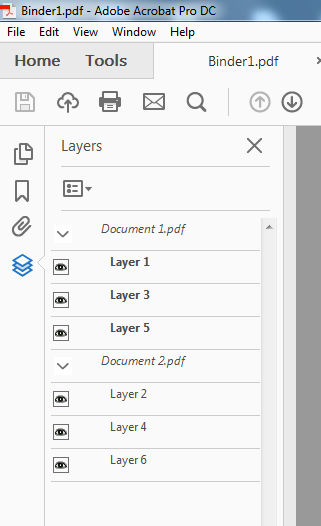
They are a couple of single page pdf files bundled together. They all contain layers.
When we bundle them together, the original file name will be shown as a "group layer", i.e. Document 1.pdf, for each page of the document.
Now we have a customer that wants to use these files, but as single page files. So they extract the pages from the bundled file, and make single page files. When they extract the page the layers will be shown as:
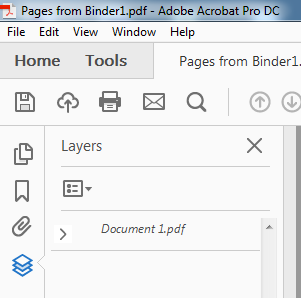
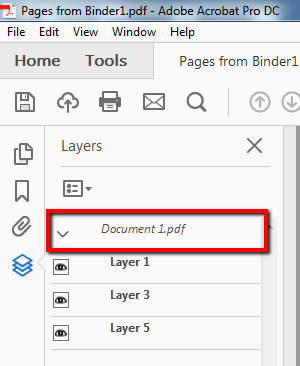
So, the left image is with the layers compressed and the right image with the layers expanded.
However, the system where they use these files can't read them with the "group" layer (marked with red rectangle). Only with the Layer 1, Layer 3 etc, without the Document 1.pdf.
- My question is, can this "group" layer (red rectangle) be removed (from the extracted single page file) without changing the document and still keeping all the other layers?
(We also have form fields on the pages which I also need to have remaining)
Best regards,
Joakim
Copy link to clipboard
Copied
I don't think you can do that in Acrobat.
You can ask on the scripting forum to see if a script exists to convert PDF layers to pages:
One work-around would be to place the layered PDF into InDesign, then duplicate the placed PDF on as many additional InDesign pages as needed for each layer, then use Object Layer Options to turn off all unwanted layers for each page and finally exporting a multi-page PDF (one page for each layer). You may loose the form information using this method, if so, you can first use an Acrobat preflight profile to flatten the form information into the page contents.
You can then make a blank PDF and go to Layers> Import as layer> and import each page of the new multi-page PDF into a new separate layer.
Copy link to clipboard
Copied
I don't think you can do that in Acrobat.
You can ask on the scripting forum to see if a script exists to convert PDF layers to pages:
One work-around would be to place the layered PDF into InDesign, then duplicate the placed PDF on as many additional InDesign pages as needed for each layer, then use Object Layer Options to turn off all unwanted layers for each page and finally exporting a multi-page PDF (one page for each layer). You may loose the form information using this method, if so, you can first use an Acrobat preflight profile to flatten the form information into the page contents.
You can then make a blank PDF and go to Layers> Import as layer> and import each page of the new multi-page PDF into a new separate layer.
