- Home
- Acrobat
- Discussions
- How to suppress initial popup of Adobe acrobat rea...
- How to suppress initial popup of Adobe acrobat rea...
Copy link to clipboard
Copied
Hi, please help me in suppressing First popup (not welcome screen) as shown below. It says something like " Check out the new Acrobat Reader DC" and has "Start tour" button on it. I would like to suppress this via registry settings since I am packaging this for enterprise distribution.
I have added following registry key for welcome screen which is working and Suppressing the welcome screen I hope, but need to suppress the following . Thanks in advance.
[HKEY_LOCAL_MACHINE\SOFTWARE\Policies\Adobe\Acrobat Reader\DC\FeatureLockDown]
"bShowWelcomeScreen"=dword:00000000
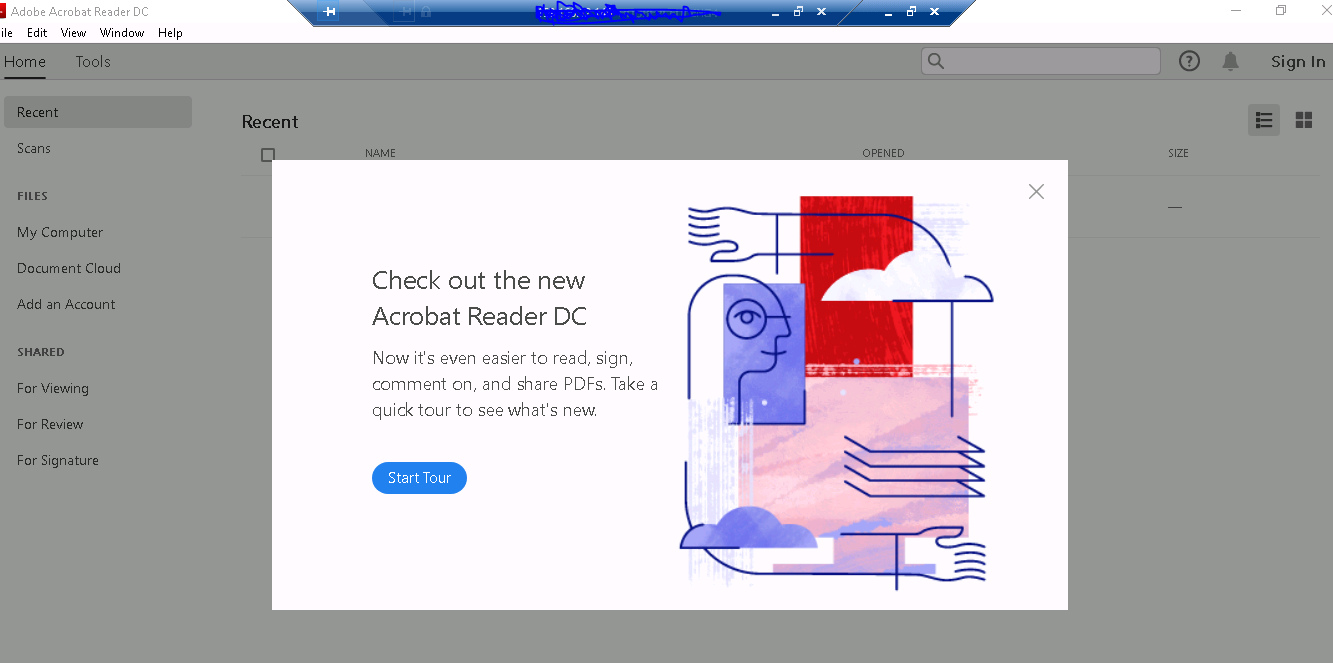
 1 Correct answer
1 Correct answer
Hi Below registry key is working fine , tested on different machine.
[HKEY_CURRENT_USER\Software\Adobe\Acrobat Reader\DC\AVGeneral\Welcome Tour]
"bHideHelpWelcome"=dword:00000001
Copy link to clipboard
Copied
I have also tried
[HKEY_CURRENT_USER\Software\Adobe\Acrobat Reader\DC\AVGeneral\Welcome Tour]
"bHideHelpWelcome"=dword:00000001
But not solving, since the same popup appears on 3rd or 4th launch of the application shortcut
Copy link to clipboard
Copied
Hi Below registry key is working fine , tested on different machine.
[HKEY_CURRENT_USER\Software\Adobe\Acrobat Reader\DC\AVGeneral\Welcome Tour]
"bHideHelpWelcome"=dword:00000001
Copy link to clipboard
Copied
Hi Guys,
Some of you may find that you need to do this extra step if using Windows 10.
After changing settings above in registry - you need to make the sure the local user has at least READ permissions on the "HKEY_CURRENT_USER\Software\Adobe" key.
Please note that if the user is not a local admin they will not have access to that key so the popup will never go away.
You need to temporarily make the user a local admin, then open regedit as them with admin rights - then give themselves direct READ access to the above key.