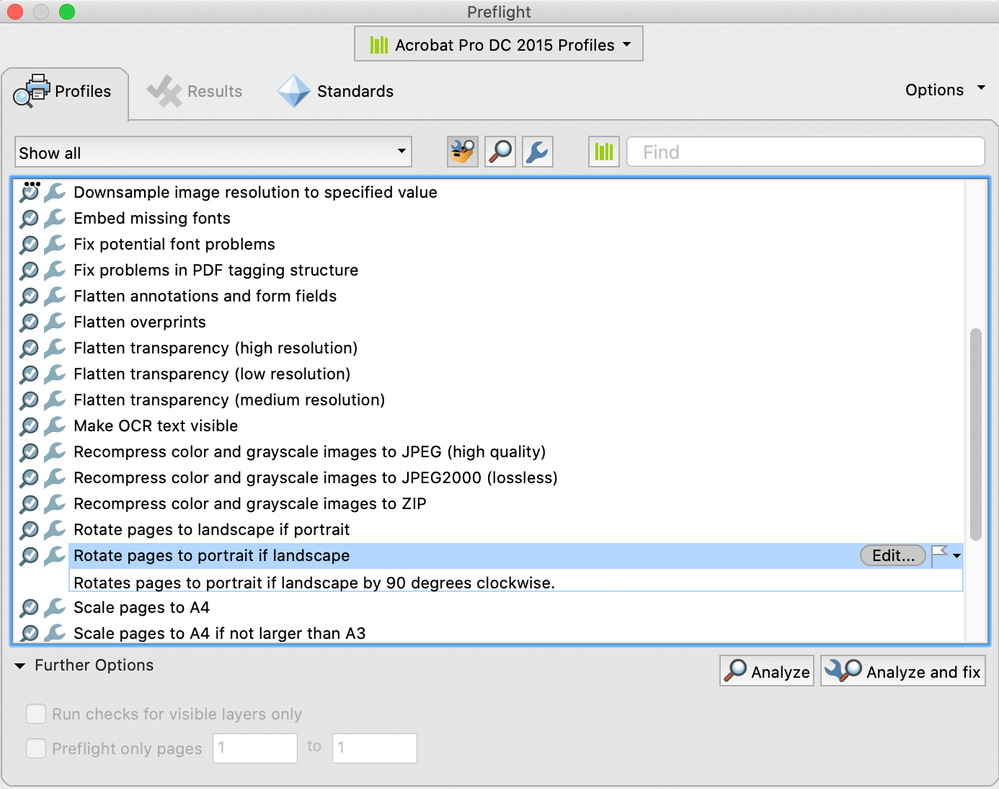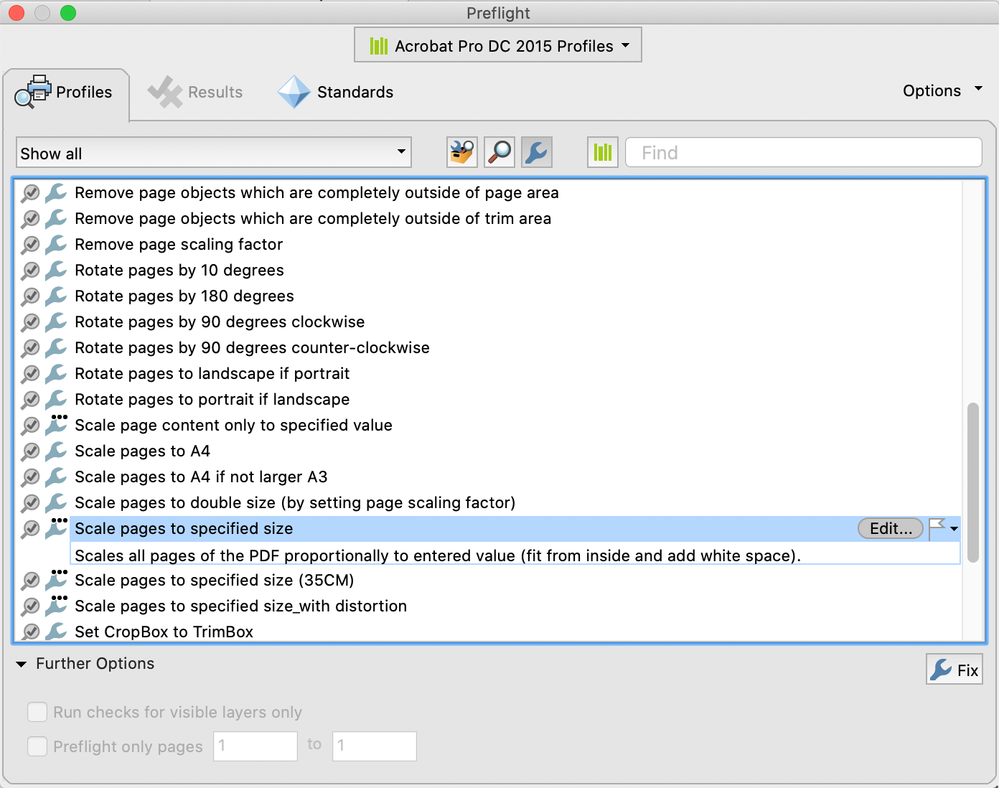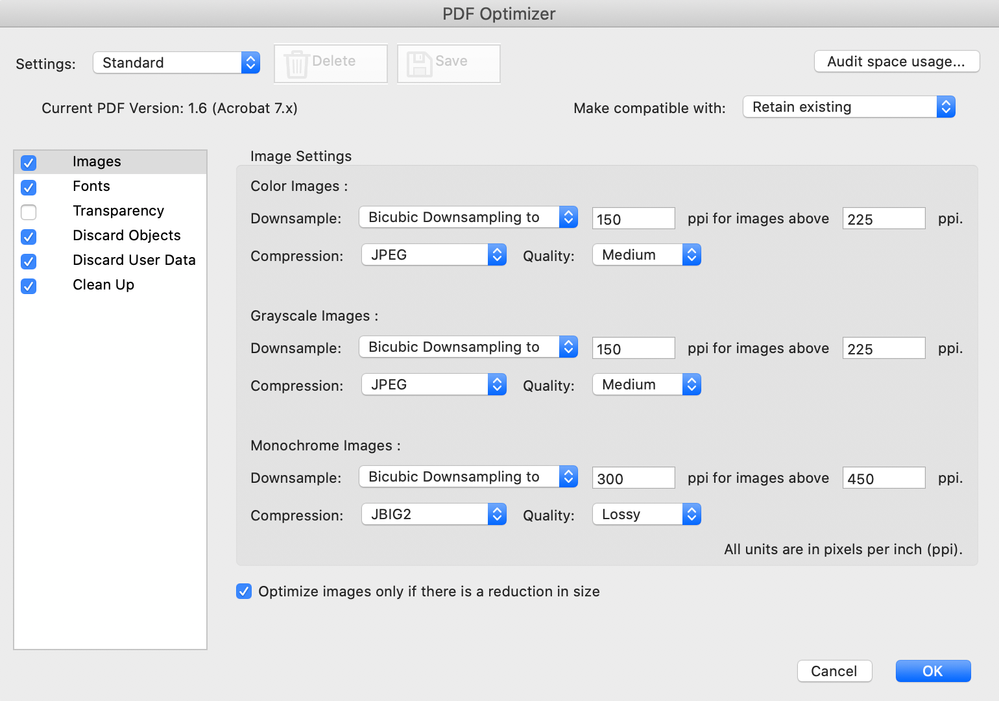- Home
- Acrobat
- Discussions
- How to turn all different PDF pages sizes into the...
- How to turn all different PDF pages sizes into the...
How to turn all different PDF pages sizes into the same portrait size
Copy link to clipboard
Copied
Hello everyone:
I just recently had to complete 60 hrs of Continuing Medical Education (CME) as a physician, in order to maintain my medical license to practice medicine. Many of the certificates of completion once downloaded or converted to PDF, ended up being in different layout sizes. Some were within the standard 8.5x11 portrait and others were almost landscape.
So now, I was stuck with 35 certificates in which half of them were not in portrait, so what do I do? I tried so many things, including the use of the "Print Production" tool in Adobe, but it failed as well to convert all the pages to nice portrait layout.
As I learned from my physics professor in my colleage years, every problem has a solution, the trick is to see it as it is usually in front of us. Well, he was right, I discovered a method, hoverer it requires some few extra steps so get some music, juice & snacks.
First, I have an iMac, so the next steps are coming from the Apple user perspective.
Materials needed: MS Word, Adobe Acrobat
A. On Adobe Acrobat
1- Using Adobe Acrobat, combine all the certificates regardless of their different sizes or portraits by using the "Organize Pages" tool.
2- Save file with a name of your choice
3- Convert this file into JPEG. By doing so, you will get, on my case, Adobe will create 35 separate images or JPEG files in the order in which they were in the PDF file. Now goto Word.
B. On Microsoft Word
1- Open Microsoft Word, new page (portrait mode by default)
2- Because I have 35 certificates, I added 35 blank pages
3- Copy & Paste each JPEG certificate file on each page.
4- Cropping and other adjustments while in Word
- For each image, right click, select "Size and Position"
- Under Size tab, uncheck the "Lock aspect ratio" so to adjust image to desire size
- Then, click on "Text Wrapping" tab, and select "Through" as Wrapping style so to move image easily on the page.
- Center image, and go to the next page repeating the above process
- Verified all images are good, then save as Word document.
- Now, convert this file into PDF
C. Back to Adobe Acrobat
1- Open file with Adobe
2. Make sure each certificate or document looks appropriate after this convertion
3- Because of the use of JPEG, the size of this document might be larger than expected, therefore decrease size might be needed by using Adobe Acrobat, under File>Save as Other> Reduced Size PDF
Note:
- I have used this Adobe function with okay reduction
- Instead, for the past few years, I have been using a nice PDF file size reduction app called PDF Squeezer by Witt Software
https://www.witt-software.com/pdfsqueezer/ costs around $9.99
- Excellent app as it allows reduction adjustments, even comparison between original and reduced files, does batch files reduction, etc. Have converted 9-10MB files size down to 91%,- 96 % around 800-900 KB with great resolution.
- However, to be used only for Macs, No Windows version, sorry!
Well, now you are done!
I hope this help anyone with similar problem.
Dr. Baker
Copy link to clipboard
Copied
Acrobat Pro DC has a Preflight profile that can scale all pages in the file to have the same page size.
Copy link to clipboard
Copied
Thanks for posting your solution. You could also substitute InDesign for Word to accomplish a similar result.
To elaborate on try67's suggestion, go to Tools> Print Production> Preflight> Fixups, here you can use one of the existing profiles to scale and/or rotate the PDF pages as desired. You can also duplicate an existing profile, re-name it, and adjust the settings. As for reducing the size of the new PDF, go to File> Save as other> Optimized PDF, where you will have very good control over downsampling, compression, and removing unwanted PDF overhead. You may see significant reduction by just selecting all of the Discard Objects, Discard User Data and Clean Up options, unless there is something specific need to keep. In addition, if any of the certificates are vector (not images) it would be best to keep them vector (for best quality) and I'm not sure this would happen if they are placed in Word and converted to PDF.
Get ready! An upgraded Adobe Community experience is coming in January.
Learn more