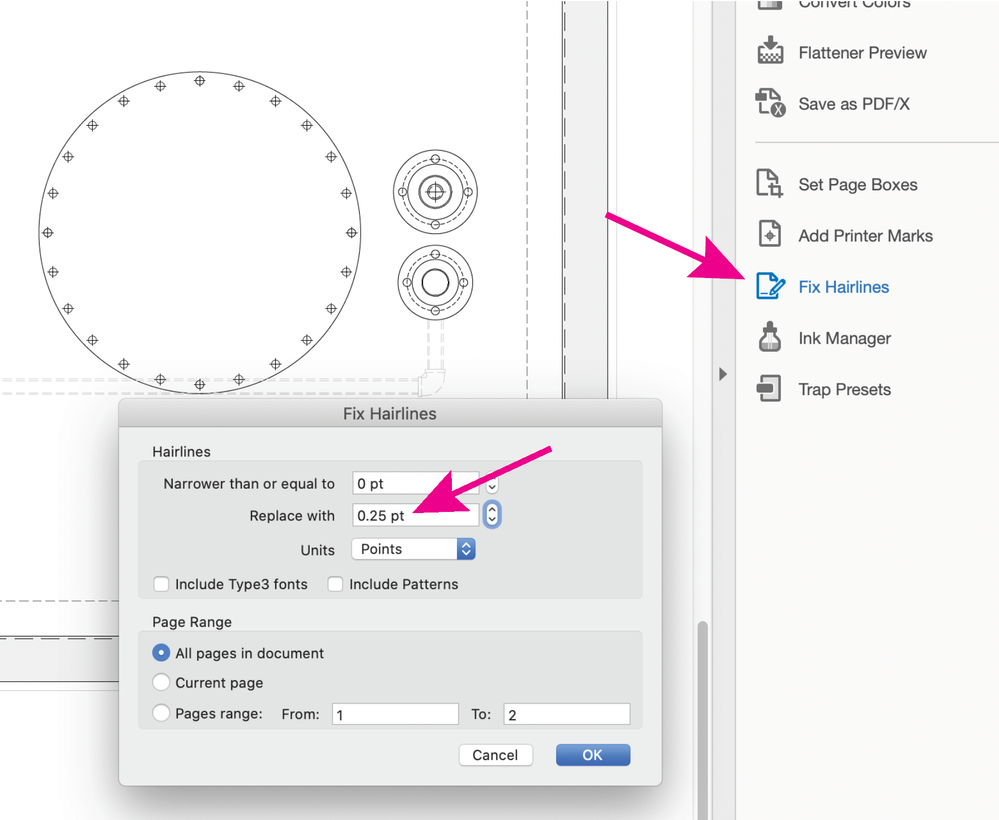Adobe Community
Adobe Community
Items missing when printing pdf
Copy link to clipboard
Copied
I produce 2D GA drawings in Autocad and export to pdf to print on a HP designjet A1 printer. I have been printing the same way for years, and never noticed any major problems. Occassionally small or thin lines (especially curved lines) won't print - I have always presumed this was because the printer can't print such delicate lines, and therefore misses them out. However I printed a drawing recently (attached), and a few of the items had been missed out completely. They weren't small or delicate, and they were even missing from the zoomed view. All the missing items were shown on the preview, just were missing when the paper came out the printer. I have tried printing from different computers, re-exporting from Autocad, changing all the layers to the same layer in Autocad, printing to a different (A4) printer, but can't get these items to print. Looking at a previous forum post, I tried 'Simulate Overprinting' which didn't help and 'Print as image' - Print as image solved the issue when printing on the A4 printer but when printing in A1 it didnt get past the 0% progress after choosing to print. Even so I would rather found what causes it rather than just finding a work around. I'm a bit worried what might have been missed off of previous drawings now! I have attached the file in question 'test' and scans of what actually printed. Any help is greatly appreciated.
Copy link to clipboard
Copied
It looks like some elements in your pdf have 0 pt. line widths, they are there, so they appear on screen, but they don't print (usually). You can fix this by going to Tools> Print Production> Fix Hairlines and changing the minimum line width to .25 pt. or larger.
Copy link to clipboard
Copied
Thanks for your help. I have always drawn all lines in Autocad at 0pt lineweight as standard, and then if I wanted a thicker line I could just increase the lineweight of that one line and know the rest of the drawing would print as thin as possible. This what confused me as all of the lines, shapes, objects on that drawing were at 0pt and yet only a specific few didn't print. Anyway, using your method I have reprinted the drawing and had success in printing the objects that were preiviously missing. However in the new prints, different lines have now disappeared! I have annotated these in the attached scan of the print, but you will notice these are lines that were visible in the attachments on original post (albeit feintly as this is a scan of a print - the actual print is more visible) and now haven't printed since fixing hairlines. Just to be clear I haven't changed the file at all. Any ideas what could have caused this?
Copy link to clipboard
Copied
(Used the wrong account to reply)
Copy link to clipboard
Copied
With just the scan, it's impossible to say. In Acrobat Pro, you can run a preflight check for hairlines yourself. Sometimes the combination of color and line thickness may make a line too faint to be seen, making it a bit thicker May fix the situation. You can also use Acrobat's object inspector to find out exactly how a line is set up in your PDF file. The object inspector is part of the output preview tool.
Copy link to clipboard
Copied
The dashed lines you indicate as missing on your scan are RGB and a tint, so try changing all lines to a minimum of size of 2 pt. and/or run a preflight profile to convert to grayscale. Also, if you are printing at a reduced size (or placing into another document at a reduced size) the line width may still be too small to print. In addition, the hairline tool won't affect images or vector shapes (although it appears all of your lines are true lines). Changing your original pdf to minimum 2 pt. line width is printing all lines correctly for me. Lastly, I noticed the elements that are missing on your scan are near the bottom layer of your pdf, if the above suggestions don't help, confirm the "simulate overprinting" print setting is selected.
Copy link to clipboard
Copied
There are a lot of "hairlines" in your job (when I run preflight's "list hairlines" check, it finds 210 on the two pages). Hairlines are lines with a linewidth of 0. They are supposed to get rendered as the smallest line an output device can produce, and they may actually be on your paper, but so thin that you cannot find them, or, if they are not in solid black, they may completely disappear (your lines are a mix, some are black, others are not). You can fix these in preflight, but the better way to deal with this problem is to prevent it at the source. I am not familiar with AutoCAD (have not used it in probably 20+ years), so I don't know if you can tell it to not produce such lines. There is a fix hairlines function built into Acrobat: https://helpx.adobe.com/acrobat/using/printer-marks-hairlines-acrobat-pro.html