Links lost from Word to PDF
Copy link to clipboard
Copied
It seemed like my conversion of word docx files used to convert to pdf and would retain the hyperlinks that had been created. But lately it hasnt been automatic. What am I missing? How do I ensure that the carefully placed hyperlinks in my word document make it over into my Adobe PDF files.
Using Adobe Acrobat Pro DC ver. 2017
Copy link to clipboard
Copied
"Print" is output to paper!
You need to either run a converter or save as PDF.
There are a couple of free or donation ware office suites that can save as PDF with working links for a number of computer platforms. And they are compatible with MS Office.
Look at Libre Office and OpenOffice.
Copy link to clipboard
Copied
Like everyone in this thread, I ran into all the same problems and tried all the suggested fixes to no avail. I'm not sure why this is a problem now as I used to be able to convert MS Word files successfully (with links) in the past on my Mac. After spending far too much time on this, I ended up uploading the MS Word file to Google and downloading it as a PDF. Links work perfect! Thank you Google!
Copy link to clipboard
Copied
Great tip!
I just came across this thread and was in no mood to battle Word until I lost my sanity, so this is a brilliant save.
Thanks!
Copy link to clipboard
Copied
One can also use a different office suite like OpenOffice.org or Libre Office both of which are free and have versions for Windows, Mac OS, and many Linux versions.
Copy link to clipboard
Copied
It's unbelievable that after 30 years of having text styles and automated TOCs in Word and 20 years of PDF with hyperlinks, Adobe, Microsoft, and Apple still can't reward Mac users who correctly apply the most basic and structurally correct way to format their textual content, with a properly linked TOC in a PDF.
SHAME ON ALL OF YOU !
Acrobat ribbons, Save as PDF commands, dozens of Export settings, nifty Online services – no matter what the technical excuses or strategic solutions are behind this problem, no matter which convoluted procedure offers a small chance of maybe and eventually getting it right – this is still a mess. And now, all of these big companies are even making use of this problem to push their cloud services down the user's throat. Not that any of these methods are very comprehensible nor reliable...
Well, it's not that much of a surprise that the King of All Clouds has come to the rescue: Google Docs.
Just like I had to simply upload/download an Excel file to let it recognise the order of a date format.
I'm sorry for shooting from the hip on a Saturday morning.
Copy link to clipboard
Copied
Actually, I'd like to continue my rant, by proving the total incapability of the provided solution and related issues. Below the steps and accompanying images.
Step 1 – opened a Word file, nothing fancy, just 20 pages of structured/styled text (3 levels).
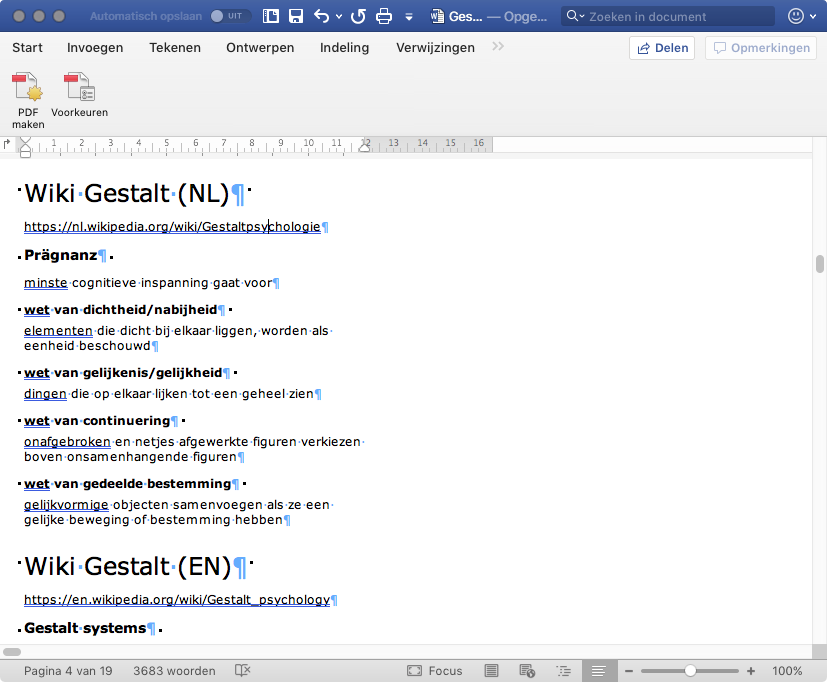
Step 2 – Summoned the Create PDF in the Acrobat ribbon, which advises the online service.
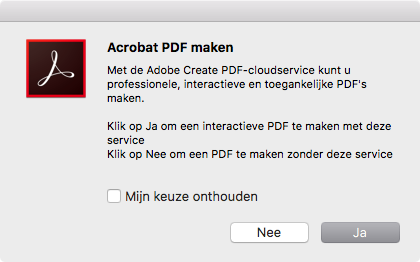
Step 3 – After clicking OK, I get an error message, which I can't close with the red close box.
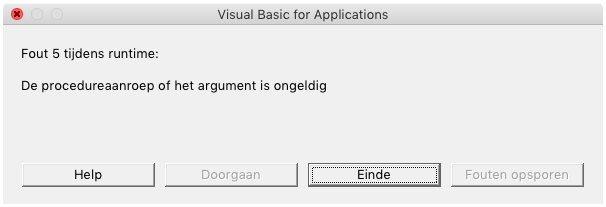
Step 4 – Maybe Help will tell me more. Come on, it's always fun to see how Help panels fail...
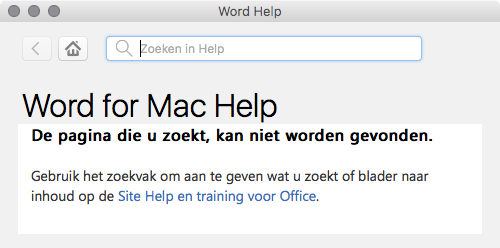
Step 5 – Next up, let's try the Save as PDF, which also advises to use the online PDF service.
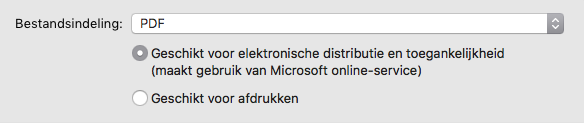
Step 6 – Well, this works ! Hurray !! Even Apple Preview switches to its bookmark view 🙂
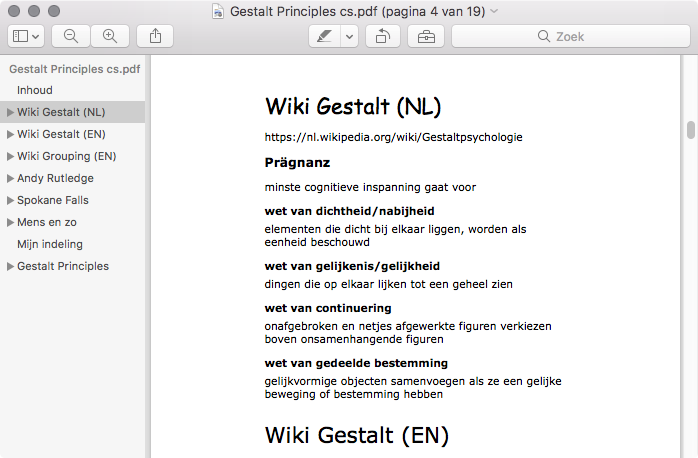
It's just that I can't use any of my own fonts... Wasn't that the whole idea behind having a PDF ?
Or should I stick to whatever a standard Windows system offers me ? Aahhh, Comic Sans !
Maybe Adobe should revive the Multiple Master font technology. 😉
Copy link to clipboard
Copied
My solution may be a sacrilege in this audience, but I'm a PC/Mac user. Discovered long ago that Microsoft and Apple do not play well with each other - even now. My solution for Word>PDF>retain link - don't save the doc as PDF in Mac. Use a PC instead. All inserted links preserved.
I was told quite a while ago that this is not an Adobe problem, but a problem with Apple unable to let the software flag links. Result, the software can't resolve the ahref tag when it is "Inserted" into the text (e.g., ctrl k). I asked if this will be solved - they shrugged. No idea.
Also note that PDFs created in Word PC are actually XPS format - Microsoft's own variant of the PDF-like doc. XPS preserves layout features and makes it so that the contents cannot be easily changed/manipulated. There are XPS converters that work on Mac - can't vouch for any of them, but it could be an option. Adobe Reader easily reads XPS.
Probably just committed outright heresy.
Copy link to clipboard
Copied
"Also note that PDFs created in Word PC are actually XPS format" No they aren't. "Adobe Reader easily reads XPS." No it doesn't. I'm afraid this part of your message is based on bad information.
Copy link to clipboard
Copied
Thank you for pointing out an error:
My current process:
- Compose document in either version of MS Word (PC/MAC)
- Open doc in PC MS WORD
- Select "Export"
- Function reads: "Create a PDF/XPS Document."
- Option to save as PDF or XPS (default is PDF)
Current versions of Adobe Pro can open XPS files (tested).
Adobe Reader will not open XPS without first converting to PDF (didn't know that, so I stand corrected).
However - another thing I just realized - when XPS is converted to PDF, the links still work - but why would you do that?
So, for those of us with PC, this remains an option.
More information:
Copy link to clipboard
Copied
Actually, current versions of Acrobat Pro can no longer open XPS files. For years it has been able to convert XPS to PDF, but Adobe took that out quietly on a recent update.
Copy link to clipboard
Copied
Confirmed! Okay. I learned something today.
Doesn't make sense that Adobe just removed that compatibility. Until a few years ago, many of my financial clients used XPS b/c the docs are difficult to modify.
Thanks for the update.
It does, however, not change the main point of this discussion that PDFs created in PC Word retain embedded links, but MAC Word doesn't. And by my estimate, this is a long long long running battle.
Can you shed some light why this is?
Copy link to clipboard
Copied
The concerns about uploading confidential docs to the cloud were never addressed. Is it true that we just can't get a PDF with links using our own computers? What if we're offline? I can feel my blood pressure rising...
Copy link to clipboard
Copied
Thanks for the article. Our requirement is slightly different.
I create an "index" file that holds hyperlinks to folders on the local Windows file system. The index file sits in the "root" folder together with all the folders that hold the various documents. The idea is to create a complete distribution (1 zip file) with index file, folders and documents in the various folders.
The distribution can then be sent, unpacked and all components accessed via the index file. It's meant for people with less computer skills.
The above works well for the creator. The creator can correctly access the folders via the "index" file. However when the distribution is unpacked and the index PDF is opened by a person other than the creator the links don't work. Hovering over the links in the index file shows the absolute path is stored rather than the relative path that is used say when you link a file into Excel and so the links break as the person will have another folder structure than the creator.
Do you know of a way to make the hyperlinks relative?
Copy link to clipboard
Copied
How EXACTLY do you make the links today?
Copy link to clipboard
Copied
This problem persists--and Adobe Create PDF cloud service isn't available.
Specs:
Adobe Acrobat Pro DC 2020.009.20074
Word 16.39 (20071300)
macOS 10.15.6
Procedure:
- Select Acrobat from the Word ribbon in a Word document with hyperlinks.
- Click Create PDF.
Result: Error dialog with "Acrobat cannot convert this file using Create PDF online service. Use Adobe Acrobat's local PDF converter instead?" - Click Yes.
- Standard Save dialog appears with PDF-specific options for Best for electronic distirbution and accessibiilty (uses Microsoft online service) and Best for printing. User selects Best for electronic... because of hyperlinks.
- Click Export button.
Result: Error dialog with "Links in this document could not be retained in the converted PDF." - Rinse.
- Repeat.
Solution:
- Select Print from the File menu in Word.
- In the bottom-left corner of the Print dialog click the dropdown arrow beside PDF.
- Select Save as PDF.
- A new dialog will appear asking for filename, location, and basic metadata. Complete as needed. Security may also be set on the PDF at this point.
- Click Save.
Result: PDF is generated without errors and with functional hyperlinks.
Thank God Mac offers the option of completely bypassing the broken PDFMaker.
-
- 1
- 2
