- Home
- Acrobat
- Discussions
- Microsoft Word ACROBAT Ribbon missing options
- Microsoft Word ACROBAT Ribbon missing options
Copy link to clipboard
Copied
Hello,
We have a Windows 10 64-bit Pro computer that is running Office 2016 fully updated and Acrobat Pro DC fully updated that allows us to edit preferences of a PDF before we create a PDF from the word document. This is a screenshot of the ACROBAT ribbon in Word.
We have a MacBook Pro running Highsierra that has Office 2016 that only gives us the options for Create PDF and Preferences on the ACROBAT ribbon in word 2016. When we click preferences it says this:
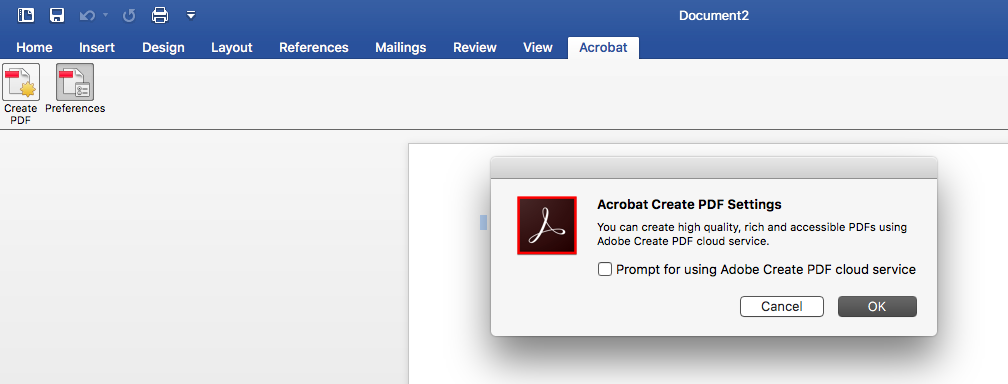
So is this not supported or do I need to sign up for the PDF cloud service? We have tried with Acrobat Pro dc single subscriptions and our icloud subscriptions.
Copy link to clipboard
Copied
Hello Davidw,
As per the description above, you are not getting the ACROBAT Ribbon options in Mac as you get it in Windows machine, Is that correct?
The Acrobat PDF Ribbon and all the options are not yet available for Mac. We will highly appreciate your input to request new features or suggest modifications to existing features using the Adobe URL Feature Request/Bug Report Form
Feel free to update this discussion for any further assistance.
Regards,
Anand Sri.
Copy link to clipboard
Copied
Um...yes.
That's the gist of it.
(Speaking as someone who teaches how to make accessible PDFs from MS Office.)
The Acrobat ribbon in Word/Mac is 100% useless. It only mimics the appearance of its Windows mate (which actually does work), but it has absolutely no functionality whatsoever.
On the Mac, you have only 2 options:
- Use Adobe's online conversion service. Warning: If you need to have a compliant, accessible PDF from MS Office/Mac, this method doesn't make a compliant, accessible PDF. Ordinary PDF, ok, but not an accessible one.
2. Use Microsoft's built-in utility to export a PDF from Word/Mac. File / Save As and select PDF in the File Type drop-down menu. Select various options as needed. Here's a screen capture from MS's website, https://www.microsoft.com/en-us/microsoft-365/blog/2016/08/25/productivity-and-inclusion-office-365-...
Don't hold your breath and wait for Adobe to provide this functionality on Word/Mac. It's been promised since the 1st release of Word for Mac...in the previous century.
| PubCom | Classes & Books for Accessible InDesign, PDFs & MS Office |
Copy link to clipboard
Copied
Hello Davidw,
As per the description above, you are not getting the ACROBAT Ribbon options in Mac as you get it in Windows machine, Is that correct?
The Acrobat PDF Ribbon and all the options are not yet available for Mac. We will highly appreciate your input to request new features or suggest modifications to existing features using the Adobe URL Feature Request/Bug Report Form
Feel free to update this discussion for any further assistance.
Regards,
Anand Sri.
Copy link to clipboard
Copied
Hi Anand Sri,
Thank you for clarify this. We have been experiencing the same issue for quite some time.
So, just to make sure that I understand correctly, please confirm that I am described the situation accurately as follows, so that I may accurately inform my students:
The expected behaviour, by design, is as follows:
- The Preferences button does nothing other than lead to the Acrobat Create PDF Settings window.
- In that window, selecting OK does nothing other than closing the window, selecting Cancel does nothing other than closing the window. Selecting the "Prompt for using...." checkbox also does not thing at all, ever.
Furthermore, there is no documentation anywhere explaining any of this.
Furthermore, there is consequently, no way to adjust the accessibility settings for exporting Word to PDF on MacOS.
Furthermore, Adobe has been planning to improve the situation since at least 2018 but so far has not got around to even removing these pointless and confusing buttons and dialog box.
Have I got that right?
Regards,
David
Copy link to clipboard
Copied
Um...yes.
That's the gist of it.
(Speaking as someone who teaches how to make accessible PDFs from MS Office.)
The Acrobat ribbon in Word/Mac is 100% useless. It only mimics the appearance of its Windows mate (which actually does work), but it has absolutely no functionality whatsoever.
On the Mac, you have only 2 options:
- Use Adobe's online conversion service. Warning: If you need to have a compliant, accessible PDF from MS Office/Mac, this method doesn't make a compliant, accessible PDF. Ordinary PDF, ok, but not an accessible one.
2. Use Microsoft's built-in utility to export a PDF from Word/Mac. File / Save As and select PDF in the File Type drop-down menu. Select various options as needed. Here's a screen capture from MS's website, https://www.microsoft.com/en-us/microsoft-365/blog/2016/08/25/productivity-and-inclusion-office-365-...
Don't hold your breath and wait for Adobe to provide this functionality on Word/Mac. It's been promised since the 1st release of Word for Mac...in the previous century.
| PubCom | Classes & Books for Accessible InDesign, PDFs & MS Office |
Copy link to clipboard
Copied
Is there any update on Acrobat on Apple Mac supporting the preferences fully? This is. very limiting to be able to not get full features this many years after it was first reported in 2018. Does Adobe have a planned release to fix this?
Copy link to clipboard
Copied
@Sudarshan32050758i51u, not that I've heard of.
We recommend that our clients and students who need to make accessible PDFs from MS Word actually move their Mac files to a Windows computer with a recent version of MS Office 365 and the latest version of Adobe Acrobat. Use the Acrobat Ribbon there.
You might see if this blog entry gives you some help.
https://www.pubcom.com/blog/tutorials/ms-office/export-pdf/index.shtml
| PubCom | Classes & Books for Accessible InDesign, PDFs & MS Office |
