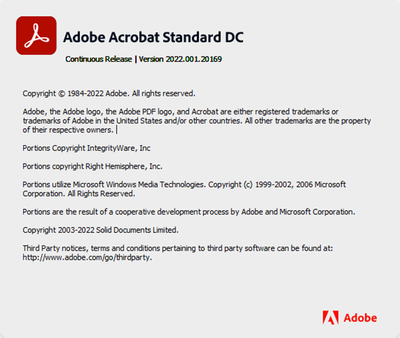Adobe Community
Adobe Community
- Home
- Acrobat
- Discussions
- Re: Nicht genügend Speicher - 16GB RAM - 63% Ausla...
- Re: Nicht genügend Speicher - 16GB RAM - 63% Ausla...
Copy link to clipboard
Copied
Folgendes Szenario:
Meine Kollegin bearbeitet Produktkataloge und muss verschiedene Versionen vergleichen.
Warum die Dateien 160 MB groß sind, ist mr ein Rätsel, aber eben Tatsache.
Si eönnet also eine Datei un dwenn sie die 2.te auch öffnen will, bekommt sie die Meldung: Nicht genügend Speicher.
Vertauscht man die Reihenfolge beim Öffnen, kann man etwa 10 Minuten mit Adobe Acrobat Standard arbeiten und dann erscheint die gleiche Fehlermeldung. Wobei der Arbeitsspeicher noch nicht ausgereizt ist. Könnten vielleicht Metadaten die Ursache sein?
Ich wäre für jeden Hinweis dankbar!
 1 Correct answer
1 Correct answer
Hi All
Could you follow the steps as described below to collect the required logs and share them via any cloud storage of your choice for further investigation of the issue.
- Follow the step 1 of UMDH_Documentation.pdf
Note: do the setup before launching the Acrobat.
- After that Launch the Acrobat and follow the step 2 of UMDH_Documentation.pdf
and rename the created file snap.txt to snap_before.txt.
- Perform the workflow due to which memory leak is happening.
- Now again follow the
Copy link to clipboard
Copied
Hi there
Hope you are doing well and sorry to hear that.
What is the version of the Acrobat Std DC you are using? To check the version go to Help > About Acrobat and make sure you have the recent version installed. Go to Help > Check for updates and reboot the computer once.
Please try to repair the installation from the help menu (Win Only) and reboot the computer once and check.
You may also try to reset the Acrobat preferences as described here https://community.adobe.com/t5/acrobat-discussions/how-to-reset-acrobat-preference-settings-to-defau...
Please go to Edit > Preferences > Page Display > Under rendering, Uncheck 'Use Page Cache' > Click OK and reboot the application and see if that works for you
Let us know how it goes.
Regards
Amal.
Copy link to clipboard
Copied
Hi Amal,
thank you for your support.
We have taken all the hints and now my colleague is testing...
My colleague works with this version.
Copy link to clipboard
Copied
Hi there
This issue is raised to our engineering team for review. We will keep you posted once I get any updates.
Thanks for your time and patience.
Regards
Amal
Copy link to clipboard
Copied
Hi All
Could you follow the steps as described below to collect the required logs and share them via any cloud storage of your choice for further investigation of the issue.
- Follow the step 1 of UMDH_Documentation.pdf
Note: do the setup before launching the Acrobat.
- After that Launch the Acrobat and follow the step 2 of UMDH_Documentation.pdf
and rename the created file snap.txt to snap_before.txt.
- Perform the workflow due to which memory leak is happening.
- Now again follow the step 2 of UMDH_Documentation.pdf
and rename the created file snap.txt to snap_after.txt.
- Share snap_before.txt & snap_after.txt.
- Now follow the step 3 of UMDH_Documentation.pdf
for cleanup to use Acrobat again.
~Amal