Office 2016 & PDFMaker
Copy link to clipboard
Copied
Is there anyway to make Office 2016 64-bit compatible with Adobe Acrobat DC Pro PDFMaker?
I make PDFs of all my e-mails and this feature is sorely needed. Right now I have to use Nuances
PDF Converter Pro to do this. I prefer to use only one PDF program. Earlier versions of Acrobat
and Office did a better job than Nuance but I haven't been able to get the new versions of Office
and Acrobat to co-operate. Why can't Adobe keep this function on all versions of Acrobat?
Copy link to clipboard
Copied
Has there been an update to this issue? We are seeing an incompatibility in Office Home and Business 2016 (v. 16.0.6568.2025) and Acrobat DC standard (v 2015.006.30119) across multiple computers with these versions installed. Thanks for any update on this.
Copy link to clipboard
Copied
I'm experiencing the same problem: Office 365/2016 64-bit: Branch 16.0.6558.2025 and Adobe Acrobat 2015.010.20059 don't like each other. Creating PDFs via the addin breaks the office app, as a workaround PDFs can only be created by printing to the Adobe PDF printer.
Regards. My system: LR Classic 11.3.x., PS 23.3.x, Bridge 12.0.x - Windows 10
Copy link to clipboard
Copied
Just happened to me for the first time for me in Word. Exactly the same as Miwist2 reports.
When I say it just happened to me, I mean today after using print to PDF almost daily since it was first available in Word.
I did no updates other than what might be happening in the background for window 10 and office 365.
Copy link to clipboard
Copied
Hi
Please refer the following KB:
https://helpx.adobe.com/acrobat/kb/PDFMaker-crashes-office2016-office365.html
Thanks
Tanvi

Copy link to clipboard
Copied
Experiencing same issue with Excel and Word crashing when creating a pdf. Office 2016 via O365 Business Premium and Windows 10. Worked fine up until today the 25th.
The whole office is at a standstill. Need a resolution NOW!
If it is a known issue with 2016's latest update, would you please share which update it is so we may uninstall for the time being and get functionality back?
Thanks.
Copy link to clipboard
Copied
Hi
I am not sure if it is possible to rollback Office 2016 update. But it is the February 2016 update. You can find more information regarding the update on Microsoft's site.
Thanks
Tanvi

Copy link to clipboard
Copied
There were a few updates for February 2016. Which one do you speak of?
Copy link to clipboard
Copied
It is my understanding that just as there was no notification about this
update, and it happened without user consent or awareness that it was being
applied, there is no means for us to rollback individual updates as there
is for Windows updates. If anyone knows different, please reveal.
Copy link to clipboard
Copied
No offence here but I just spent the best part of a day in total trying to fix this and appears to have happen after an update I assume by Microsoft on the 23rd Feb. I'm now having major issues with saving files from excel and word. the addin for PDF keeps on disappearing every time close excel and then reopen it. I then go to Developer/ comms addin/ click PDF and then it bring up the Adobe back in the tool bar area and the file drop down. but once you go the save as adobe PDF excel fails. I to have spoken to Microsoft and they say contact Adobe, fair enough but its Microsoft that has caused this problem not Adobe.
I haven't had any issues with this n the past couple of years however I have also just recently updated from windows 7 pro to windows 10 pro the day before. 22nd Feb. it maybe of no coincidence but I have had it with software wars between all the software companies. Adobe are really no better, adobe changed the digital signatures from 11 to DC. this have caused major issues as well. PDF forms are another issue.
So why is the paying customer the one that is subjected to all of this.
Copy link to clipboard
Copied
This is exactly what I was screaming about exactly a week ago and lost a
whole day's pay because of this catastrophe. I was on the phone a day and a
half w/Adobe and Microsoft support. Both pointing the finger at the other.
Btw, Microsoft support sucks. Five times I was put on hold and five times
disconnected and had to start all over again.
Finally I reached an Adobe rep (Abishek) who made it his personal concern
to track down and escalate w/eng. Turns out (I'm told) that Microsoft
pushed a stealth update without notice to Word 2016, as they are SO wont
to do... And it broke PDFMaker, whose code base has seen no changes, and
would therefore introduce no issues.
Office 2016 & PDFMaker created by [personal email removed]
<https://forums.adobe.com/people/itdept%40aal-inc.com> in *Creating
PDFs* - View
the full discussion <https://forums.adobe.com/message/8535920#8535920>
Copy link to clipboard
Copied
Ok, you're missing the 2015.009.20069 update - which I believe is what added Office 2013 support. It's supposed to update without delay or warning for you, but it clearly hasn't. You can download the update here: Adobe - Acrobat : For Windows : Adobe Acrobat DC Pro and Standard (Continuous Track) update - All la...
Copy link to clipboard
Copied
I installed this update and the "Save as Adobe PDF" option appeared in Word 2016. Yay! Thanks, Test Screen Name haha!![]()
Copy link to clipboard
Copied
I too have been having issues with the PDF maker add-in crashing Word after the latest Office update. I am using Windows 10, office 2016 (365 subscription) and Acrobat DC and the PDF maker worked fine up until earlier this week when the office suite updated. This is happening to all of my machines and is a major inconvenience. All logos and images on our forms become pixelated and the quality degrades when we print to .pdf with the distiller, it is not an acceptable alternative for us.
I am waiting (impatiently) for the fix...
Copy link to clipboard
Copied
I don't have a solution but I wonder if anyone has tried to undo the Office updates, and whether they were successful?
Copy link to clipboard
Copied
I have looked through the menus in Office and cannot find a way rollback the updates. What I have found online references rolling the installation back to Office 2013, which is further than I would like to go to resolve the issue.
There may be a way, I just don't see it.
Copy link to clipboard
Copied
No, there isn't a way. It's not like a Windows update.
On Feb 26, 2016 1:24 PM, "Eric V. Schneider" <forums_noreply@adobe.com>
Copy link to clipboard
Copied
IBM was a master of this in the age of big iron. Any non-IBM product connected to the mainframe "always" caused the problem.
Computer programs can be very complex and difficult to debug. It is not rare for these problems to take several weeks or even months to resolve.
Have you tried the "Save as Adobe PDF". It uses the Adobe macro.
There are other programs that can convert Word documents to PDFs. At least 2 are released under the GPL license so they are free.
Copy link to clipboard
Copied
I have tried the save as .pdf option and it does work, though it degrades the images to the same degree as the distiller does if printed to .pdf. It appears to work well with text only documents, but not with image reproduction.
My workaround to the situation has been to remove all logos from the documents, print them to .pdf, then add the logos back in acrobat using the stamp tool after creating stamps of the images. The print quality is superior to the distiller or the "save as" feature; it even looks better than the documents created using the PDF Maker.
The downside of the workaround is that the stamps have to be arranged and re sized for each individual document giving way to minor disparities in logo size and placement when comparing documents.
Copy link to clipboard
Copied
The quality of images converted to PDF via the printing option is controlled by the profile you choose in the Adobe PDF printer driver. You can also set the quality of images from Distiller via the profile chosen in the Distiller panel (same options, different panel). If you don't want to mess with the details of a configuration, simply choose "High Quality Print" from the "Settings:" drop-down. This will change images from 150dpi to 300dpi, if you otherwise are still on default settings. In other words, your images will now be at standard professional printing quality, so you shouldn't see pixellation issues. (If you do, you can increase the resolution to a higher value, say 600dpi, as I described a couple of posts above).
Hope this is helpful!
Copy link to clipboard
Copied
The Save As Adobe PDF uses the PDF Maker so you should be able to set the print quality and other conversion setting using the Preferences on the Adobe tab, Distiller's setting, or the Adobe PDF Printer settings.
Of course you do want to do this to a PDF.
Copy link to clipboard
Copied
Not to help with the main issue, but to reply to Eric V. Schneider above, if the output from the Acrobat PDF printer pixellates then you should go into the printer settings (via Control Panel -> View devices and printers, then right-click Adobe PDF and choose Printing Preferences) and change the defaults. Just click 'Edit' next to the Default Settings: box and on the Images tab in the box that opens increase the pixels per inch for color and grayscale images to (say) 300 pixels per inch. You can ignore the other settings. Then "Save As" at the bottom and make sure you select this as the default on the main printing preferences panel.
Copy link to clipboard
Copied
Thank you garethm, I should have known to check that setting since I have had past issues with print quality (a duh moment for me). Once I took the setting to "High Quality Print" (2400 pixels), the images on documents printed using Acrobat Distiller improved drastically. The document size increased from 56 KB to 164 KB when I reprinted and compared to a document created previously using the PDF Maker, though the image was far sharper than the original (when viewed at 400%). The increased file size is not an issue for me since we only create one or two page documents.
gkaiseril: I changed the print quality to "High Quality Print" in the Adobe Preferences and the quality of images was still not as good as the PDF Maker, the logos looked very grainy. Printing to .pdf yielded a better looking document and should suit my needs just fine.
I can post the images for comparison if anyone is interested.
Thank you to all for your assistance.
Copy link to clipboard
Copied
The problem of Office 2016 and PDFMaker crashing is very much NOT resolved. I have spent the entire day trying to pdf a word document without losing TOC hyperlinks-- tried all permutations between Word for Mac 2011 on MacBook and Word2016 on Windows 7--nothing including Luminsplug-in and Zamzar online file conversion are retaining those links. The "solution" posted here ( Office 2016 crashing with Acrobat DC or Acrobat PDFMaker) is no solution.. I am miserable about wasting the day. I'm adding this comment so that I get updates on this issue--resolution is required pronto.
Solution
Adobe is investigating the problem and working with Microsoft to get it resolved as soon as possible. Meanwhile, as a workaround, use the Print to Adobe PDF feature to create PDFs.
- Open an Office file.
- Choose File > Print.
- Choose Adobe PDF as the printer in the Print dialog box.
- Click Print. Type a name for your file, and click Save.
Copy link to clipboard
Copied
It looks daunting, but apparently it IS possible to roll back Office 365 updates, if that is what people have. It's not simple, and it certainly isn't done from inside the Office Apps. According to this, anyway: Rolling Back Office 365 to Previous Release Versions
Copy link to clipboard
Copied
I fear introducing a hairball of new problems by rolling back, though I appreciate the suggestion. An entire robohelp environment is dependent on word source docs saved as 2016--which incidentally haven't been playing nicely with Adobe either. It's a house of cards that I would be panic-stricken to rebuild. There must be some kind of patch on the way--it's not like WORD and PDF are obscure applications used by a few thousand people. Come on overlords, get it together.
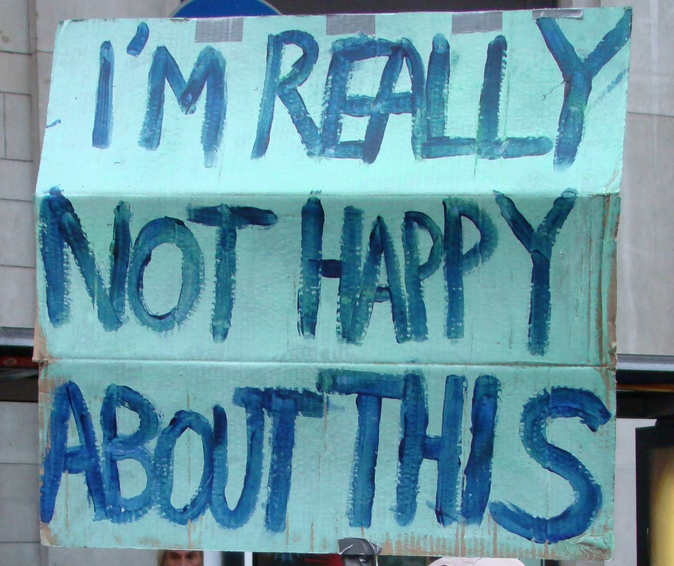
Find more inspiration, events, and resources on the new Adobe Community
Explore Now
