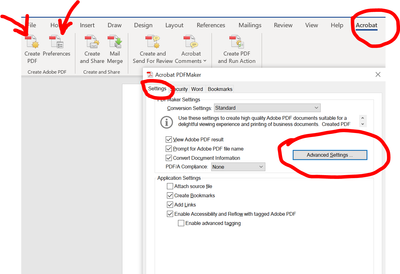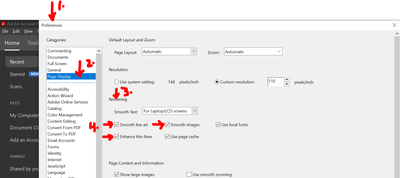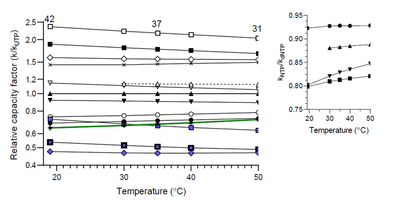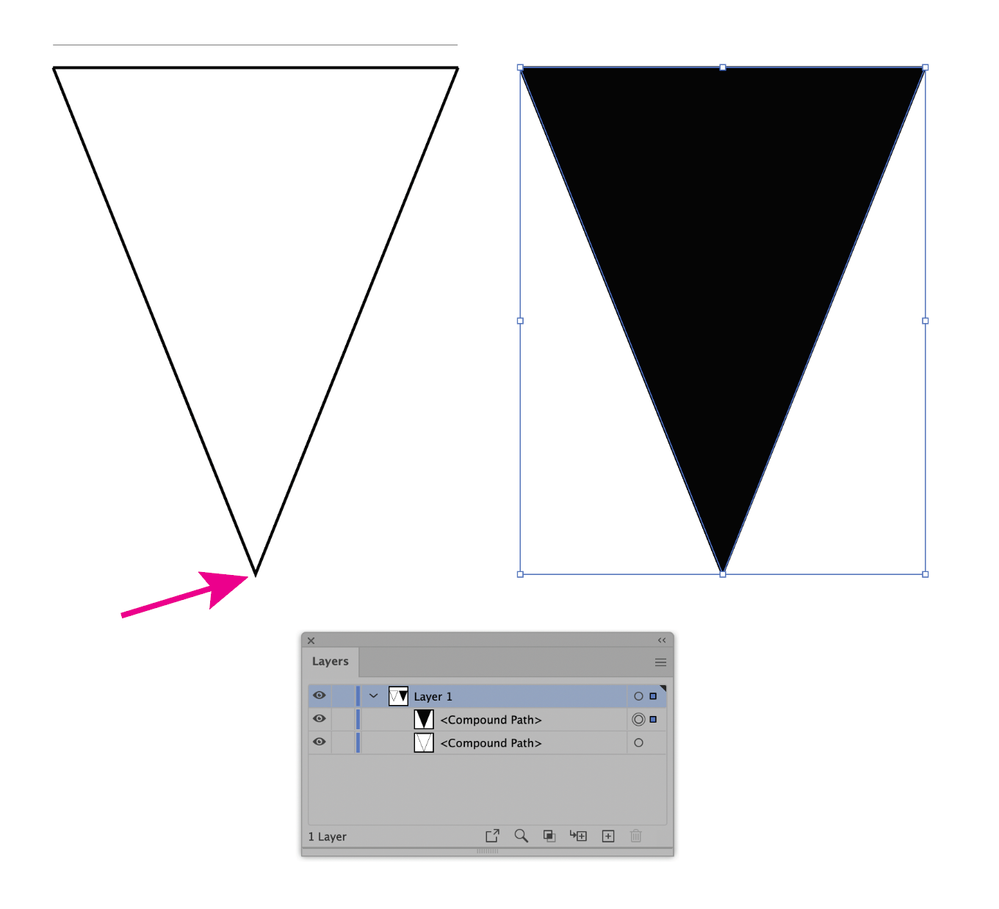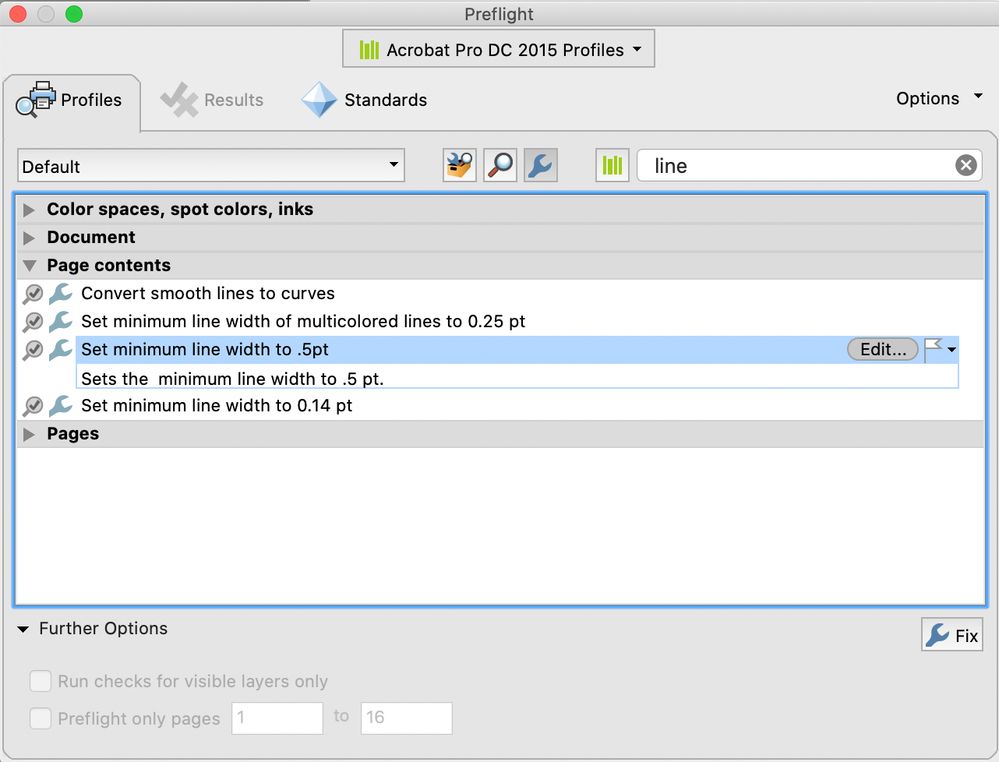Adobe Community
Adobe Community
- Home
- Acrobat
- Discussions
- Re: Parts of figures disappear Conversion from Wor...
- Re: Parts of figures disappear Conversion from Wor...
Parts of figures disappear Conversion from Word to PDF with Adobe Acrobat Pro 2017
Copy link to clipboard
Copied
When I am exporting a Word file to PDF by using the "Save as Adobe PDF" option (linked to Adobe Pro) some features just disappear such as arrows and edges of graphs. If I do the same with Word´s own converter by going to Save as and after that chose PDF, everything comes out normal but the abilities to edit the PDF are much more limited by using this option.
The things that disappear are still there but only the outline shape is visible and it is not possible to give them a fill color in Illustrator. It looks like they are hidden behind but I do not know how to bring them up.
Copy link to clipboard
Copied
Hi there
Hope you are doing well and sorry for the trouble. As described after exporting the Word file to PDF using 'Save as Adobe PDF' some features such as arrows and edges of graphs just disappear.
Please try to create the PDF using the Acrobat ribbon in MS Word and also try to tune the settings under the preferences as shown in the screenshot below:
Also go to Edit (Win), Adobe Acrobat (Mac) > Preferences > Under Rendering , select, smooth line art, smooth images and Enhance thin lines > Click OK and reboot the computer once.
Regards
Amal
Copy link to clipboard
Copied
Thanks a lot for the answer. It did not help to use the Acrobat ribbon but on the other hand I did not known which Advanced settings to change. I tried to change the two options convert gradients to smooth shapes and convert smooth lines to curves but it did not make any difference if they were on or off.
The second advice, I did not understand in what program I should change them. I am using Windows 10 (Pro version 20H2 64-bit), and the Office 365 version of Word. I could not find the rendering option in Acrobat Pro or in Word.
Best, Anders
Copy link to clipboard
Copied
Hi Anders
The second Advice is for Adobe Acrobat 2017 application. Go to Edit (Win), Adobe Acrobat (Mac) > Preferences > Under Rendering , select, smooth line art, smooth images and Enhance thin lines > Click OK and reboot the computer once as shown below:
Regards
Amal
Copy link to clipboard
Copied
Thanks again for the explanation. Unfortunately, it was already with those preferences from the beginning and removing them did not make any difference for this issue either. To give you an idea how the problem looks like with the arrows, I have taken a screenshot below. The arrow is split into a line (black) and a white triangle. I have tried to investigate what has happened with the triangular part in Adobe Illustrator where I can select the triangle. I have not been able to change it back to black there (nothing happens if I click on black as fill colour).
The second problem is that the left panel is cut (look at the right side of the left panel) in situations where I have a second graph as inset:
Best, Anders
Copy link to clipboard
Copied
Hi there
Thank you for sharing the details. A new release of Adobe Acrobat 2017 is now available version 17.011.30202, please try to update the application from the help menu and reboot the computer once.
You may also try to download the patch manually from the link https://www.adobe.com/devnet-docs/acrobatetk/tools/ReleaseNotesDC/index.html
Regards
Amal
Copy link to clipboard
Copied
Thanks for the suggestion. I updated the program (from the help menu) and rebooted the computer but the problem remains.
Best, Anders
Copy link to clipboard
Copied
Hi Anders,
We are sorry to hear that. Would you mind sharing the original word file and the converted PDF file so that we can check it at our end.
Regards
Amal
Copy link to clipboard
Copied
Copy link to clipboard
Copied
Hi there
Thanks a lot for sharing the files. Please give us some time to get it checked with the engineering team, we will share the update as soon as we hear anything from them.
Regards
Amal
Copy link to clipboard
Copied
Thanks a lot, that is great, have you heard anything from them yet?
Another issue that I have come across is that the files I create in Adobe Acrobat Professional are not fully compatible with Adobe Illustrator if I want to edit them afterwards. The main problem is that some of the symbols in the figure get a huge selection box around them, which makes it very difficult to select other things around. Another problem is that Adobe Illustrator split many of the words into fragments. It is still possible to edit the figures but it takes much longer time when I cannot easily select what I want and need to adjust all word fragments afterwards if I change the words.
An alternative is of course to edit them in Adobe Acrobat instead but then the problem is that only some things are editable. Text works very well, but I often want to change the linewidths. I therefore wonder if the possibility to change linewidths can be implemented in future versions of Adobe Acrobat Professional.
Best, Anders
Copy link to clipboard
Copied
Hi there
We haven't heard anything form them yet as they are still working to find the fix. We will share the update as soon as we will hear anything from them.
Also for the illustrator issue please post your query in the Adobe Illustrator community https://community.adobe.com/t5/illustrator/ct-p/ct-illustrator so that our experts can help you better.
Regards
Amal
Copy link to clipboard
Copied
Thanks a lot, I am looking forward to the answer, but you also pass on the question if it is possible in future versions of Adobe Acrobat Pro to enable the ability to change linewidths.
Best, Anders
Copy link to clipboard
Copied
Hi there
You may also share your feedback with the engineering team using the link https://acrobat.uservoice.com/
Regards
Amal
Copy link to clipboard
Copied
Hi Amal,
I am not sure what you suggested to share, do you mean that I should post the same questions there?
I am also a bit confused about the previous point you had that I should contact Adobe Illustrator about that the PDF file is saved in a way in Adobe Acrobat that cannot be read properly by Adobe Illustrator. It feels like a problem that should be solved by both sections working together. Are the ones that works on the two programs in contact with each other or are the two programs completely independent from each other? I am not familiar about how it is organized.
Best, Anders
Copy link to clipboard
Copied
Hi Anders
I have suggested you the link to submit your request with the engineering team because you wanted to pass on the question if it is possible in future versions of Adobe Acrobat Pro to enable the ability to change linewidths.
Regards
Amal
Copy link to clipboard
Copied
Okay, then I got it, it is a good idea and I will do that then.
Best, Anders
Copy link to clipboard
Copied
I followed the link, you suggested but I was unsure where to click on the page I came to, is it the one called "Adobe support community"?
Best, Anders
Copy link to clipboard
Copied
I suspect the original art placed in Word was saved as .eps, or they are from an application that uses odd vector constructs that do not work well in Acrobat. If the originals are .eps, try resaving them as PDF and replacing them in your Word file before saving as PDF. The reason it appears to be working when using the Word converter may be because Word is converting them to images?
When your PDF is opened in Illustrator, you can see how the arrow heads are compound paths, with an extra node at the tip, selecting it (with the direct select tool) and deleting the extra node turns the tip black, (this is not a fix, it's just illustrating the odd construction).
Do you know what application created the illustrations?
Here are some links to related topics that you might find helpful:
and
Edit: If you have PDF options when saving a PDF from Word, use "Make compatible with Acrobat 6.0 or later", Earlier versions do not allow transparency, which may be forcing Word to try to flatten the illustrations?
Copy link to clipboard
Copied
Thanks a lot for the answer, that was really interesting that the arrow appeared again if the achor point was deleted. However, the arrows was not the only thing that was problematic as shown in the attached file where you can see that all symbols are cut on either side of Figure B. I tried to delete paths here also but could not find any way to do it properly, and it is seems to be needed to find one individual fix for each symbol. So unless there is a way to remove all unnecessary paths in one step, I think the strategy will not work.
The file is created initially from GraphPad Prism 9, a program that is used for making graphs using the "send to Word option". I have now investigated that further and found that it is then placing it as an emf type of file (called EMF+),. The EMF+ option gives a file that is looking much better inside Word (better rendering), but actually the old version for placing into Word (WMF) did not make this mistake and looks equally good after conversion into PDF. So this seems at least to solve the current issues but it is too early to say if it makes other mistakes. It is still full of odd compound paths, which makes it difficult to select what I want in Adobe Illustrator as described above. Unfortunately, it is not possible to change linewidths directly in Adobe Acrobat, otherwise this program is much easier to work with when using the kind of files I get from GraphPad Prism. Adobe Illustrator has a tendency to split word into fragments, when Adobe Acrobat keep them together as words.
Best, Anders
Copy link to clipboard
Copied
Saving the GraphPad Prism file as a WMF might be a good solution.
I believe Illustrator can open a WMF and save to .ai or .pdf, (assuming you have the needed fonts), which might be a safer format and will give you other options for work-arounds, as described in the 2nd link from my earlier post, (place the Word PDF and saved art into InDesign and export to a new PDF).
As for changing line width, there are two methods to do this in Acrobat, Tools> Print Production> Fix Hairlines and Tools> Print Production> Preflight> Fixups> Page Contents> Set Minimum line width (the preflight can be duplicated and edited if you want to change the settings).
These tools will work on lines (strokes) only, not thin shapes.
Copy link to clipboard
Copied
Thanks a lot, this is exactly what I need. However, I am very confused with the units. The lines that I am using in the figure are below 1 pt in thickness when observed in Illustrator, but in Adobe Acrobat I need to put huge numbers to see any difference when I go to Fix hairline. It seems like a linewidth of 0.7 pt in Illustrator corresponds to 5 pt in Adobe Acrobat. I also tried the Preflight option, but in this case it says that the default fixup is locked to 0.14 p by the following profiles: Digital Printing (B/W) and Digital Printing (color) and I cannot make any changes. I also tried to place WMF files in the illustrator as your first suggestion but Illustrator does not seem to handle WMF files perfectly and some of text is broken into fragments. However, if I just get to know how the units work in Adobe Acrobat, I hopefully do not need Illustrator. By the way, you mention also Indesign, which I have been thinking of but I do not have, do you think it is of any advantage for me in this case or does it give the same type of issues as Illustrator?
Copy link to clipboard
Copied
You can try changing the units in Acrobat preferences (Units & Guides). The charts may be reduced in size when placed into Word.
Also, I don't want to further complicate the issue, but there is an Acrobat page display preference to "Enhance thin lines" that is on by default, this preference will cause thin lines to appear thicker on screen, depending on the zoom. You will want to turn it off for a better idea of how your PDF will look when printed.
In order to make changes to an existing preflight profile, you first need to duplicate it from the fly-out menu.
Is the WMF text visually correct when opened in Illustrator? Is it "broken into fragments" when you try to edit it? You could set new copy in Illustrator, if everything else is OK.
My suggestion about InDesign in the link is to place the Word PDF into it, and also place the charts (saved from Illustrator) into it, then export to a new PDF.
Copy link to clipboard
Copied
Thanks a lot, I have now got it to work with the Preflight option and everything works fantastically well. However, now it also became obvious that there is a problem with the units in the Fix hairline option. Using a line thickness of 5 points with the Fix hairline option corresponds to approximately 0.75 points with the Preflight option. Probably it is just a unit conversion factor that has become wrong in the embedded formula used for the Fix hairlines option.
I also think it would be good to include fixing linewidths directly into the Edit module of the program. These other options are so hidden that I think few people will find them.
When it comes to different formats to place in Words, it only accepts WMF and EMF as vector formats (as well as SVG but that cannot be created in the program I am using). PDF can only be placed as a link and EPS is nowadays excluded from Word because it can carry viruses.
The enhance linewidth function I am already aware of and that was the reason why I wanted to adjust the linewidths in the first place. The enhance linewidth function has a tendency to randomly thicken some lines and not others and my strategy has been to thicken the lines enough (but not too much) to avoid the graphs looking weird for people having the function on.
The broken word fragment issue works in both ways. In many cases, they are broken as we have discussed earlier but sometimes it happens that words are connected that should not be connected. An example of that is numbers on the x-axis. If this happens, it is not possible to change font sizes since the positions of the numbers will not adjust correctly then. When the words are broken, they are sometimes broken with correct spacing and sometimes with wrong spacing but also when they have correct spacing it will be a problem because the spacing will be wrong when you change font sizes. So often I need to rewrite the words if I want to change font sizes.
InDesign may solve some problems. I have also been thinking of if the best solution would be to use Mac which seems to be much better to handle PDF:s between programs but then I need to by a Mac computer and get Mac versions of all programs so I have been hesitating about that solution.
Best, Anders