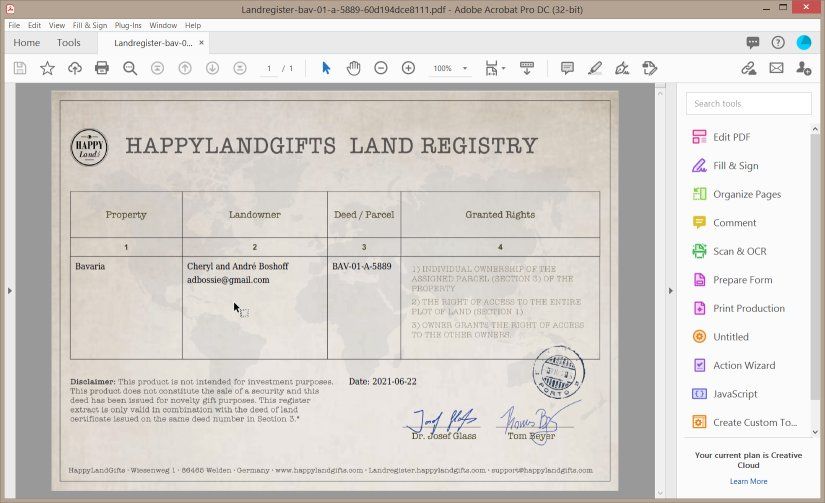Copy link to clipboard
Copied
Hi,
I am accessing a PDF document from a trusted website using Chrome on Windows 10. The one page document is completely visible and fine on Chrome but when I download and save it to my hard drive and open is with Adobe Acrobat Reader DC the document is blank.
When I click on "Help>Check for updates" and on "Help>About Adobe Acrobat Reader DC" it says "No updates available" and that the installed version is 2021.005.20048. I have a 64bit Windows 10 Home version 2004 OS build 19041.1052 and Windows Feauture Experience Pack 120.2212.2020.0.
Attached is the blank document.
Can you help?
Copy link to clipboard
Copied
Hi there
Hope you are doing well and sorry for the trouble. As described, you are unable to view the PDF contents as it shows a blank page and the PDF displays well on Chrome.
Web browsers use their own PDF mechanism to display and render the PDF contents and they are not Adobe dependant.
Also, I have tried to open the PDF file you have attached on my Win 10 PC with Adobe Acrobat Reader DC version 21.05.20048 and its displaying the PDF content well.
Please try to repair the installation from the help menu and reboot the computer once. Go to Help > Repair Installation.
You may also try to turn off the protected mode for testing (Win Only) Go to Edit > Preferences > Enhanced Security > Uncheck 'Enable Protected mode at strtup' Turn off the protected mode and Uncheck 'Enhanced Security' > Click OK and reboot the computer once.
Note: Please turn on the security after testing to avoid any security risk.
If it doesn't work, please reset the Acrobat preferences to default as described in the help page - https://community.adobe.com/t5/acrobat/how-to-reset-acrobat-preference-settings-to-default/td-p/4792...
You may also try to create a new test user profile with full admin rights in windows and try using the application there and check.
Regards
Amal
Copy link to clipboard
Copied
Copy link to clipboard
Copied
Hi there
Hope you are doing well and sorry for the trouble. As described, you are unable to view the PDF contents as it shows a blank page and the PDF displays well on Chrome.
Web browsers use their own PDF mechanism to display and render the PDF contents and they are not Adobe dependant.
Also, I have tried to open the PDF file you have attached on my Win 10 PC with Adobe Acrobat Reader DC version 21.05.20048 and its displaying the PDF content well.
Please try to repair the installation from the help menu and reboot the computer once. Go to Help > Repair Installation.
You may also try to turn off the protected mode for testing (Win Only) Go to Edit > Preferences > Enhanced Security > Uncheck 'Enable Protected mode at strtup' Turn off the protected mode and Uncheck 'Enhanced Security' > Click OK and reboot the computer once.
Note: Please turn on the security after testing to avoid any security risk.
If it doesn't work, please reset the Acrobat preferences to default as described in the help page - https://community.adobe.com/t5/acrobat/how-to-reset-acrobat-preference-settings-to-default/td-p/4792...
You may also try to create a new test user profile with full admin rights in windows and try using the application there and check.
Regards
Amal
Copy link to clipboard
Copied
The document is not empty:
May be that you have disabled the view of large images.
Copy link to clipboard
Copied
Hi Amal
Thank you for the advice.
I tried doing a repair as you suggested but there seems to have been a
severe error with mz Adobe installation. I then un-, and reinstalled the
Adobr Reader softw
Thank zou for your help. Much appreciated.
Kind regards / Beste Groete
[P.I removed by Moderator]
*______________________________________________________________*
Find more inspiration, events, and resources on the new Adobe Community
Explore Now