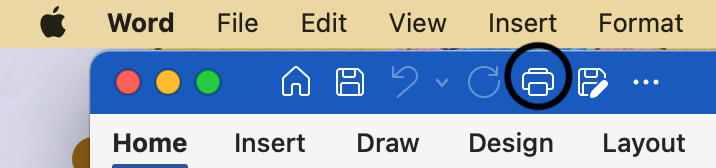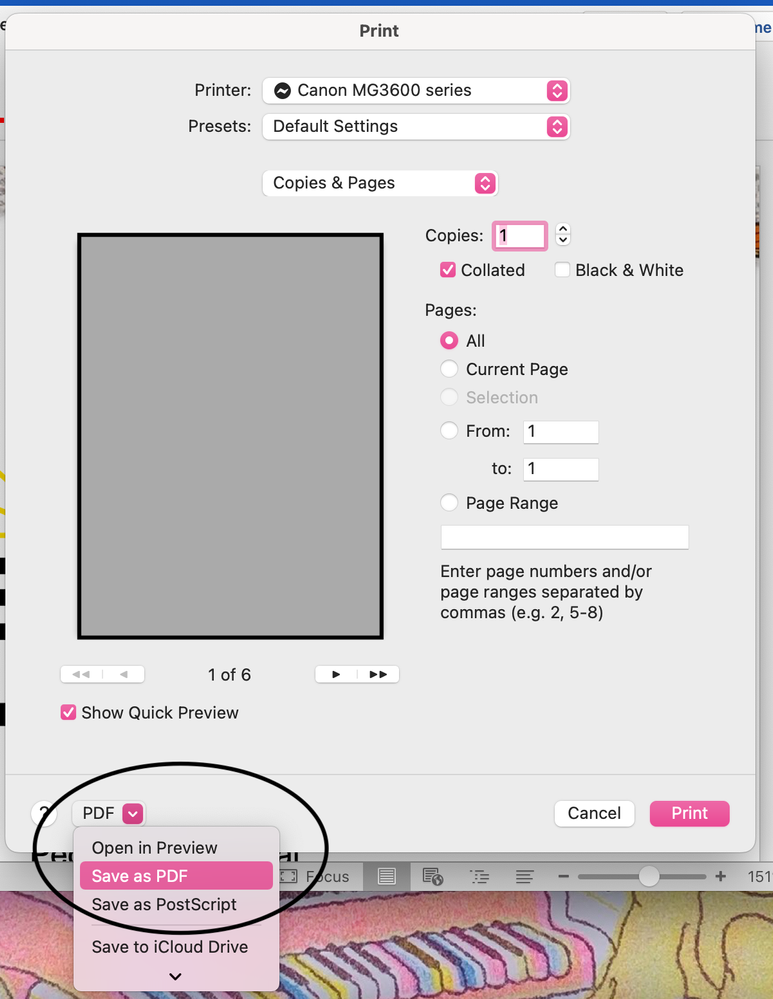Adobe Community
Adobe Community
- Home
- Acrobat
- Discussions
- Re: PDF changed original fonts and hyperlinks don'...
- Re: PDF changed original fonts and hyperlinks don'...
Copy link to clipboard
Copied
I am using MacBook Pro and have Microsoft Word 2016 and Adobe Acrobat 2015 version installed.
Objective: to convert microsoft word file to pdf document with all internal links (table of contents, cross reference links, etc) working.
What I've done:
First try: converted the document to pdf using 'Save As' option straight from Ms. Word, chose 'best for online viewing' to retain all the links. What happened was, the links were all working but all original fonts are gone and replaced with some sort of generic font throughout the document
Second try: tried to create pdf using Adobe Acrobat, it automatically converts the word document into pdf but later found out that all the links were not working at all.
I need to know how to convert a word document into pdf without losing the hyperlinks/internal links and original font. Not sure why Ms. Word just decided to change all of my fonts....
Help...
 1 Correct answer
1 Correct answer
It is 2021 and this is still an issue. It has driven me mad. The solution I have found rom testing every way to create a PDF appears to be something to do with the 'Adobe Create PDF cloud service'. The only way to both create a PDF with embedded fonts *and* retain hyperlinks is to disable the 'use Adobe Create cloud service'.
From the Acrobat tab in Word's ribbon click 'create PDF' and then click 'No' to create a PDF without using this service if prompted. If you are not prompted maybe you alrea
...Copy link to clipboard
Copied
Hi,
Thanks for the update.
I managed to delete the ribbon but when I "save as" either the fonts (with best for printing option) or the hyperlinks (with best for online distribution option) are preserved. Do you have any suggestions?
Thanks!
Copy link to clipboard
Copied
Oh my. The previous trick no longer worked for me either...I could get fonts embedded, but not hyperlinks and was losing some bold font. I tried deleting the link creation file noted above (after saving it in a safe place) and even did a restart but to no avail. File>Save as PDF>best for printing didn't work for me..nor anything else I tried. In frustration and much cursing, I gave up and copy/pasted the linkcreation.dotm file BACK to its original folder..shut down my computer, restarted (it went crazy in my attempt to copy/paste that file)...opened Word, the Acrobat was now showing up again (hello old friend)...chose Create PDF>No>Best for Printing and viola! Fonts embedded, hyperlinks work, still no bold font...but geez I can live with that. Don't know why that (delete .dotm file, restart, copy/paste .dotm shut down) caused the Create PDF>No option to work again for embedding...but it did.
Copy link to clipboard
Copied
This doesn't work for some people.
BETTER SOLUTION: Open your Word document in Pages and then export to PDF. All fonts, formatting and links remain in tact. Perfect !!
Copy link to clipboard
Copied
I was thrilled when this solution worked for me! However, my client (I'm a designer) works on PC and doesn't seem to have these options. Does anyone know if there is a similar solution to embed both fonts and links when working on Windows?
Copy link to clipboard
Copied
I have tried the "correct answer" below, but it still didn't work for me on my Mac with Word v 16.57.
Maybe because I did click "use online service" and seems like there is no way to turn it off after that.
But a colleague of mine find another workaround. Check the fonts you have installed. These are probably .OTF.
- Use and online converted to .TTF; delete .otf versions and install same fonts, but in .TTF again.
- restart Word
- Save As.. PDF and it works!!! (it's ok to use the cloud service to convert now, as it doesn't matter)
Hope it helps before Adobe fixes it in 2055 🙂
Copy link to clipboard
Copied
This problem has been a constant problem for years now, and none of these fixes address it consistently. Yes, Microsoft Word for Mac is always a second-rate product (and no, Mac-to-Windows docx files are not WYSIWYG compatible, depsite Microsoft claiming this for at least as many years). But now it's even more absurd – take your library of OTF fonts, convert them one-by-one to TTF, and then try those versions instead? Come on. Just more crap programming from developers at MS and at Adobe. You can pay hundreds of dollars for these apps (thousands over the years) and they still can't handle a basic conversion between file formats that retains even embedded fonts (at a 5x file size penalty) and hyperlinks, TOCs, and so on? Absolutely ridiculous.
Copy link to clipboard
Copied
Open your Word document in Pages and then export to PDF. All fonts, formatting and links remain in tact. Perfect.
Copy link to clipboard
Copied
Open your Word document in Pages and then export to PDF. All fonts, formatting and links remain in tact. Perfect !!
Copy link to clipboard
Copied
I had the same issue and found a quick way to make the document preserve hyperlinks and downloaded fonts simply anc quickly. I clicked the print icon.
Then clicked on the PDF dropdown at the bottom of the pop up print screen and selected Save as PDF
This then saved the document preserving both hyperlinks and downloaded fonts.
Copy link to clipboard
Copied
This does not seem to work for hyperlinks when I tested it (any hyperlinked words that are not a full URL are no longer linked).
How has this still not been resolved?
Copy link to clipboard
Copied
SOLUTION: Open your Word document in Pages and then export to PDF. All fonts, formatting and links remain in tact. Perfect !!
Copy link to clipboard
Copied
ATTENTION MAC USERS: I HAVE THE SOLUTION !!
After years of frustration and anger towards Microsoft - I have finally found a work-around that is perfect.
Open your Word document in Pages (Mac)
Export to PDF.
That's it. All formatting, fonts and links are in tact.
If you really want to vote with your feet - start using Pages instead of MS Word. It's not a bad program!
Copy link to clipboard
Copied
Embed the font in word, then go to save as a PDF. Choose "More Options" under where you select the file type>"Options" button>PDF options> check the "PDF/A compliant" box.
-
- 1
- 2