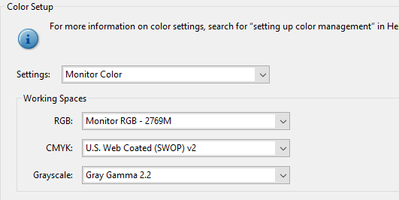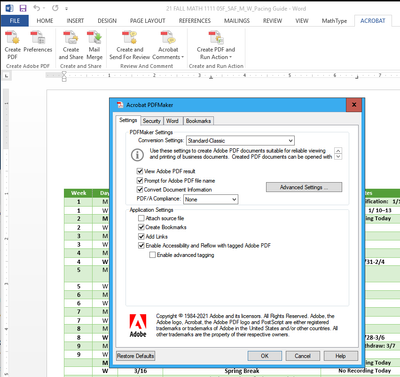PDF document pages turning yellow
Copy link to clipboard
Copied
I converted a word document into PDF using Adobe Acrobat Pro and all of the pages turned yellow. Does anyone know how to delete or turn off the yellow pages and make them just normal white pages?
Copy link to clipboard
Copied
Hello everybody,
I know the issue has been raised several times, but as far as I know there is no satisfactory solution to the problem of yellow backgrounds after the last update in Acrobat Pro.
When can we expect a solution?
You can hardly work with graphical files anymore!
This has been going on for over a month - Adobe, this is really disappointing!
Please update quickly!
George
Copy link to clipboard
Copied
thousands of users and there is not a peep regarding a fix.
Copy link to clipboard
Copied
Yes, this problem is STILL ongoing for users at the university where I work. I have tried every solution listed in the online forums, to no avail. I manage the publications for an academic department, and the software has been practically unusable for the better part of 2 months for those of us who need to closely check PDF proofs prior to production. I don't understand how all my other creative cloud apps have been updating at least weekly, but there has been maybe only 1 update to Acrobat Pro DC since this issue started, and that update did not address this very serious problem!
Copy link to clipboard
Copied
Is this ever going to be fixed? I have tried some of the above explanations and they either partially work or not at all.
Copy link to clipboard
Copied
This is happening for me for some clients, although the document doesn't appear to have any yellow, when printing there is yellow in the background, doesn't matter what solution you try, printing is still putting out yellow. Would love a proper resolution to this.
Current adobe Acrobat Standard DC version = 21.007.20099
Copy link to clipboard
Copied
I had a similar problem that one day, PDF docs started to display yellow on my screen, and some parts (for example my signature box) would print yellow while the rest of the page would print white as expected. Obviously this is a bug and to fix that I went (in Acrobat):
Edit\Preferences\Page Display\Page Content and Information\
There I changed "Working CMYK" into "Working RGB" then clicked OK after what some parts of the page turned blue-ish while the rest went back to normal. So I went to the same place again and switched back to "Working CMYK" then everything became normal again.
Adobe, please fix that!
Copy link to clipboard
Copied
I got fed up with this stupid problem, so I uninstalled Acrobat, and I reinstalled it, I made sure the installation file was not current, then I updated manuly to the version "21.005.20060 Optional update, July 28, 2021 (Windows Only)" which is the latest version Acrobat was working fine without this stupid problem, I'm making sure not to install any new updates.
so far so good no Yelow background
Copy link to clipboard
Copied
I have solved the problem installing this:
https://optimwise.com/fix-windows-photo-viewer-yellow-tint-background/
Copy link to clipboard
Copied
Hi all,
I had a remote support session with an Adobe representative, and they fixed the yellow pages issue for me. The rep said Adobe had worked with Microsoft, and this was a permanent fix. It was actually with a solution I had seen on one of these forums before and tried previously (it hadn't worked for me), but maybe I did it before Adobe and Microsoft had worked together on the issue, or maybe I didn't "remove" the preexising color profile. Anyway, here are the instructions, direct from an Adobe rep:
>From Windows Control Panel open Color management.
>Select the affected display (if you have multiple affected displays, you will need to repeat the following steps for each one).
>Check the box "Use my settings for this device"
>Select any existing profiles associated with this device and remove them.
>Click Add and choose the ICC Profile called sRGB IEC61966-2.1.
>Click OK and then Close
This needs to be done for all the display monitors.
Copy link to clipboard
Copied
I'm sorry, but that is not a viable solution for many users, including me. I have a calibrated display and don't want to use an sRGB profile as it limits the available colours on my wide-gamut monitor.
Copy link to clipboard
Copied
This did not worked for me. it did worked for a few minutes, but after a few minutes yellow background appeared
Copy link to clipboard
Copied
What the hell is this?! All my pdfs have turned yellow!! I'm supposed to send my p[dfs for print?! what the hell am I supposed to do now?!!!!!
Copy link to clipboard
Copied
It is so very frustrating!! Please update if you have found a solution. For now, I have just changed the default program for opening pdfs to Microsoft Edge. This seems to fix the yellow background problem for both viewing on screen and printing. Hope this helps! 🙂
Copy link to clipboard
Copied
I am testing a possible resolution on my machine.
I have performed both the "Edit > Preferences > Accessibility > Replace Document Colors" change
And the Color Management change as well:
This is now allowing all documents (so far) appear properly in Acrobat Pro DC. I have tried documents with just text and a mix of images and text.
So far so good.
Copy link to clipboard
Copied
This worked for me. Thank you!
Copy link to clipboard
Copied
Still experiencing this issue in 2022. I have discovered that my colleague using Foxit PDF as a reader is also experiencing the yellowing issue, so might be something Windows will have to fix?
Copy link to clipboard
Copied
If you have Acobat in your Microsoft Word software, try this
In Microsoft Word, click on the tab "ACROBAT".
Click on the "Preferences" icon.
Using the "Settings" tab, change PDFMaker Settings (Conversion Settings) to Standard Classic.
Click OK and make your PDF using the "Create PDF" under this ACROBAT tab in Microsoft Word.
I am so tired of trying so many things, I have not tested this but once. Also, I have made the adjustments to my Control Panel->Color Management as suggested earlier by another person. This fix only corrected the background color, not the color in the images. My image was the light green bar in a Word chart.
Can't wait to see if it works for others!
Copy link to clipboard
Copied
Just tried it and it worked for me - thanks
Copy link to clipboard
Copied
Many thanks. I selected "Add as Advanced Colour Profile" and it worked. Previously it failed. This error was happening to all pdfs, not just ones I created, although when printed they have white background. Oddly, I have changed these colour settings for just one of my screens and now BOTH are ok. It seems like a Windows bug.
Copy link to clipboard
Copied
I also had Adobe open, which it wasn't first time I tried adding the colour profiles....
Copy link to clipboard
Copied
I finally succeeded in fixing this after trying a number of combinations of color profiles. From Control Panel -> Color management, the combination that worked for me was:
1. Since I have a Samsung monitor, the monitor's profile is Samsung - Natural Color Pro 1.0 ICM, I set that to default.
2. On the Advanced tab, under Default values for Windows System color profile, I set:
a. Device profile to sRGB IEC61966-2.1
b. Viewing conditions profile to Default (Windows System color profile for sRGB viewing conditions)
And all of the following settings I left with their Default (...) values.
Only with this combination of settings did I finally get a white background back!
Copy link to clipboard
Copied
Actually I had to take one more step in order for the fix to work completely:
Inside Adobe Acrobat, under Edit -> Preferences -> Color management, I had to change RGB to Samsung - Natural Color Pro 1.0 ICM. That changed the current page I was viewing to a white background, the other pages were still yellow, but after closing and reopening the document, voilà now it was all back to a white background, images included!
Copy link to clipboard
Copied
Dang, the background will sometimes go back to yellow. I was able to fix it again by playing around with all these combinations, but it is kind of frustrating. It's almost like it's not the actual combination that's the solution, it's changing from one precise combination to another that fixes things. At least temporarily. Then you have to go through the whole rigmarole of combinations again, until you get the white background back again.
Copy link to clipboard
Copied
I use a Macbook Pro (macOS Monterey version 12.5) and my pdf expert background turned yellow too.... How do I fix it on the Mac?
Copy link to clipboard
Copied
any soultion for this issue?
Find more inspiration, events, and resources on the new Adobe Community
Explore Now